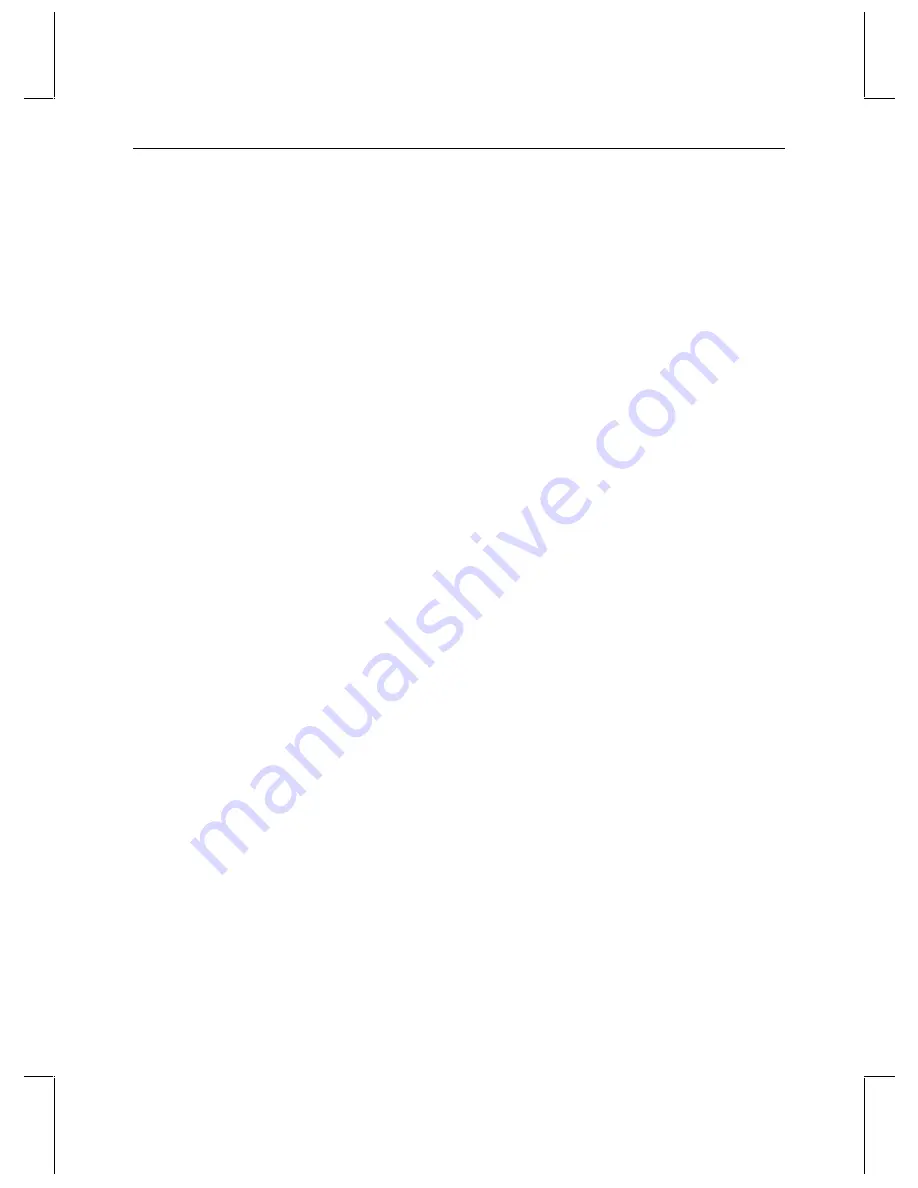
50
VTR to SDI, 13
continue, 9
converter calibration, 34
current driver
stopping, 3
customer support, ix
more options, xi
D
data rate, 21, 22
decompression, 18
defragmentation, 22
device list, 7
DigiBeta, 7
digitizing video, 21
disabling
mic input, 47
on-board sound, 36
disk array, 37
disk drives
internal stripe set, 25, 29
IR-8e stripe sets, 42, 43
SCSI IDs, 28
document conventions, viii
drivers
Adaptec controller, 29
installing, 3
loading, 4
starting, 4
stopping, 3
StudioZ configuration, 7, 8, 9
dropped frames, 45
E
Ensemble A/D converter, 34
ergonomics, viii
expansion slot assignments, 2
external monitor, 8
troubleshooting, 47
F
FAXLink, x
Flashkey, 25
formats
NTSC, 7
NTSC (no pedestal), 7
PAL, 7
fragmentation, 22
frames
capture dimensions, 9
dropped, 45
functional description
StudioZ SDI, 17
G
genlock
house sync, 9
phase adjust, 9
H
hardware
information, viii
support services, ix
height, 9
house sync, 9
I
installing
Adaptec controller, 29
Antex Studio Card, 36
driver for additional Adaptec
controller, 29
modem, 31
SDI board, 2
StudioZ driver, 3
Intergraph
customer support, ix
FAXLink, x
hardware support, ix
IBBS, ix
software support, ix
telephone support, x
WWW, ix
IR-8e
disabling the startup alarm, 39
installing the deskside foot, 40



















