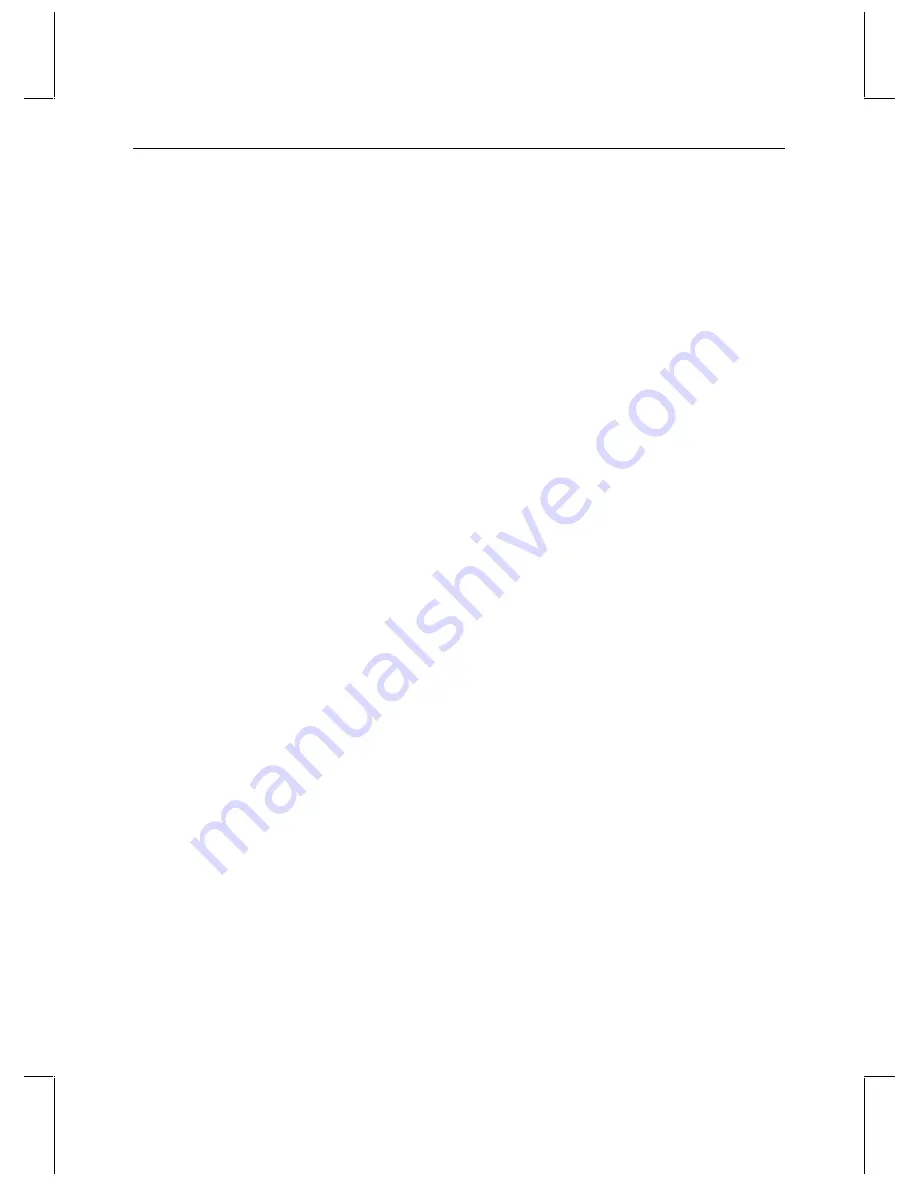
38
u
Disk drive labels
u
“Drive Labeling” instruction sheet
u
“Power Supply Cord Selection” instruction sheet
u
“Antistatic Handling” instruction sheet
u
InterRAID-8e Hardware User’s Guide
Setting up the IR-8e
Once you add the IR-8e to your workstation, set the disk drives up as a stripe set. If you have
a StudioZ T-RAX or StudioZ Pro workstation, you can configure the internal data drives as
one stripe set and the IR-8e drive as another stripe set, or you can configure both the internal
drives and the IR-8e drive as one stripe set. If you have the StudioZ for SOFTIMAGE|DS
workstation, you must configure the workstation’s internal drives and the IR-8e drive as one
stripe set.
NOTE
See “StudioZ for SOFTIMAGE|DS IR-8e Stripe Setup” and “StudioZ T-RAX and StudioZ Pro
IR-8e Stripe Setup” later in this appendix for more information.
WARNING
If you are adding the IR-8e JBOD option to an existing StudioZ for SOFTIMAGE|DS
workstation, you must back up all of the information on the existing stripe set (see
“Backup Storage Options” earlier in this appendix). SOFTIMAGE|DS does not allow
video storage on any drive other than D:VIDEO STORAGE, therefore you must stripe
the IR-8e drives and the workstation’s four internal drives as one set. When you stripe
these internal drives, all information contained on them will be lost.
To connect the IR-8e:
1. Connect one end of a MCBL312A cable to the first Adaptec card, then connect the other
end to the Channel 0 input of the IR-8e.
NOTE
The IR-8e input channels are next to the power connection.
2. Connect one end of a MCBL312A cable to the second Adaptec card, then connect the
other end to the Channel 1 input of the IR-8e.
The cables should be connected from the Adaptec card external connectors to Channel 0 and
Channel 1 of the IR-8e as shown in the following figure:






























