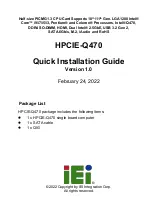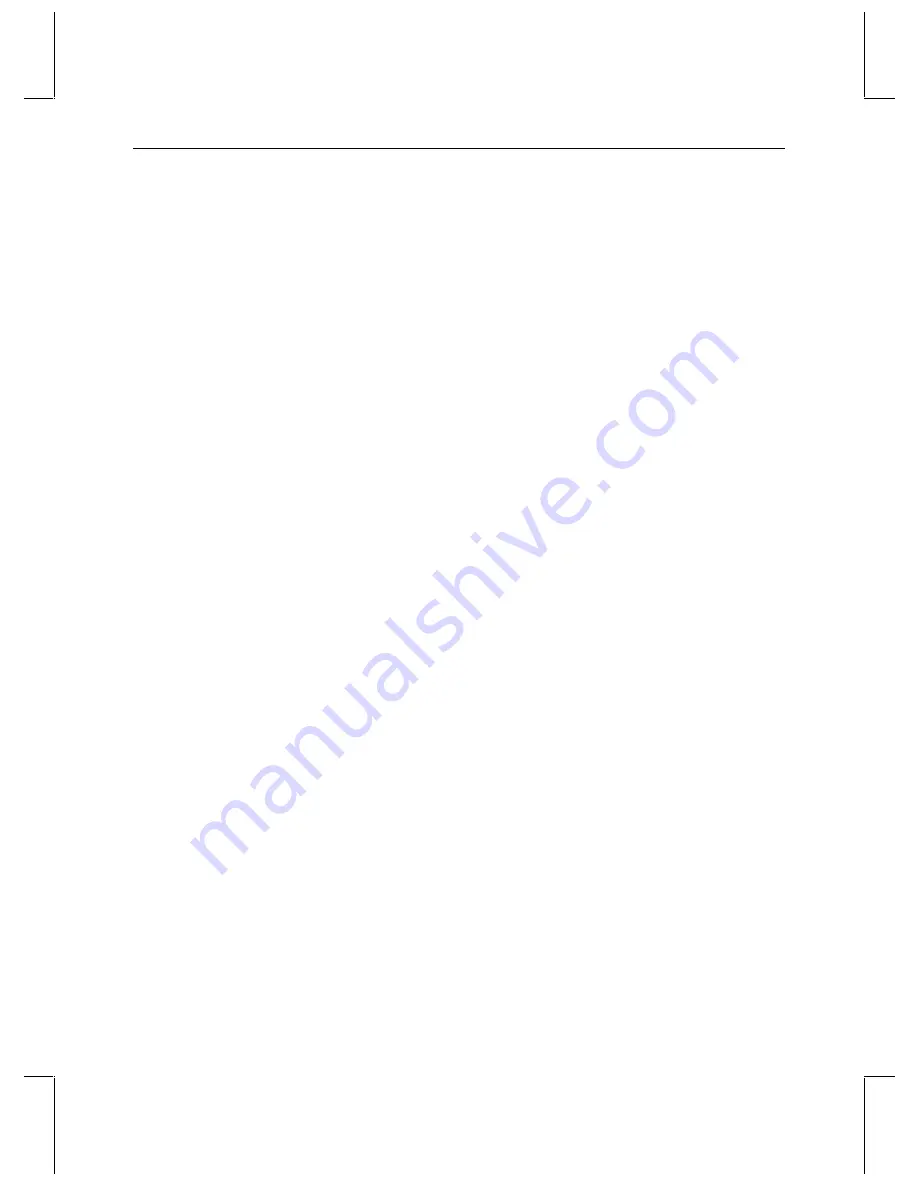
45
B
Troubleshooting StudioZ Operation
This chapter provides guidelines for troubleshooting problems that may occur with StudioZ
during setup or through normal use. Problems with StudioZ may be hardware-related
failures such as bad or disconnected cables. Other problems may be due to incorrect
configuration of StudioZ.
Before referring to the guidelines on the following pages, ensure the following:
u
The StudioZ hardware is installed according to the instructions in this document.
u
The StudioZ driver is installed and configured according to the instructions in this
document.
u
All external customer-supplied capture and playback equipment, including customer-
supplied cabling and converters, is in good working order. You can verify the working
condition of this equipment by connecting the input video source (VTR or camera)
directly to the video output device(s) (display monitor(s) or VTR). This verifies end-to-
end operation of all non-StudioZ equipment and interconnection cabling.
If the problem persists, contact the Intergraph Customer Response Center. See the Preface
for contact information.
Refer to Chapter 1, “Getting Started,” for installation and configuration instructions.
Certain frames in the video sequence are not displayed during capture and
playback.
StudioZ may drop frames if excessive activity occurs during video or audio capture and
playback. Real-time broadcast quality video or audio capture and playback place a great
demand on system resources — even in a high-performance workstation like the StudioZ
workstation. To obtain the best performance, follow these suggestions during capture and
playback:
u
Do not read or send email, or run a program that sends or receives email.
u
Do not run screen savers, a World Wide Web browser, or a Usenet news reader.
u
Do not transfer files to or from system disks, or to and from systems via the network.
u
Disable access to shared files from the network.
u
Disable programs (such as virus scanners or batch files) that may run automatically.
You may find it helpful to isolate your StudioZ workstation from the network and verify that
no other programs are running before you capture or play back video.