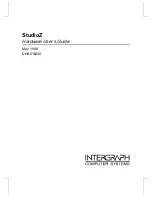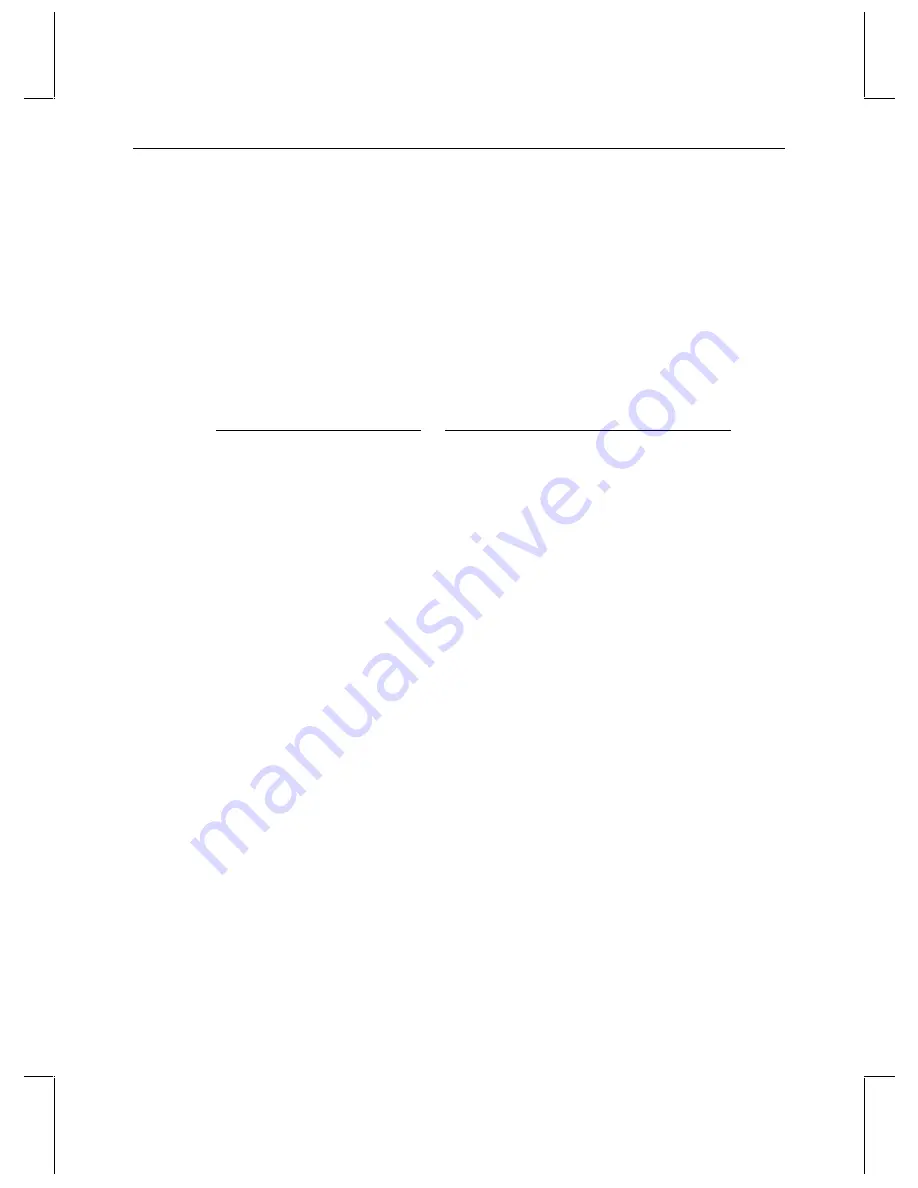
3
Installing the StudioZ Driver
Depending on which board you have, you may need to upgrade the StudioZ driver. You can
obtain the latest driver from the diskette delivered with your workstation, from the Support
pages on the Intergraph Computer Systems World Wide Web site, or from the Intergraph
Bulletin Board Service (IBBS) File Libraries. See the Preface for more information on the
Support pages and the IBBS. See “Loading and Starting the New Driver” in this chapter for
instructions on getting the driver.
There are two StudioZ drivers. The following table specifies which driver you need
according to the StudioZ workstation you purchased:
If you have this workstation
Select this
ZIP
file
StudioZ Solo, Duo, or Quattro
STUDIOZ
.
ZIP
(this is the StudioZ driver)
StudioZ T-RAX
STUDIOZ
.
ZIP
StudioZ Pro
STUDIOZ
.
ZIP
StudioZ for SOFTIMAGE|DS
STUDIO
~1.
ZIP
(this is the StudioZBurst driver)
Stopping the Current Driver
You must stop your current driver before you load the new one.
To stop the current driver:
1. From the Windows NT Start menu, go to Control Panel/Devices.
2. Scroll down the Device list and select the Intergraph StudioZ driver.
NOTE
Depending on your workstation, the Device list will display either “Intergraph StudioZ Driver”
or “Intergraph StudioZBurst Driver.” See the table above for a list of workstations and
drivers.
3. Click
Stop.
4. Click Close to dismiss the Devices dialog box.