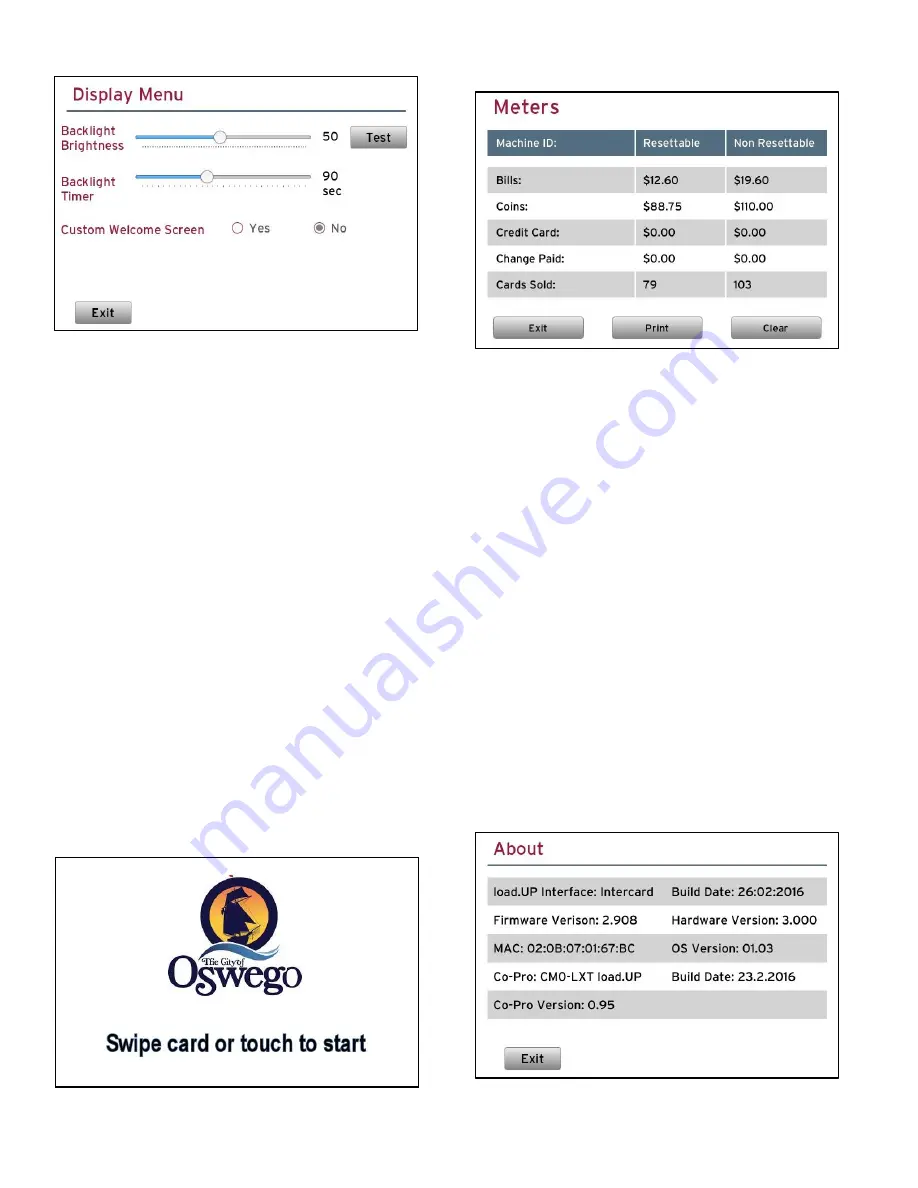
load.UP manual, page 6
©
InterCard GmbH Kartensysteme
Display Menu
The Display menu provides a couple of setting
for controlling how the display will operate.
Backlight Brightness
sets the display
brightness of all the screens on a scale of 4 –
100. Use the Test button to check the setting.
Backlight Timer
is the amount of time the
display stays bright after returning to the
Welcome or Idle screens. Pushing the slider all
the way to the right will disable the timer.
Note:
the backlight timer only operates when
the Welcome or Idle screen are active since all
the other screens are user screens and usually
temporary. Touching the screen will return it to
the brightness setting level.
Custom Welcome
provides a way to force the
terminal to use a custom welcome screen
instead of the standard InterCard welcome
screen. If you’d like to make your own welcome
screen, use the settings below and use the web
interface to load the screen into the load.UP.
Dimensions: 640 x 480, File type: png
Name: custom_screen.png
Example Welcome Screen
Meters
The Meters menu provides a way to view and
print from within the load.UP the total
transaction activity. The Clear button only
clears the Resettable meters; it is not possible
to clear the Non Resettable meters. Printing
the meters will send them to the serial printer
attached to the DB9 port located on the outside
edge of the connector board. If using a
handheld printer, the serial harness can be
made with the below pinout.
DB9 Pin 2 board input RX
DB9 Pin 3 board output TX
DB9 Pin 5 GND
DB9 Pin 7 board output RTS
DB9 Pin 8 board input CTS
Molex Pin 1 board 5V
Molex Pin 2 board output TX
Molex Pin 3 board output RTS
Molex Pin 4 board input RX
Molex Pin 5 board input CTS
Molex Pin 6 GND
About Screen



























