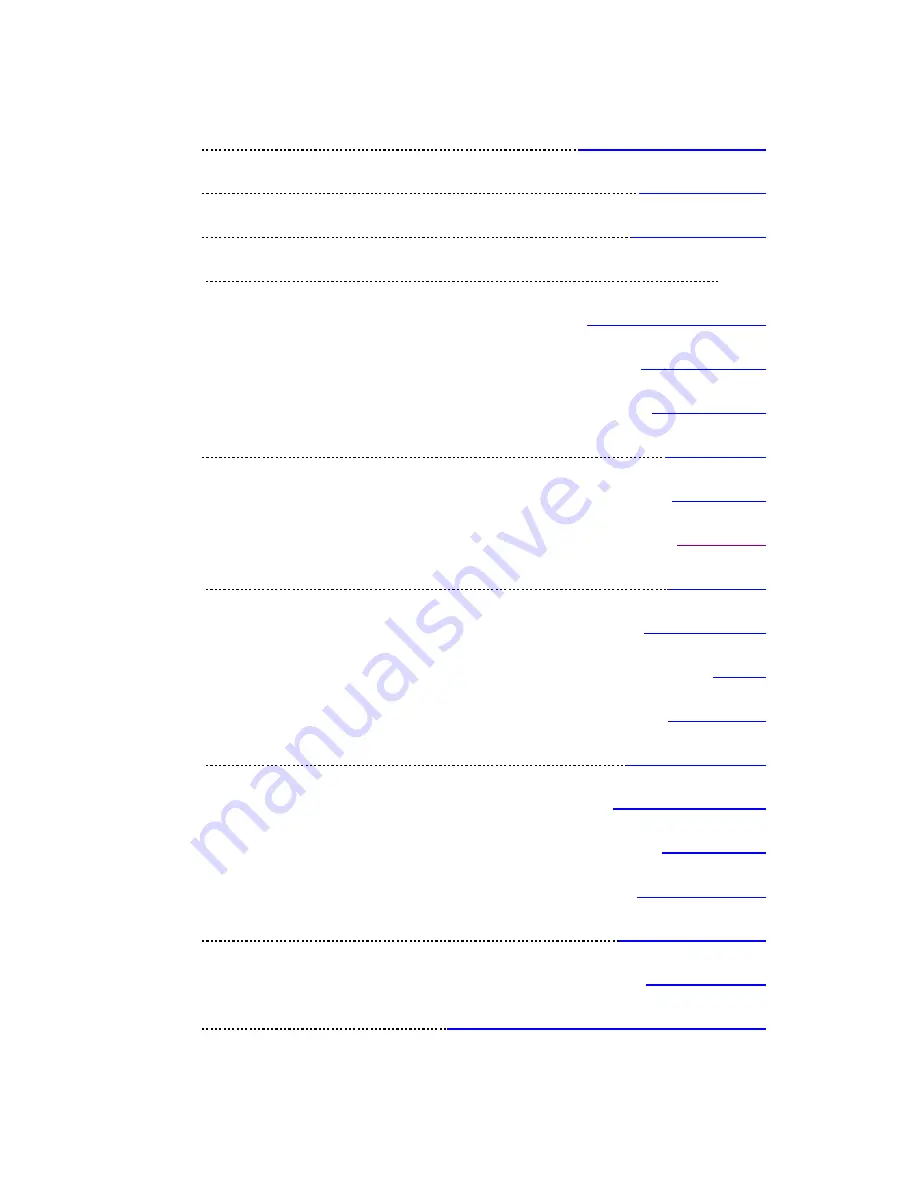
Table of Contents
Page 1.
Front page & certification
Page 2.
Table of contents
Page 3.
About the load.UP
Page 4.
Set up
Main parameters screen
Network settings
System settings
Page 5.
Locale setting
Card readers
Card testing
Page 6.
Display menu
Welcome screen
Meters
About screen
Page 7.
Paper replacement
Internal components
Web interface
Software updates
Page 8.
Installation & set up
Troubleshooting
Page 9.
Connector board illustration & components



























