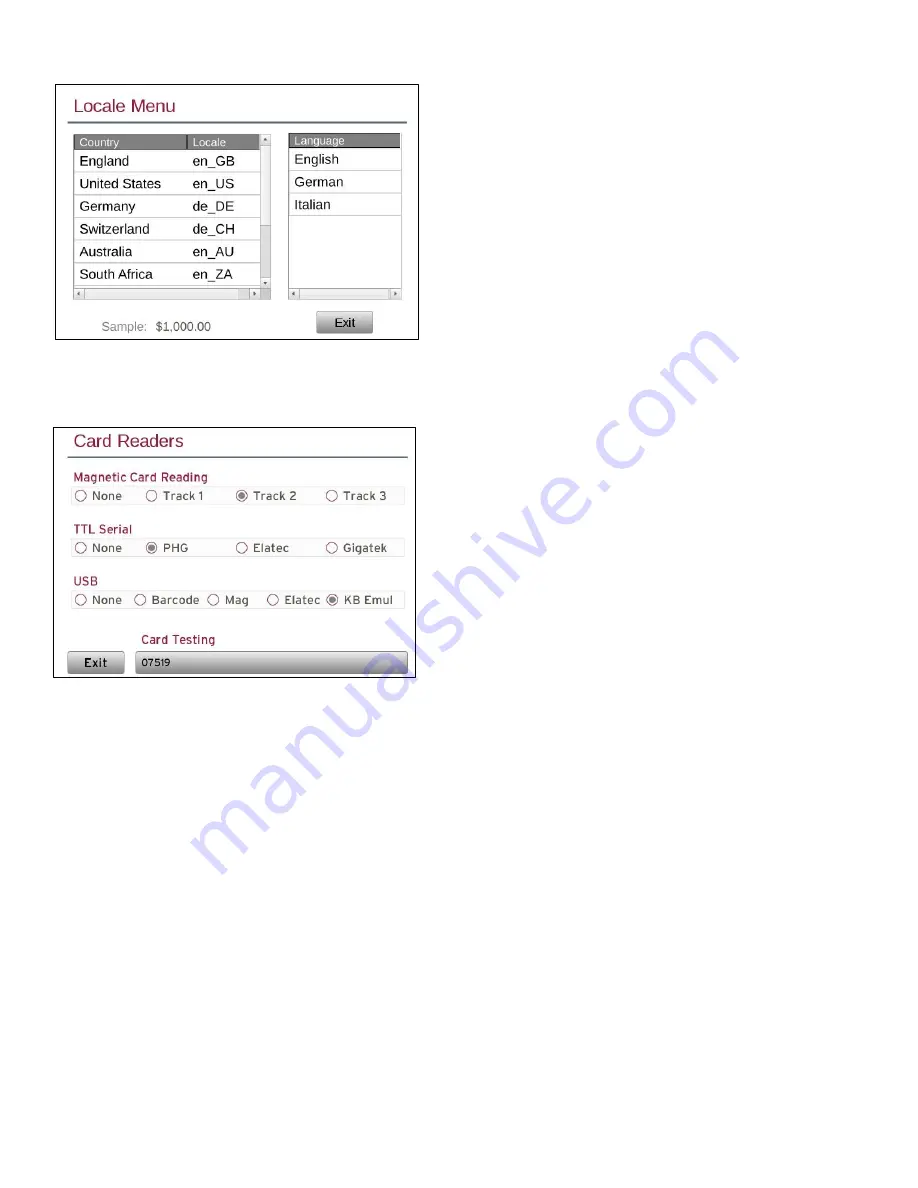
load.UP manual, page 5
©
InterCard GmbH Kartensysteme
Locale Menu
These parameters define the machine language
and currency. Dates are in dd/mm/yyyy format.
Card Readers
The Card Readers menu is generally not
something you need to access once your
system is installed and working unless you
need to read cards. The load.UP supports a
variety of card readers and this list continues
to grow so it’s possible your menu looks
slightly different from that shown above. It is
acceptable to have more than one interface
active at one time but it is recommend you turn
off unused interfaces.
Magnetic card
interface can read a single
track. In the load.UP, the mag card reader is a
USB reader so you must the select the track,
usually track 2, as well as the “Mag” button
under USB if you wish to read magnetic cards.
TTL serial
port is internal to the load.UP so as
a result it’s not available for external card
reader connections. TTL serial card readers are
installed by InterCard at the factory.
USB
is a growing list and currently supports
barcode, which can be used for any card reader
that outputs ASCII data surrounded by STX and
ETX; Mag which is very specific to reading
magnetic cards; and Elatec which can be used
for any virtual com port reader that outputs an
ASCII string followed by a carriage return. It’s
important to note that the load.UP does not
alter in any way the data read from USB card
readers. So when setting up programmable
readers it’s important the output string look
like the account number in your database.
Elatec TWN4 setup
If you intend to use the Elatec TWN4 reader,
whether it’s TTL serial or USB, it must be
programmed with the virtual com port firmware
TWN4_CCx164_STD107_CDC_Standard.bix. Along
with this firmware you will set the tag types the reader
will recognize and the format of the data such as the
byte order, hex or ASCII and the number of bits used
to make up the card number. It’s important to
remember that the load.UP will simply pass the
data it receives from the card reader on to the
server unfiltered so reader set up is critical.
KB Emul – Keyboard Emulation
There is a wide variety of keyboard emulation
readers, InterCard supports a few, globally
known products. If you try a reader in our USB
port and it does not work you should contact
the supplier to determine whether it is a virtual
com port device or keyboard emulation.
Card Testing
You can view the output of any of the card
readers by simply swiping your card while in
the card reader menu. The data displayed in
the edit box on the bottom of the screen is
exactly as it will be sent to the server. This is a
useful way of verifying the output of
programmable readers such as the Elatec.
Note:
It is necessary to reboot the terminal
when changing TTL serial or USB card reader
settings.



























