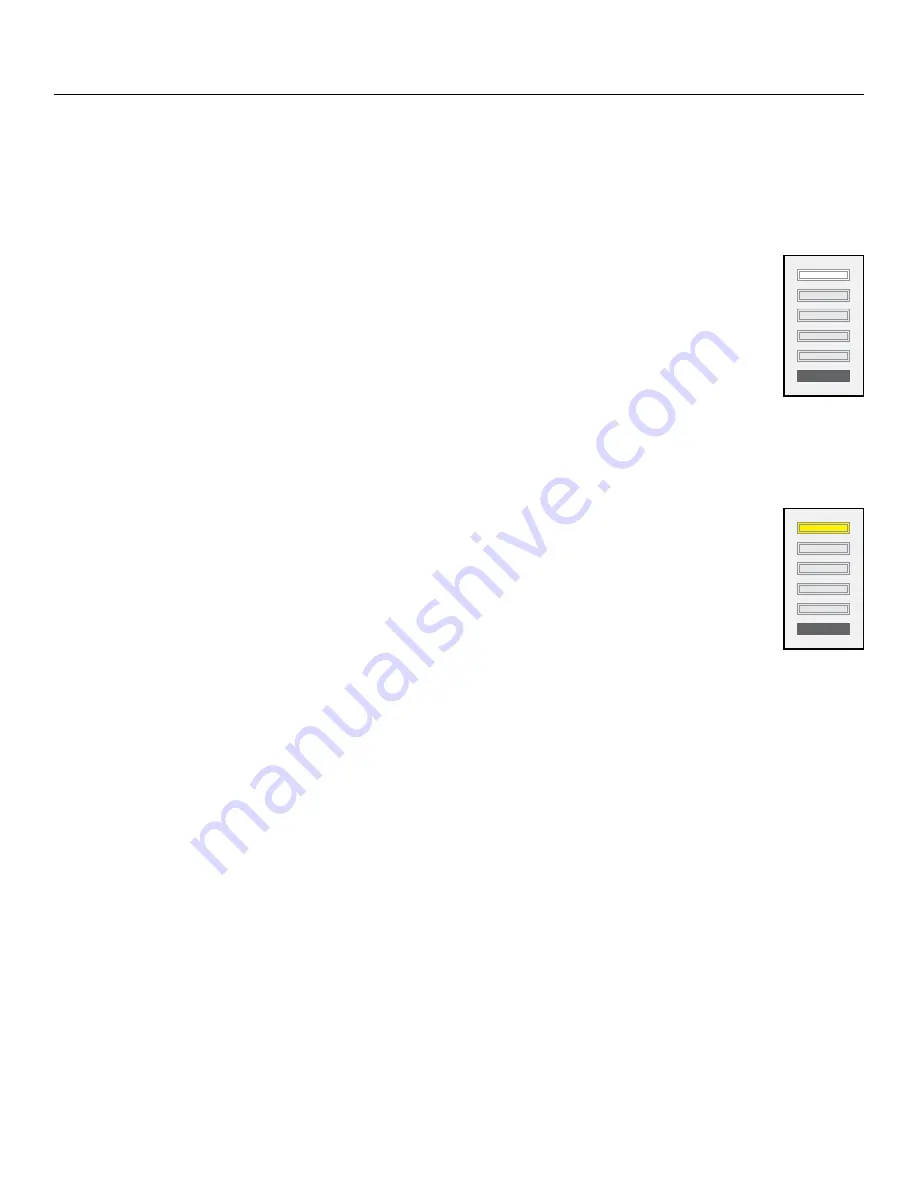
60 |
Using the Programmer's Remote
SceneStation Installation and Programming Guide
Button Edit Mode
The Button Edit Mode is used to edit the properties of a button. The properties of a button include
its function and the preset it activates.
The following sections describe how to edit the various properties of a button.
Set a Button’s Preset
Each button activates a preset. To change the preset that a button activates, begin
by pressing
EDIT
, and then press the physical button you want to change.
The button on the station you are editing will quickly flash White.
Then, press the two-digit number of the preset you want the button to activate (from
00 to 64).
The button will now activate the specified preset and the station returns to the Idle Mode.
Set a Button’s Function
Each button uses its Button Function to determine how it will activate a preset. To
change the function of a button, begin by pressing
EDIT
, and then press the physi-
cal button you want to change.
The button on the station you are editing will quickly flash White.
Next, press
OPTION
to switch to the Button Function mode. The button will begin
to quickly flash Yellow.
Finally, press one of the digits below to change the button’s function:
• 1 = Normal
- The button will activate its preset.
• 2 = Toggle
- The button will toggle the specified preset on and off. If the button is not
active, a press will activate the preset. If the button is active, a press will deactivate the
preset.
• 3 = Sequential
- The button will activate the specified preset when pressed. Then, while
the button is active, each additional press will step manually from the current preset to
the next preset. This function follows the normal sequence of presets on each press,
including loops and repeat counts. This function is useful for making a single button
able to select one of several different presets.
• 4 = Latched
- The button will activate the specified preset only if the button is not cur-
rently active. This function is useful for making sure that a second press of a button
doesn’t restart a chase or loop of presets.
Summary of Contents for SceneStation
Page 12: ...6 Introduction SceneStation Installation and Programming Guide...
Page 16: ...10 Installation SceneStation Installation and Programming Guide...
Page 20: ...14 Hardware Configuration SceneStation Installation and Programming Guide...
Page 50: ...44 Using SceneStation Studio SceneStation Installation and Programming Guide...
Page 54: ...48 Using the Front Panel Snapshot Feature SceneStation Installation and Programming Guide...
Page 72: ...66 Using the Programmer s Remote SceneStation Installation and Programming Guide...
Page 81: ...SceneStation Installation and Programming Guide Programming Examples 75...
Page 82: ...76 Programming Examples SceneStation Installation and Programming Guide...
Page 84: ...78 Appendix A Pairing The Programmer s Remote SceneStation Installation and Programming Guide...
Page 88: ...82 Appendix B IR Code Specifications SceneStation Installation and Programming Guide...
Page 94: ...88 Appendix D Self Test Mode SceneStation Installation and Programming Guide...
Page 96: ...90 Appendix E Warranty Information SceneStation Installation and Programming Guide...






























