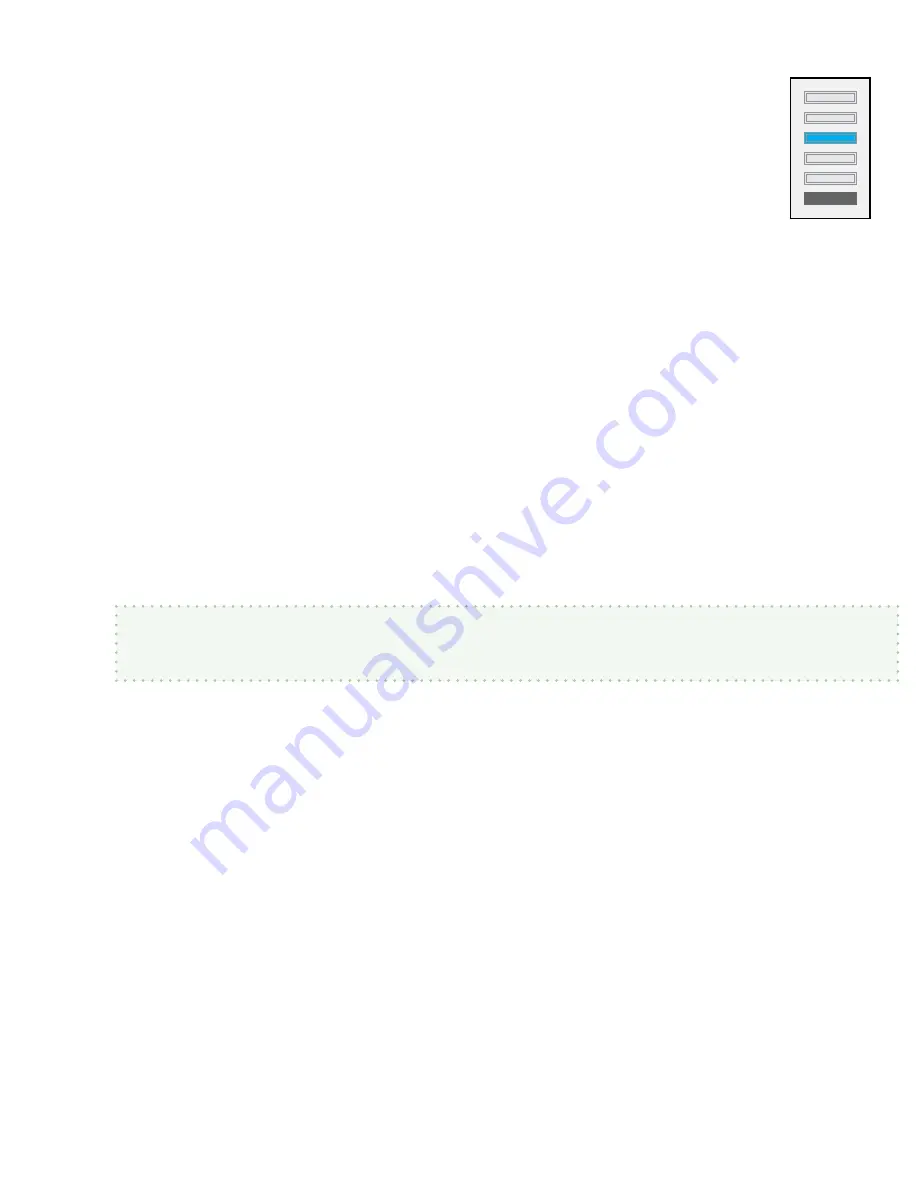
SceneStation Installation and Programming Guide
Using the Programmer's Remote
| 53
Edit Scene
Press the
SCENE
button to switch to the Scene Edit mode. The center LED on the
station will blink Cyan (the same color as the Scene button on the remote).
While in the Scene Edit mode, you can adjust the DMX values of each of the chan-
nels being out by the station for this preset. While editing the scene, the station will
output the changes being made to the scene so you can preview the scene’s look
on the fixtures connected to the station.
Use the
UP
and
DOWN
arrow buttons to raise and lower the current DMX channel (when first
entering the Scene Edit mode, channel 1 will be the current channel).
Use the
RIGHT
and
LEFT
arrow buttons to step to the next or previous channel.
To quickly bump the current channel’s level to 100% or back to 0%, press the
BUMP
(
) button.
To jump to a specific channel, press the
CHANNEL
(
#
) button, followed by the three-digit channel
number (001 to 512).
To enter a specific percentage level for a channel, press the
LEVEL
(
%
) button, followed by the
two-digit percentage level (00 to 99). To enter 100%, press the decimal point (
.
).
When finished setting the Scene property of a preset, you can either press
ENTER
to save the
changes and return to the station’s Idle Mode, or you can press a different property button (Fade,
Follow, Loop, Repeat, etc.) to enter the value of another property.
Note:
You can also capture scenes by recording the DMX channels from the station’s DMX
Input. Do do this, see the section on Recording DMX Snapshots.
Summary of Contents for SceneStation
Page 12: ...6 Introduction SceneStation Installation and Programming Guide...
Page 16: ...10 Installation SceneStation Installation and Programming Guide...
Page 20: ...14 Hardware Configuration SceneStation Installation and Programming Guide...
Page 50: ...44 Using SceneStation Studio SceneStation Installation and Programming Guide...
Page 54: ...48 Using the Front Panel Snapshot Feature SceneStation Installation and Programming Guide...
Page 72: ...66 Using the Programmer s Remote SceneStation Installation and Programming Guide...
Page 81: ...SceneStation Installation and Programming Guide Programming Examples 75...
Page 82: ...76 Programming Examples SceneStation Installation and Programming Guide...
Page 84: ...78 Appendix A Pairing The Programmer s Remote SceneStation Installation and Programming Guide...
Page 88: ...82 Appendix B IR Code Specifications SceneStation Installation and Programming Guide...
Page 94: ...88 Appendix D Self Test Mode SceneStation Installation and Programming Guide...
Page 96: ...90 Appendix E Warranty Information SceneStation Installation and Programming Guide...






























