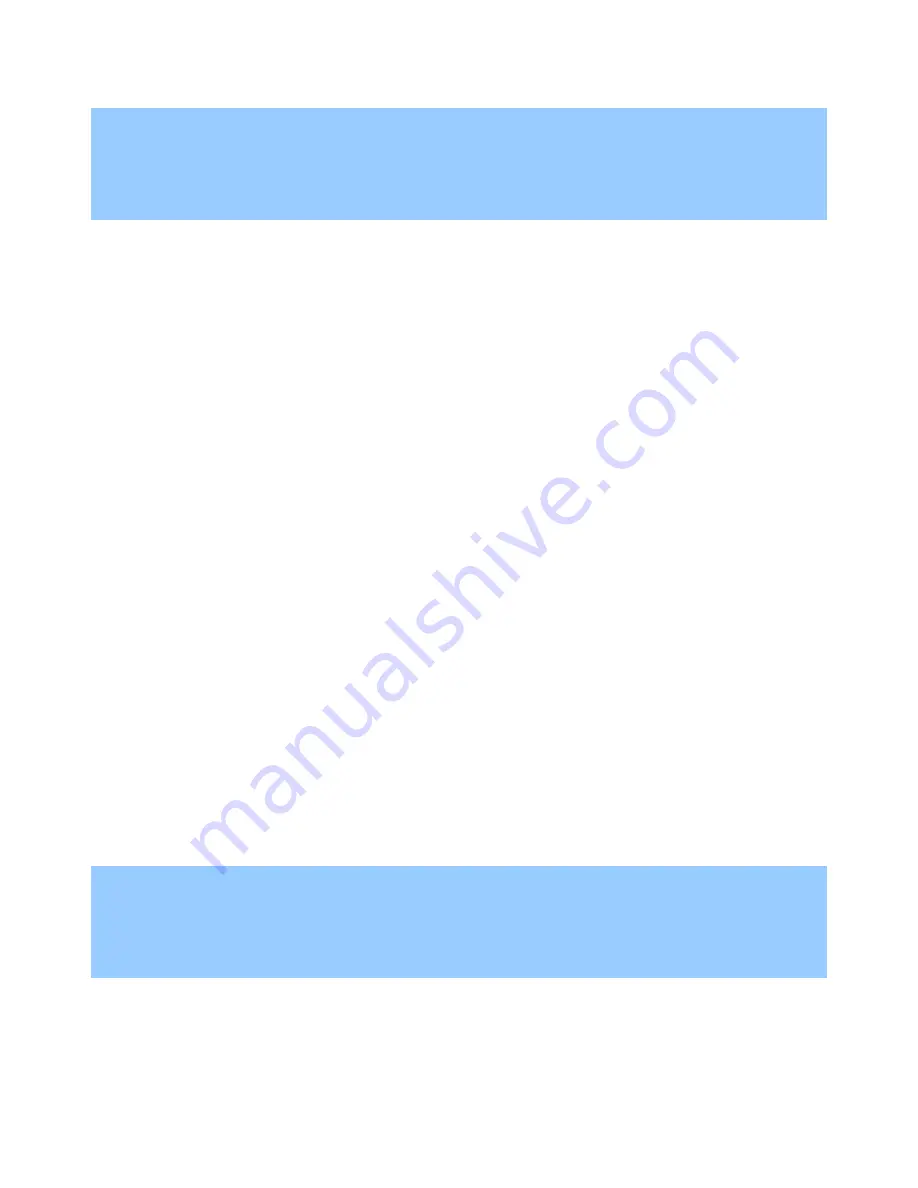
Troubleshooting Interaction Edge
55
Important!
If you restore factory settings, Interactive Intelligence strongly recommends that you apply the most
recent updates for the Interaction Edge appliance and all software products that it hosts. These
software products can include the Interaction Edge editions of Interaction Media Server and
Interaction SIP Proxy.
What if Interaction Edge network configuration fails?
In some situations, Interaction Edge is unable to establish a satisfactory network configuration, either using
DHCP or a static IPv4 address.
In the event that you are installing an update to any version of Interaction Edge and Interaction Edge does
not return to a running state after the normal delayed restart, do the following steps:
If you are using static IPv4 address settings, verify that the configuration values are valid and reserved on
the network.
Verify that the IPv4 addresses are not in use by any other devices on the network.
Verify that the IPv4 address is on the correct subnet and that Interaction Edge has a complete physical
connection to the network, such as ensuring that the network cables are functioning, the jacks are
completely inserted, and so on.
If you use DHCP to assign an address, verify that the DHCP server on the network is configured correctly.
Also, verify that Interaction Edge has network access to that DHCP server.
If the issue persists, contact Interactive Intelligence Technical Support.
One-way audio after stopping and starting Interaction Media Server
If you manually stop Interaction Media Server that is hosted on an Interaction Edge appliance for any reason,
such as applying an Interaction Media Server update, you must manually restart Interaction Media Server and
then restart the Interaction Edge appliance.
Interaction Edge contains optimizations for CPU resource assignments and network settings when it the
appliance starts and Interaction Media Server is set to start automatically. Manually stopping and restarting
Interaction Media Server, even without applying an update, interferes with those optimizations, which can
result in one-way audio issues.
If you ever manually stop and restart Interaction Media Server, you must restart the Interaction Edge
appliance to ensure proper operation.
If you fail to restart Interaction Media Server before restarting the Interaction Edge appliance, the
optimizations for CPU resources and network settings will still not be active. In this situation, start Interaction
Media Server through the Interaction Edge web interface and then restart the Interaction Edge appliance.
Assign static IP address for DIAG port through IPMI
Important!
Interactive Intelligence strongly recommends that you use the
Diagnostic Port Settings
area to
configure the IP address settings for the diagnostic port of Interaction Edge. Use this procedure only
if you cannot access the Interaction Edge web interface and need to change the static IP address of
the diagnostic port.
1.
To the right of the LCD panel on the Interaction Edge appliance, press and hold the lower right button.
The LCD panel displays the
Product Version
menu item on the left and navigation icons on the right.
2.
Press the upper right button to scroll down through the
Status About
menu until you reach the
Diagnostic IP
menu item.






















