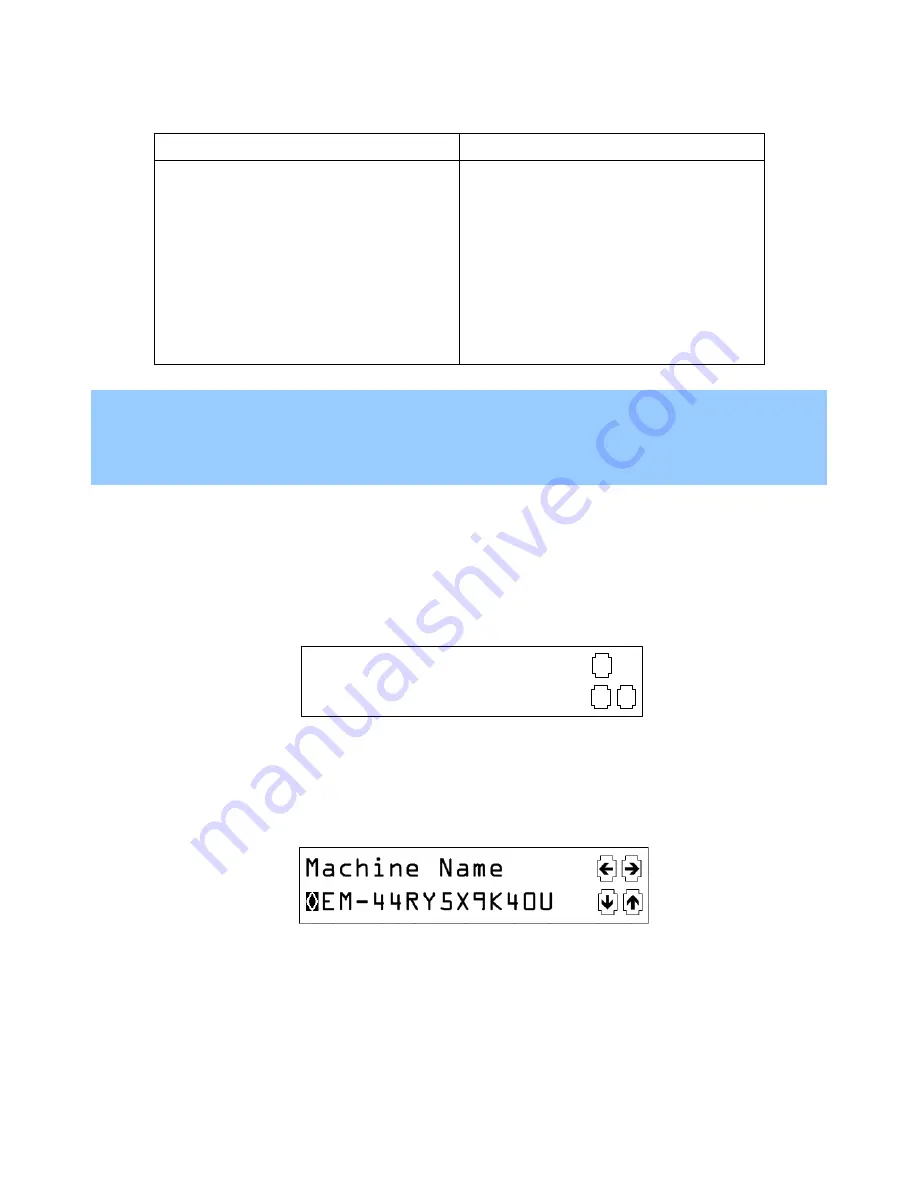
40
Interaction Edge LCD panel
The following table displays the items in each submenu:
Status About
menu
Settings System
menu
Product Version
File Version
Factory Image
Machine Name
IP Address
Machine Uptime
Diagnostic IP
Machine Name
Address Type
Host IP Address
Subnet Mask
Default Gateway
Primary DNS
Alternate DNS
Apply
Note:
Use the
Apply
item of the
Settings System
menu to save any changes that you have made to one or
more menu items in that menu. If you select the
X
LCD panel button to return to the Runtime screen,
all of your changes are discarded.
Edit an Interaction Edge field value
When you are in a submenu, you can edit the values in some fields, such as
Machine Name
and
Address
Type
.
1.
From the Runtime screen, press the lower right LCD panel button (button #4).
The
Configuration
menu is entered and the
Status About
menu item is displayed. The navigation icons
change to the following example:
Status
About
ü
X
ê
2.
Press the lower right LCD panel button (button #4) again.
The
Settings System
menu item is displayed.
3.
Select the top left LCD panel button (button #1), which corresponds to the check mark navigation icon.
The
Machine Name
field is displayed with the current value and the navigation icons change to the
following example:
The first character in the name is highlighted, which indicates that you can change the value of that
character by using the LCD panel buttons that correspond to the up and down navigational arrow icons.
4.
Press the LCD panel button that corresponds to the up arrow icon (button #4).
The value changes to a
P
.
5.
To move the cursor to a different location, press the right or left navigation arrow icons (buttons #1 and
#2).






























