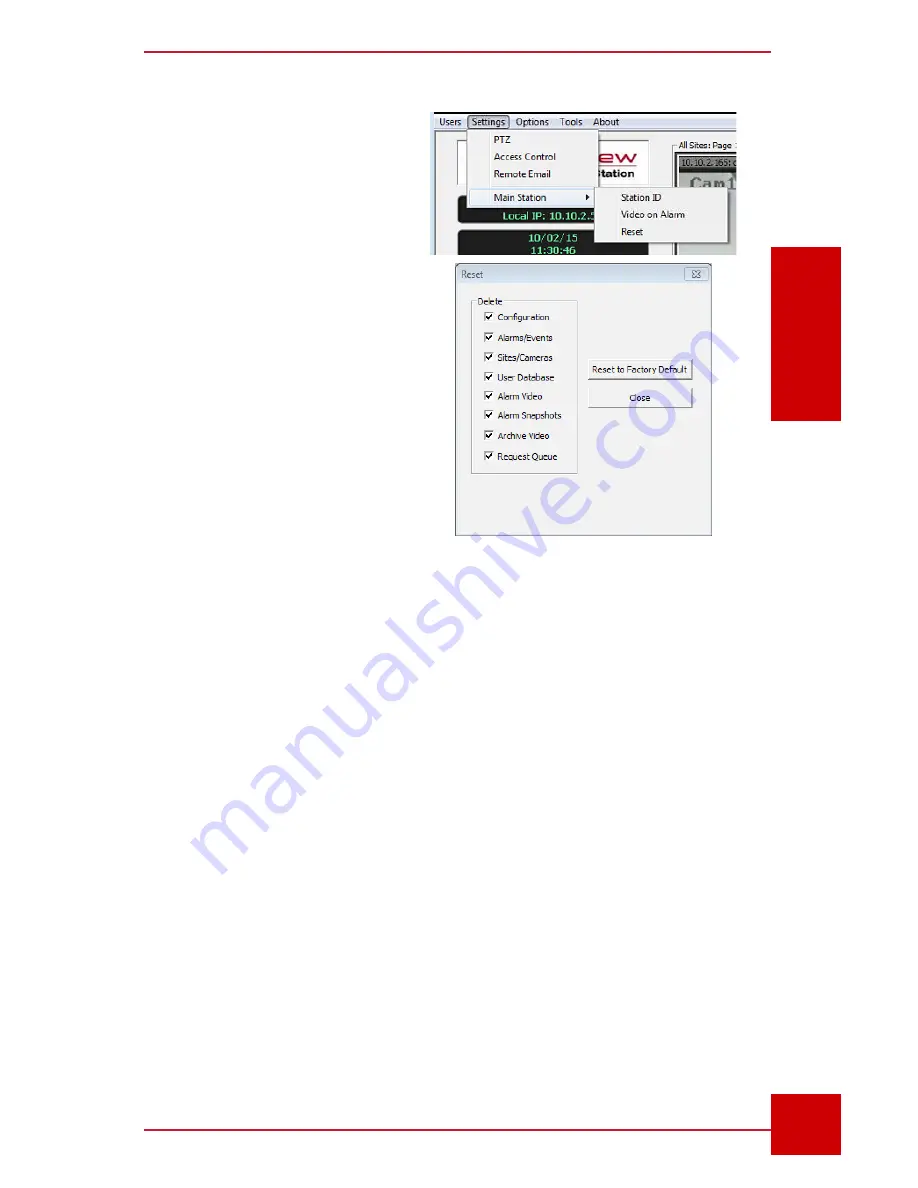
SC User Guide — V
3.14
www.intelliview.ca
9
SC Interface
Section 2: SC Interface
2.1 SC Settings Reset
The initial system set up will
be done by an IntelliView or
IntelliView-authorized installer.
The administrator has the highest
level of user and device control,
including system reset.
The
Reset button
(Fig. 2) is
located in the
Main Station
menu, under the
Settings
tab.
This function allows the
restoration of all or selected
settings.
2.2 SC Interface
The SC interface contains several components (Fig. 3).
1. Administration Toolbar (top left of the screen) allows access to:
Users menu
- to manage user accounts, sign in and out of the SC.
Settings menu
- to configure PTZ cameras, access control devices,
email notifications, alarm video recordings, and assign a SC ID.
Options menu
- to set new alarms location and storage settings, and
activate functionality of the joystick, verbal alarms, bandwidth saving.
Tools menu
for producing the following documents: SmrtSummary,
Count Report and Modbus Report.
2. Status Dialog boxes (three) display the following information:
Figure 2 -
System Reset Button
and options
















































