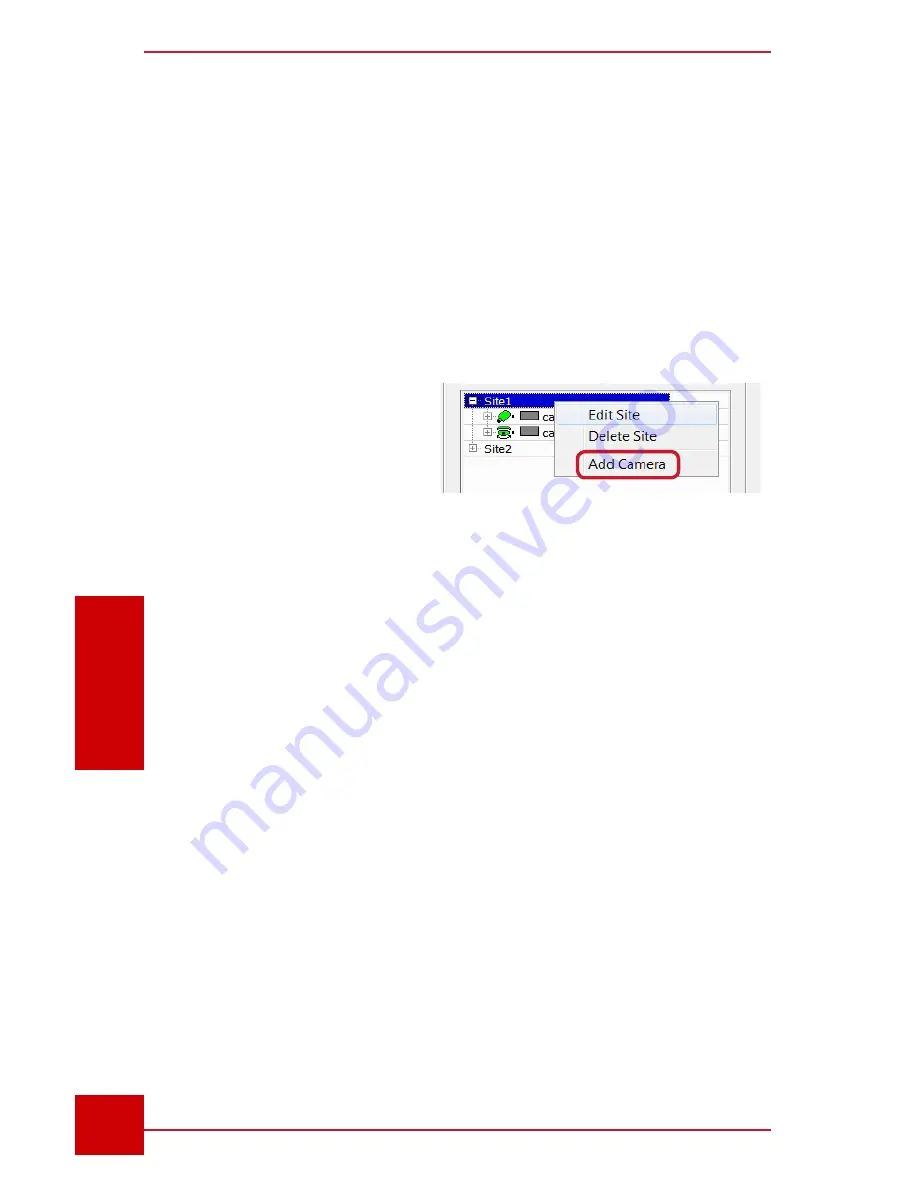
SC User Guide — V
3.14
www.intelliview.ca
54
Camera Controls
Section 4: Camera Management
4.2 Cameras
The SC can accommodate up to 1024 cameras from connected SmrtHVRs,
depending on the licensed channels in each SmrtHVR unit. Different
camera types include analog, IP, and PTZ (pan-tilt-zoom). Cameras are
added to the SC under a named site. So if an appropriate site for a new
camera does not exist, then a site will first have to be created using the
steps discussed in the previous section.
4.2.1 Adding and Editing Cameras
Cameras are added to the
SC in the Site and Camera
panel located below the PTZ
controls. Sites help identify
and group cameras together,
such as their location (e.g.
Facility 1).
To add a camera:
1. Select the
Site
where you want the camera to be added and right click.
2. Select
Add Camera
from the drop-down menu (Fig. 48). This will open
the
Camera
dialog box (Fig. 49).
3. Enter the
Camera Name
.
4. Enter the
IP Address
of the SmrtHVR to which the camera is
connected. This if found in the Network and Sharing center of the local
computer. If not known, enter the hostname of the SmrtHVR and click
the
Lookup
button to find the associated IP address.
5. Select the
Channel Number
to which the camera is plugged into in the
SmrtHVR.
6. The
Stream
type option (H.264, MJPEG, or JPEG) is only applicable
if the Site stream type is set to Individual. Refer to the Adding and
Managing Sites section (4.1.1) to determine stream type to select.
7. Frame Interval
(only applicable to JPEG) indicates the number of
frames per second to display.
Figure 48 -
Add Cameras tab






























