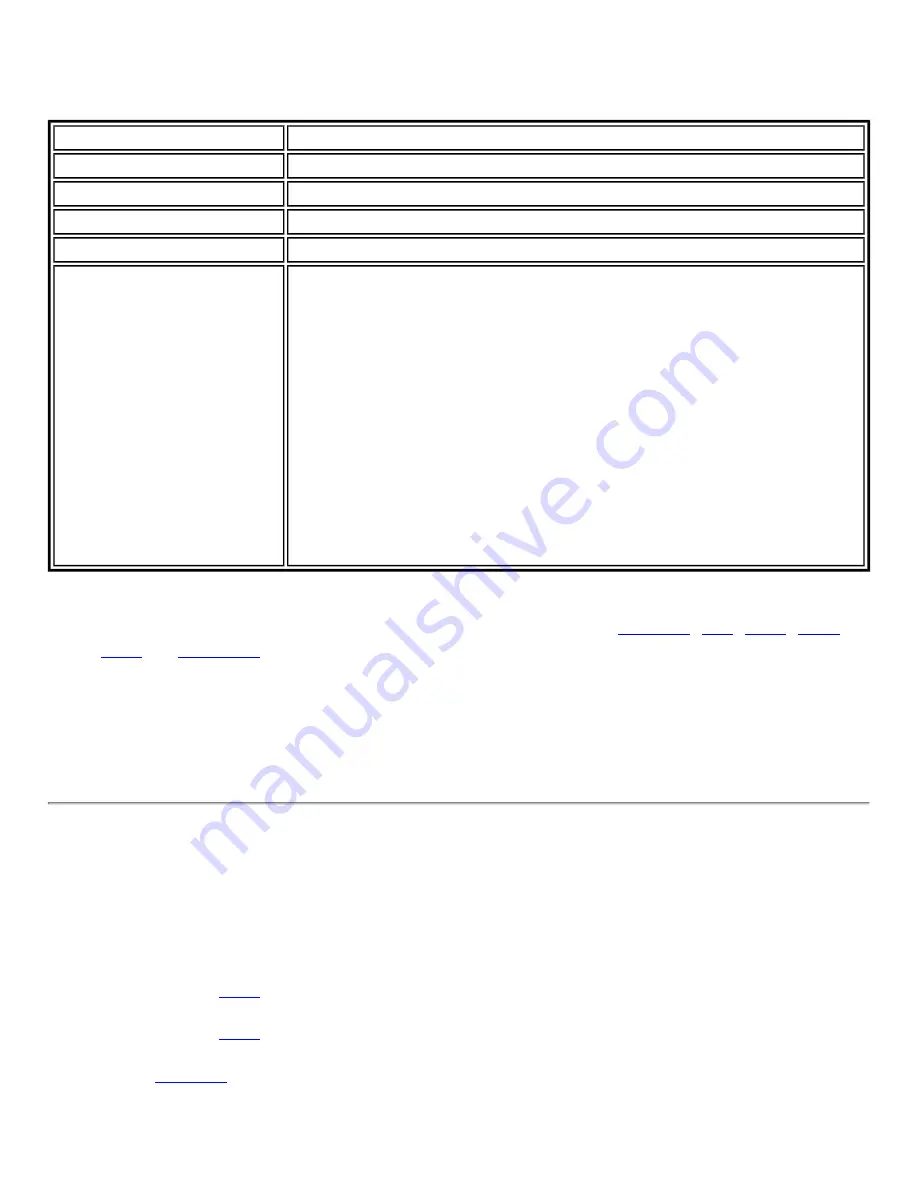
8. Click
Next
.
9. Click
Advanced
to open the Advanced Settings. Use the Advanced Settings to set the
following:
Name
Description
Auto Connect
Select to automatically or manually connect to a profile.
Mandatory Access Point
Select to associate the wireless adapter with a specific access point.
Password Protection
NOTE:
Unavailable for Administrator Profiles.
Start Application
NOTE:
Unavailable for Administrator Profiles.
User Name Format
An administrator can select the user name format for the
authentication server.
The choices are:
●
user (default)
●
user@domain
●
●
DOMAIN\user
NOTE:
User Name Format
is available only in the Advanced
Settings in the Administrator Tool. It is unavailable when creating
a user profile from the Intel PROSet/Wireless Create Wireless
Profile manager.
10. Click
OK
to close the Advanced Settings.
11. Select Enterprise Security to open the Security Settings. See
,
,
, or
for 802.1x security configuration information.
12. Click
OK
to save the profile and add it to the Administrator profiles list.
NOTE:
If a Persistent connection was already established, a Pre-Login/Common
profile is ignored unless the profile is configured with both Pre-logon/Common and
Persistent connection options.
Common Profiles
Common profiles are applied through the Group Policy Manager. Common Profile key points are:
The following types of profiles can be created as Common profiles:
●
802.1x
profiles that use the "Prompt each time I connect" or "Use the
following" credentials when configuring the profile's security settings.
●
802.1x
profiles with user or machine certificates (the user must have
administrative rights to use machine certificates).
●
profiles that use a Subscriber Identity Module (SIM) card to validate
your credentials with the network.
Summary of Contents for Wireless WiFi Link 4965AGN
Page 31: ...Back to Top Back to Contents Trademarks and Disclaimers ...
Page 36: ...Back to Top Back to Contents Trademarks and Disclaimers ...
Page 144: ...Back to Contents Trademarks and Disclaimers ...
Page 152: ...Back to Top Back to Contents Trademarks and Disclaimers ...
Page 174: ......
Page 175: ......
Page 183: ......
















































