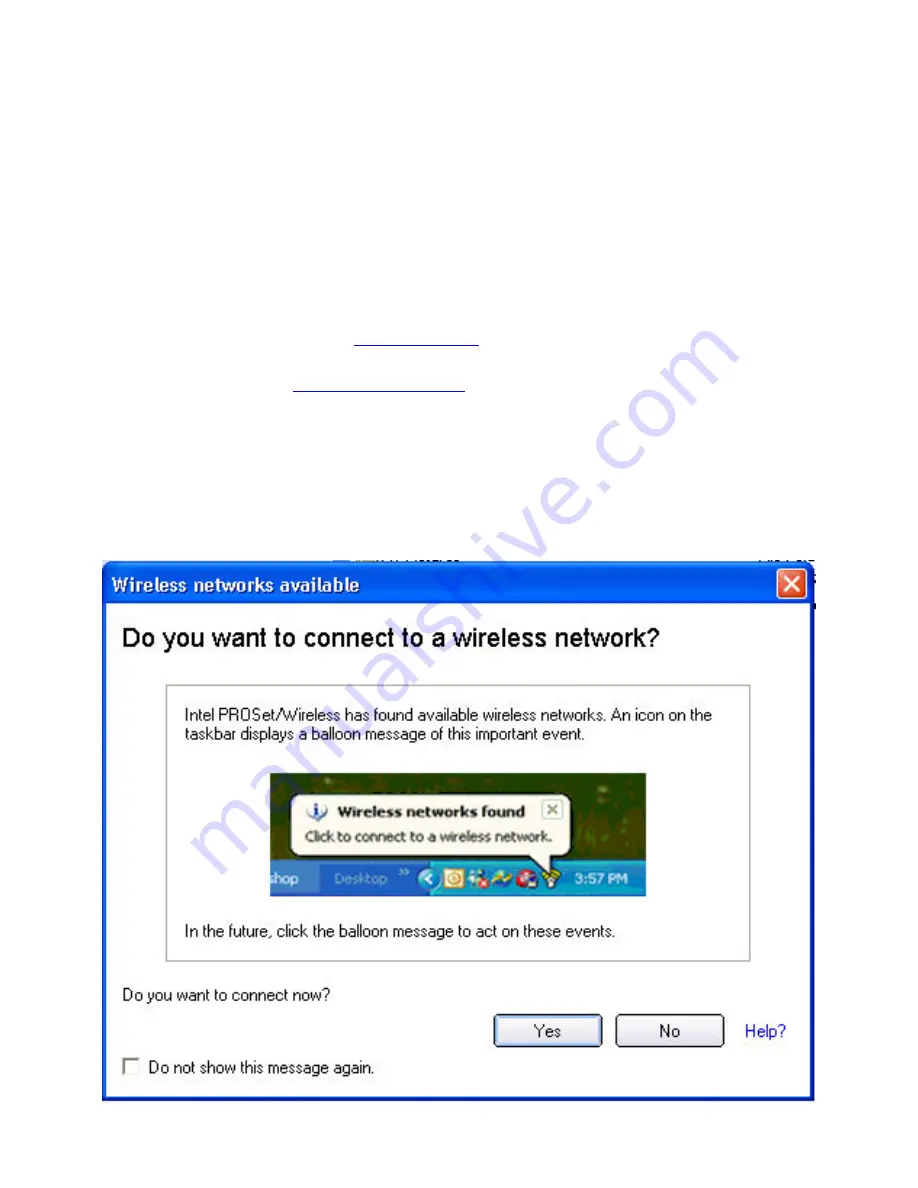
If you need to add security authentication:
1. The
Create Wireless Profile
General Settings
opens and guides you through
the configuration process.
2. Specify a
Profile Name
. The Profile Name is your name for this network. It can
be anything that helps you identify this network. For example, My Home
Network, Coffee Shop on A Street.
3.
Wireless Network Name (SSID):
Contains the network identifier name.
4. Click
Next
. The
Security Settings
attempts to detect the network settings of
this network.
❍
If a pre-shared key (PSK) or WEP password are required, you are
prompted to enter this information prior to connection. Click
Advanced
to
change or edit the PSK or other security settings. For information on key
and passwords, see
.
❍
If you need to add security settings, click
Next
to add the required security
settings. See
for more information.
5. Click
OK
to connect to the wireless network.
If you ignore the
Wireless networks found
desktop alert, Intel PROSet/Wireless
displays a message that prompts:
Do you want to connect to a wireless network?
Click
Yes
. The Intel PROSet/Wireless main window opens. Follow the instructions above
to connect to a wireless network.
Summary of Contents for Wireless WiFi Link 4965AGN
Page 31: ...Back to Top Back to Contents Trademarks and Disclaimers ...
Page 36: ...Back to Top Back to Contents Trademarks and Disclaimers ...
Page 144: ...Back to Contents Trademarks and Disclaimers ...
Page 152: ...Back to Top Back to Contents Trademarks and Disclaimers ...
Page 174: ......
Page 175: ......
Page 183: ......






























