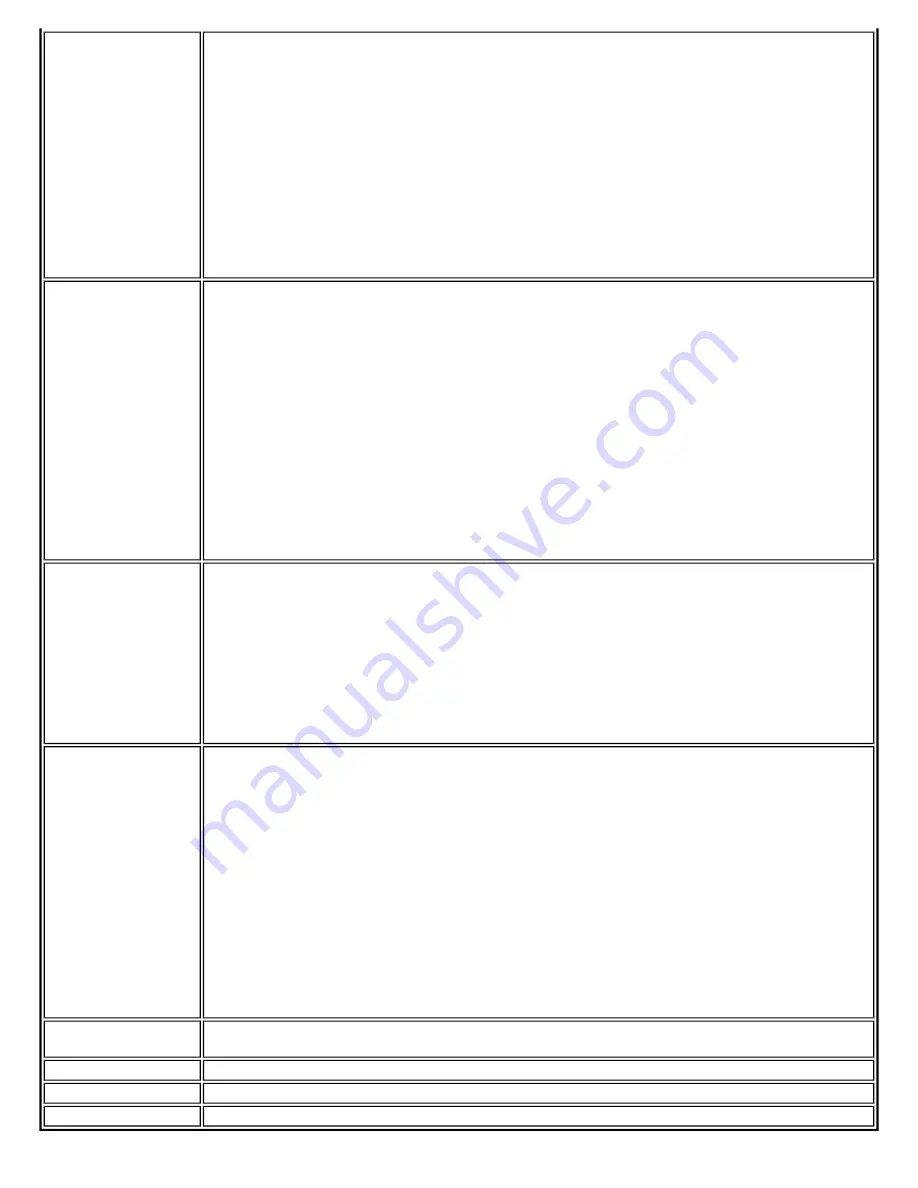
Association Test
The test summary displays Associated or Not Associated. Association is the establishment and
maintenance of the wireless link between devices. When security is enabled, the devices only
exchange security credentials. The test checks for wireless connectivity. The test passes if the
client is associated successfully.
Troubleshooting
●
When the access point signal strength is low, utilize the signal test listed below.
●
Verify that a profile has been created. If created:
❍
Verify that the profile SSID matches the access point Network Name (SSID).
❍
Remove the profile and create a new profile.
●
Verify that your wireless network is not included in the Exclude (profiles) List.
●
Verify that the MAC address has not been excluded in the access point.
Authentication Test
Describes the process after association, during which the identity of the wireless device or end-
user is verified and then allowed network access. The test queries for authentication state
information, including all Cisco Compatible Extensions and security-related information. The
test passes if the client is authenticated successfully. The test fails if the client is not
authenticated. The Test Summary displays whether authentication is required for the network
connection.
Troubleshooting
●
Select Intel(R) Wireless Troubleshooter from the Tools menu on the Intel PROSet/
Wireless main window. Select Wireless Event Viewer to display error log records to
resolve problems found with this test.
●
Edit your profile to ensure the correct credentials have been used for the WEP key, PSK,
password or certificates.
●
Remove the existing profile and create a new profile.
Signal Test
The test summary displays the signal quality. If the signal quality is low, use the
Troubleshoot
button to diagnose and fix the problem.
Troubleshooting
●
Move your computer 10 to 20 feet from the wireless access point or router.
●
Reduce interference by moving away from appliances (microwaves, cell phones or 2.4
GHz phones) or access points using the same channel.
●
Increase the transmission power of the access point.
Ping Test
The test verifies whether the wireless adapter successfully sent messages to and received
replies from the access point IP address, default gateway, DHCP server (if enabled) and DNS
servers. The test summary displays whether replies from these entities were received.
Example: Response: AP, default gateway. No Response: DHCP server
NOTE:
If the ping tests to this access point and default gateway are successful but the ping
test to the DNS server fails this is not a wireless network issue but a general network issue.
Troubleshooting
●
Disable the security firewall and run the ping test again.
●
Contact the access point manufacturer to troubleshoot your home network setup.
●
Enterprise users should contact their network administrator.
Troubleshoot
Diagnose and fix problems displayed by each of the tests. The
Troubleshoot
button becomes
active if a test fails.
Run Tests
Executes the tests that you have selected.
Close
Closes the page.
Help?
Provides help information for this page.
Summary of Contents for Wireless WiFi Link 4965AGN
Page 31: ...Back to Top Back to Contents Trademarks and Disclaimers ...
Page 36: ...Back to Top Back to Contents Trademarks and Disclaimers ...
Page 144: ...Back to Contents Trademarks and Disclaimers ...
Page 152: ...Back to Top Back to Contents Trademarks and Disclaimers ...
Page 174: ......
Page 175: ......
Page 183: ......
















































