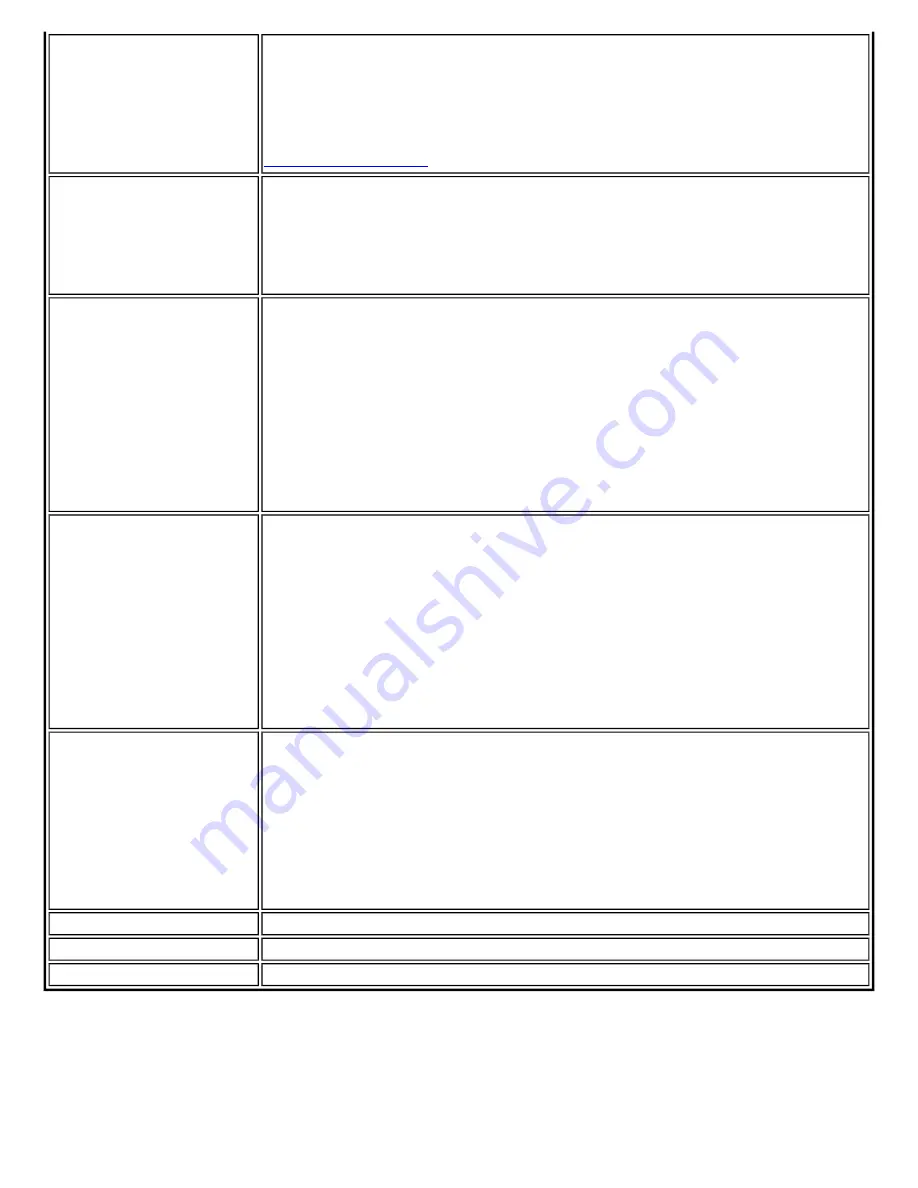
Auto Import
Allows a network administrator to easily move the selected profile to other
computers. When the exported file is placed in the
Wireless\AutoImport
directory on another computer, Intel PROSet/Wireless automatically imports
the profile.
NOTE:
Auto Import is unavailable in the Advanced Settings when
are configured.
Mandatory Access Point
Forces the wireless adapter to connect to an access point that uses a specific
MAC address. Type the MAC address of the access point (BSSID); 48-bit 12
hexadecimal digits. For example, 00:06:25:0E:9D:84. This feature is not
available when ad hoc operating mode is used.
Clear:
Clear current address.
Password Protection
1.
Password protect this profile (maximum 10 characters):
Select
to enable a password for the profile. The default setting is cleared for
no profile password.
2.
Password:
Enter a password. The entered password characters
display as asterisks.
3.
Confirm New Password:
Reenter the password.
NOTE:
If the administrator or you do not know the password, there is no
process available to reset the password.
NOTE:
Unavailable for Administrator Profiles.
Start Application
Automatically starts a batch file, executable file, or script whenever you
connect to the profile. For example, start a Virtual Private Network (VPN)
session automatically whenever you connect to a wireless network.
1. Click
Enable Start Application
.
2. Enter the name of the program that you want to start or click
Browse
to locate the file on your hard disk. C:\Program Files\myprogram
\myVPNfile.exe.
3. Click
OK
to close the Advanced Settings.
NOTE:
Unavailable for Administrator Profiles.
Maintain Connection
The Maintain Connection option maintains the wireless connection with a user
profile after log off.
If the
Maintain Connection
option is selected and a persistent profile exists,
the persistent profile will not be applied at logoff. It will be applied only if the
connection with this profile is lost.
NOTE:
This option may be used with Nortel VPN client when it is configured
to Logoff on Connect.
OK
Close and save the settings.
Cancel
Close and cancel any changes.
Help?
Help information for this page.
7. From the General Settings, click
Next
to open the Security Settings.
Summary of Contents for Wireless WiFi Link 4965AGN
Page 31: ...Back to Top Back to Contents Trademarks and Disclaimers ...
Page 36: ...Back to Top Back to Contents Trademarks and Disclaimers ...
Page 144: ...Back to Contents Trademarks and Disclaimers ...
Page 152: ...Back to Top Back to Contents Trademarks and Disclaimers ...
Page 174: ......
Page 175: ......
Page 183: ......






























