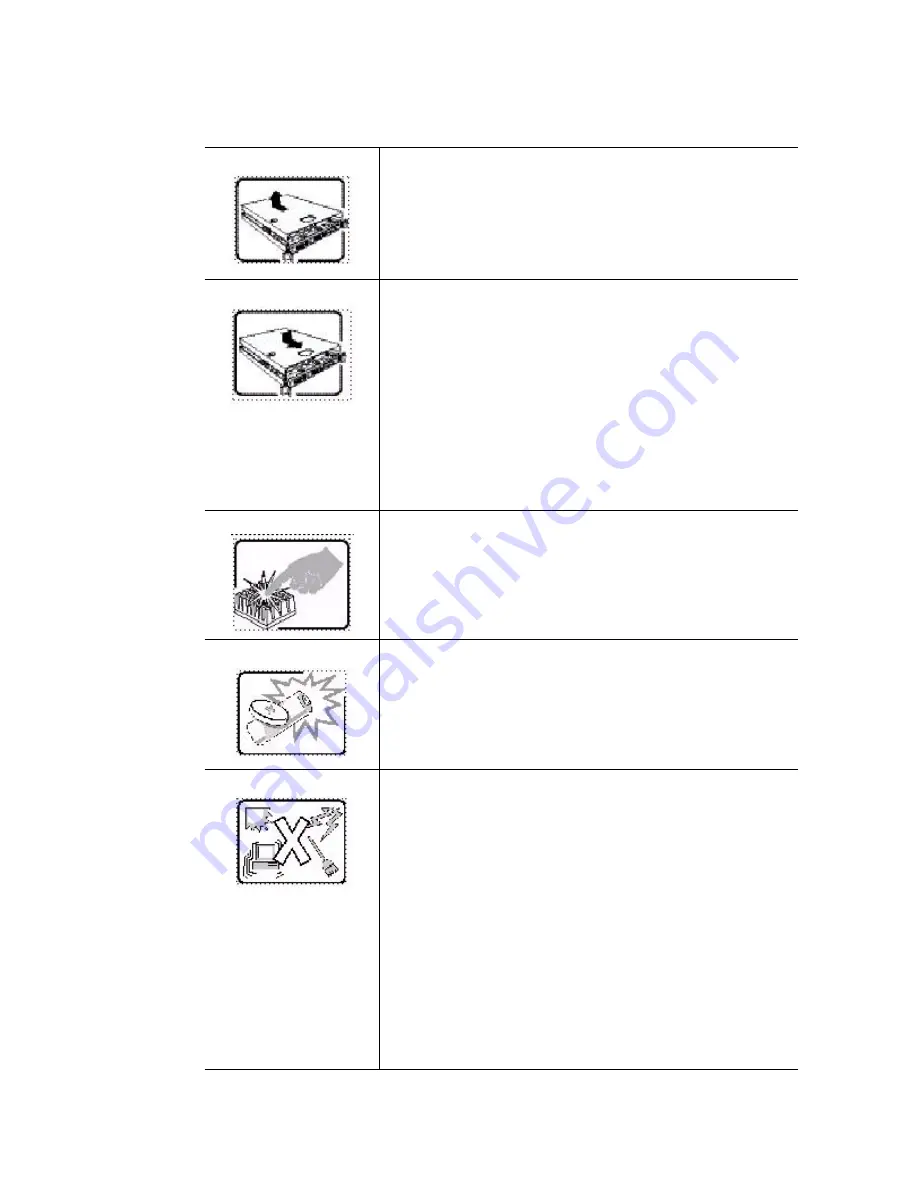
120
Intel
®
Server System SR1680MV Service Guide
After you have completed the six SAFETY steps above, you can
remove the system covers. To do this:
1. Unlock and remove the padlock from the back of the system
if a padlock has been installed.
2. Remove and save all screws from the covers.
3. Remove the cover(s).
For proper cooling and airflow, always reinstall the chassis covers
before turning on the system. Operating the system without the
covers in place can damage system parts. To install the covers:
1. Check first to make sure you have not left loose tools or parts
inside the system.
2. Check that cables, add-in boards, and other components are
properly installed.
3. Attach the covers to the chassis with the screws removed
earlier, and tighten them firmly.
4. Insert and lock the padlock to the system to prevent
unauthorized access inside the system.
5. Connect all external cables and the AC power cord(s) to the
system.
A microprocessor and heatsink may be hot if the system has been
running. Also, there may be sharp pins and edges on some board
and chassis parts. Contact should be made with care. Consider
wearing protective gloves.
Danger of explosion if the battery is incorrectly replaced. Replace
only with the same or equivalent type recommended by the
equipment manufacturer. Dispose of used batteries according to
manufacturer's instructions.
The system is designed to operate in a typical office environment.
Choose a site that is:
•
Clean and free of airborne particles (other than normal room
dust).
•
Well ventilated and away from sources of heat including direct
sunlight.
•
Away from sources of vibration or physical shock.
•
Isolated from strong electromagnetic fields produced by
electrical devices.
•
In regions that are susceptible to electrical storms, we
recommend you plug your system into a surge suppresser and
disconnect telecommunication lines to your modem during an
electrical storm.
•
Provided with a properly grounded wall outlet.
•
Provided with sufficient space to access the power supply
cord(s), because they serve as the product's main power
disconnect.
Summary of Contents for SR1680MV - Server System - 0 MB RAM
Page 6: ...vi Intel Server System SR1680MV Service Guide...
Page 10: ...x Intel Server System SR1680MV Service Guide...
Page 16: ...xvi Intel Server System SR1680MV Service Guide...
Page 28: ...8 Intel Server System SR1680MV Service Guide...
Page 62: ...42 Intel Server System SR1680MV Service Guide...
Page 65: ...Intel Server System SR1680MV Service Guide 45 Figure 53 Connecting the System Fan Cables...
Page 66: ...46 Intel Server System SR1680MV Service Guide...
Page 78: ...58 Intel Server System SR1680MV Service Guide...
Page 118: ...98 Intel Server System SR1680MV Service Guide...
Page 120: ...100 Intel Server System SR1680MV Service Guide...
Page 130: ...110 Intel Server System SR1680MV Service Guide...
Page 138: ...118 Intel Server System SR1680MV Service Guide...
Page 150: ...130 Intel Server System SR1680MV Service Guide...
Page 171: ...Intel Server System SR1680MV Service Guide 151 Intel Intel Intel Web UL...
Page 172: ...152 Intel Server System SR1680MV Service Guide ITE ITE 5V...
Page 173: ...Intel Server System SR1680MV Service Guide 153...
Page 174: ...154 Intel Server System SR1680MV Service Guide ESD ESD ESD ESD ESD...
Page 175: ...Intel Server System SR1680MV Service Guide 155...
Page 176: ...156 Intel Server System SR1680MV Service Guide...
Page 192: ...172 Intel Server System SR1680MV Service Guide...
Page 194: ...174 Intel Server System SR1680MV Service Guide...
Page 196: ...176 Intel Server System SR1680MV Service Guide...
















































