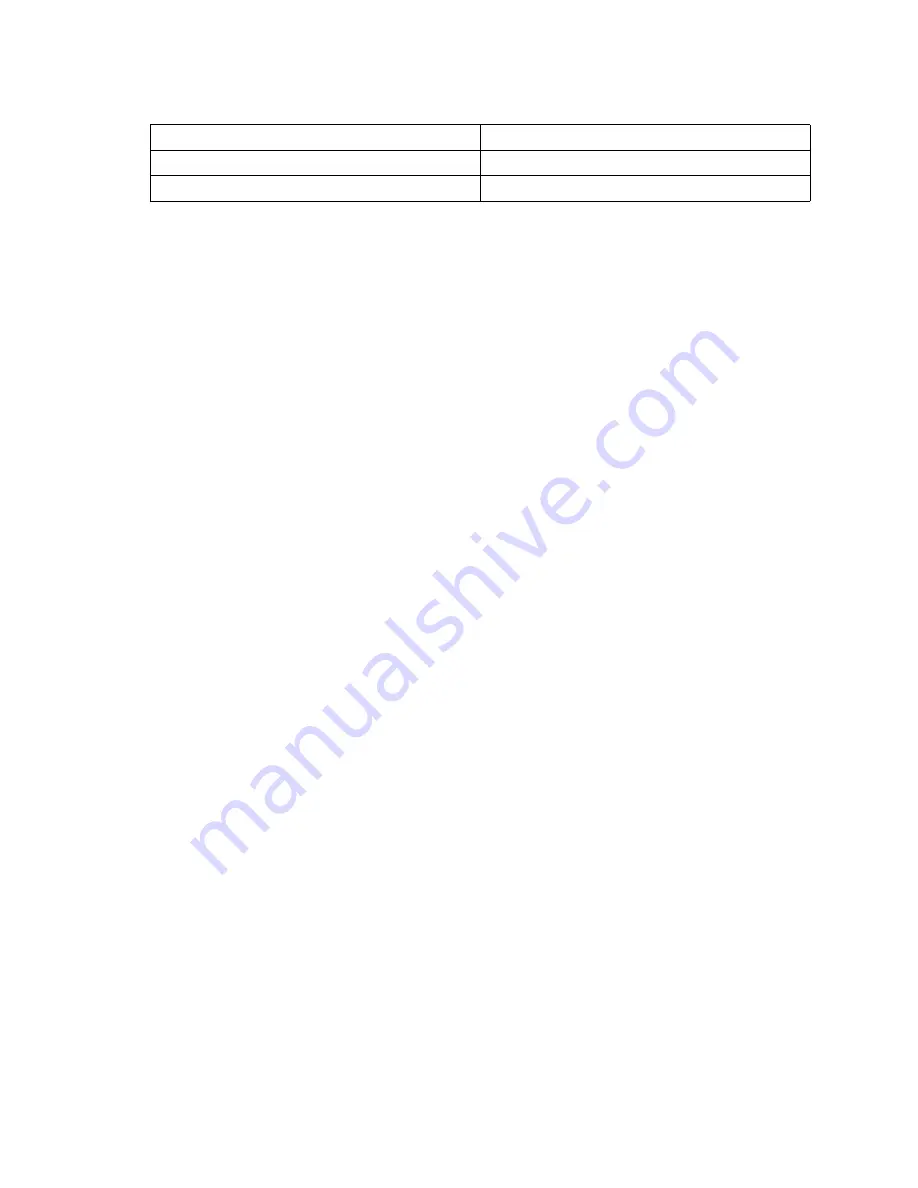
Installing options
37
✏
NOTE
SCSI ID 7 is usually reserved for the SCSI controller.
Use the Configuration/Setup Utility program in the blade server to enable or disable the SCSI
controller in the storage expansion unit. See the documentation that comes with the storage
expansion unit for information about configuring the storage expansion unit and SCSI hard disk
drives.
Installing a SCSI hot-swap hard disk drive
If you have installed a SCSI storage expansion unit on the blade server, you can install up to two
SCSI hot-swap hard disk drives in the bays in the expansion unit.
If a hot-swap hard disk drive in the expansion unit fails, you can replace it without turning off the
blade server. Therefore, you have the advantage of continuing to operate your blade server while a
hard disk drive in this unit is removed or installed.
Each hot-swap drive has two indicator LEDs. If the amber hard disk drive status LED for a drive is
lit continuously, that drive is faulty and must be replaced.
Each hot-swap drive that you plan to install must be mounted in a hot-swap-drive tray. The drive
must have a Single Connector Attachment (SCA) connector. Hot-swap-drive trays come with hot-
swap drives.
The following illustration shows how to install a SCSI hot-swap hard disk drive.
Device
SCSI ID
Drive bay 1
0
Drive bay 2
1
Table 4. SCSI IDs for hot-swap hard disk drives in the expansion unit
Summary of Contents for SBX44 - Server Compute Blade
Page 12: ...xii Intel Server Compute Blade SBX44 Installation and User s Guide...
Page 24: ...12 Intel Server Compute Blade SBX44 Installation and User s Guide...
Page 30: ...18 Intel Server Compute Blade SBX44 Installation and User s Guide...
Page 62: ...50 Intel Server Compute Blade SBX44 Installation and User s Guide...
Page 84: ...72 Intel Server Compute Blade SBX44 Installation and User s Guide...
Page 92: ...80 Intel Server Compute Blade SBX44 Installation and User s Guide...
















































