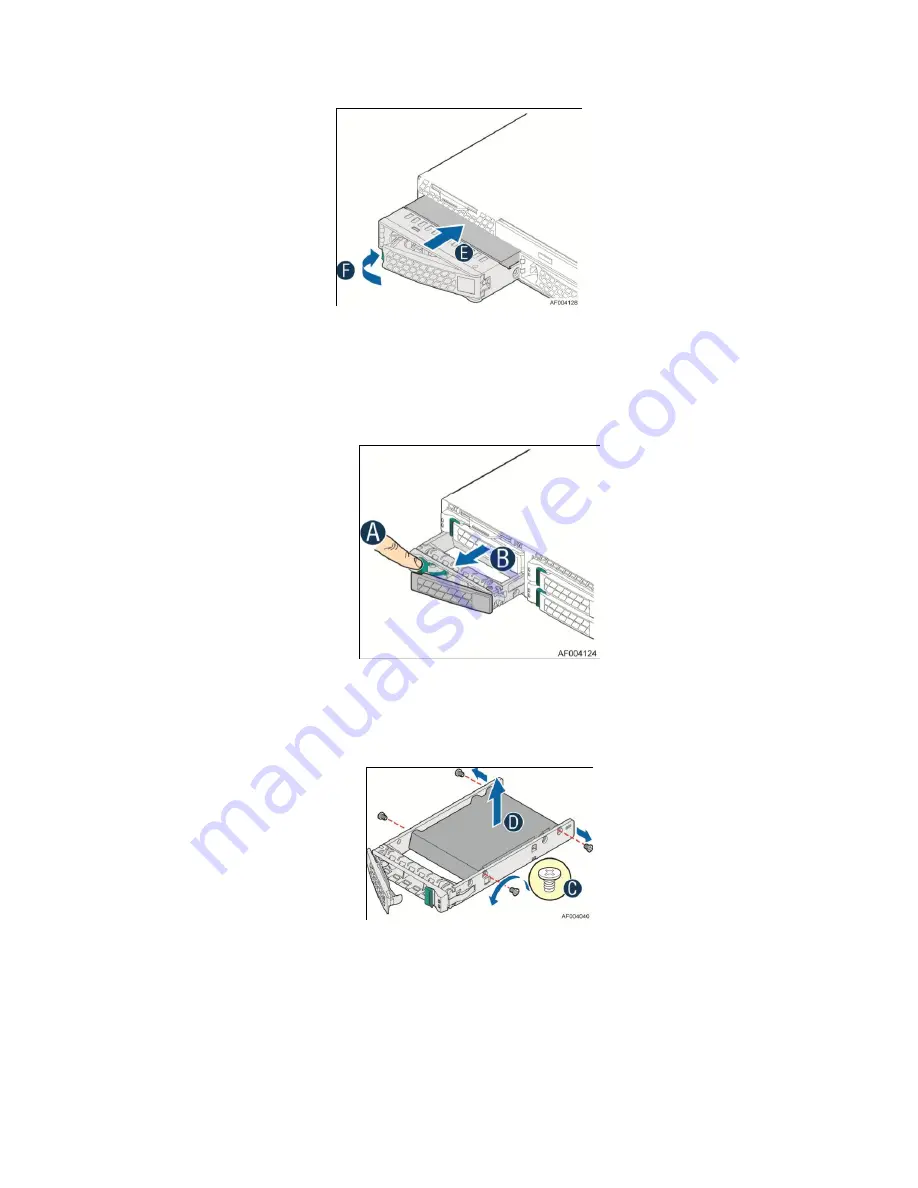
Server System Features
26
Intel
®
Server System R1000EP Service Guide
Figure 37. Installing Hard Disk Drive – Inserting 3.5" HDD assembly
Installing a Hard Disk Drive into 2.5
"
Hard Drive Carrier
1.
Remove the drive carrier by pressing the green latch to unlock (see letter
A
). Pull out the black
lever and slide the carrier out (see letter
B
).
Figure 38. Installing Hard Disk Drive – Removing 2.5" HDD carrier
2.
Remove the four screws securing the plastic drive blank from the 2.5" HDD carrier (see letter
C
). Disengage the plastic drive blank from the HDD carrier. Remove the plastic drive blank
from the 2.5" HDD carrier (see letter
D
).
Figure 39. Installing Hard Disk Drive – Removing plastic drive blank
3.
Install the hard disk drive using the four screws as shown. Make Sure the connector end of the
drive matches the backplane connector (see letter
E
).
Summary of Contents for R1000EP series
Page 12: ......
















































