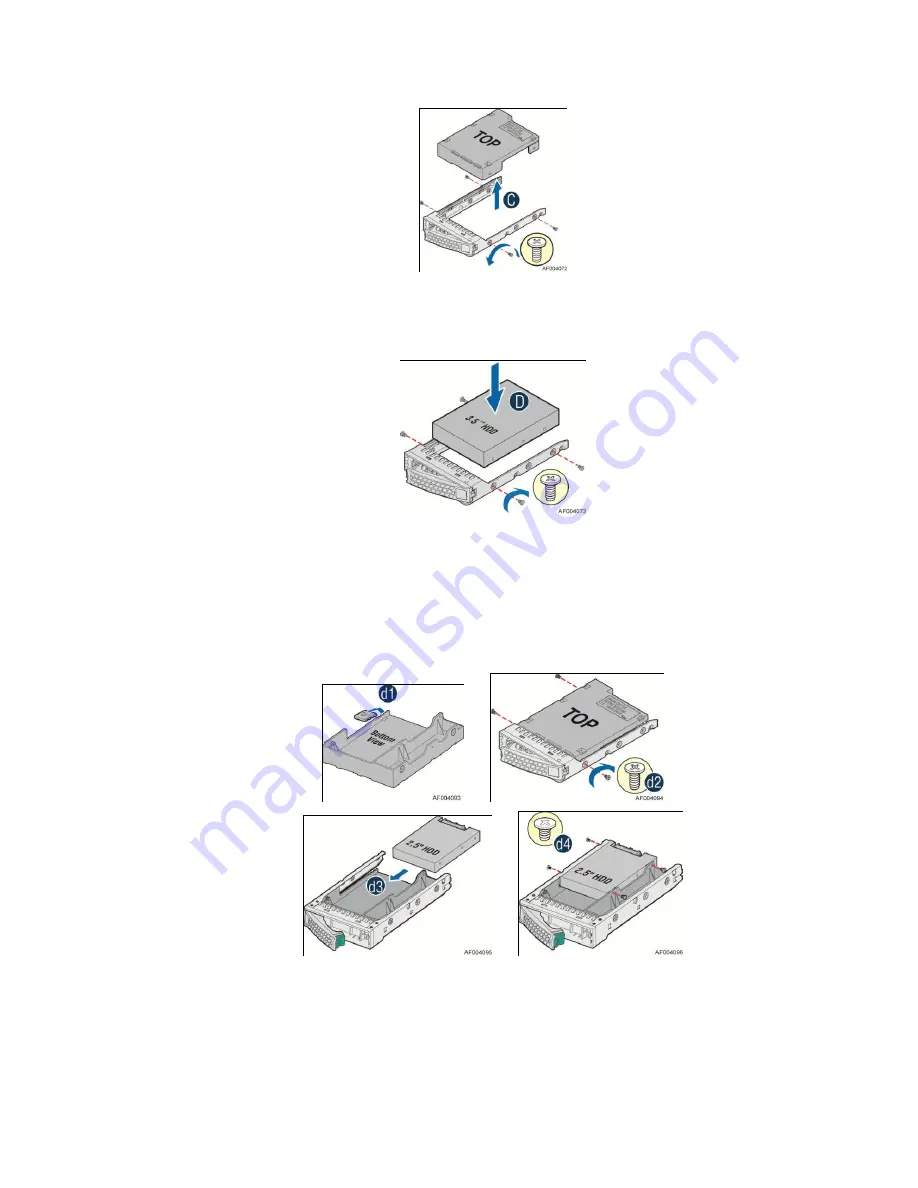
Server System Features
Intel
®
Server System R1000EP Service Guide
25
Figure 34. Installing Hard Disk Drive – Removing 3.5" HDD interface bracket
3.
Install the hard disk drive using the same four screws as shown. Make sure the connector end of
the drive matches the backplane connector (see letter
D
).
Figure 35. Installing Hard Disk Drive – Installing 3.5" HDD
For installing 2.5
"
Hard Disk Drive as option:
Break off the tab on the HDD interface bracket (see letter
d1
).Install the HDD interface bracket
from top. Secure the bracket with three screws as shown (see letter
d2
). Slide the 2.5" HDD into
the bracket to align the screw holes with the right and left rail (see letter
d3
). Secure the hard
disk drive using the four screws for 2.5" HDD (see letter
d4
).
Figure 36. Installing Hard Disk Drive – Installing 2.5" HDD
4.
With the lever open, insert the hard disk drive assembly into the chassis (see letter
E
). Push in
the lever to lock it into place (see letter
F
).
Summary of Contents for R1000EP series
Page 12: ......






























