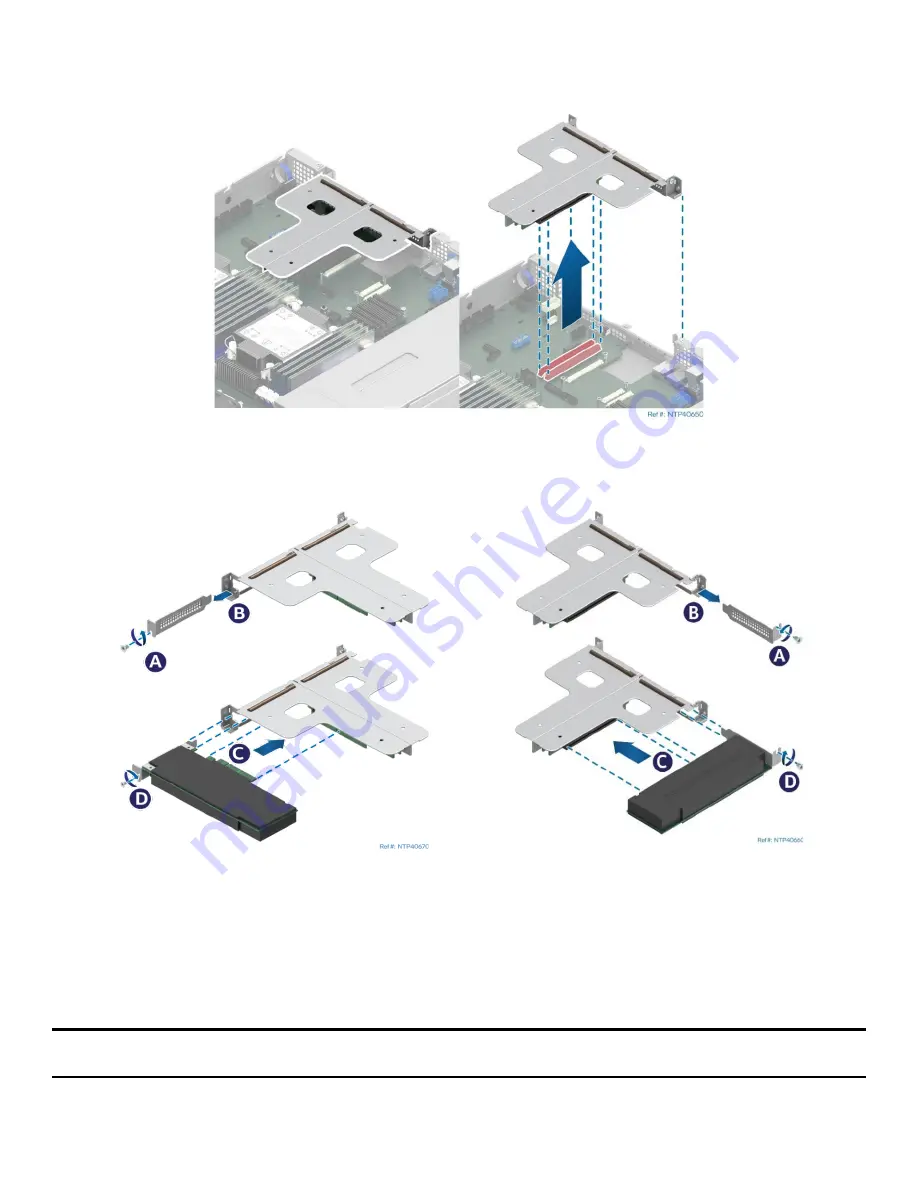
Intel® Server System M20NTP1UR - System Integration and Service Guide
32
4.
Remove the riser card assembly from the system (See
Figure 26. Riser Card Bracket Removal
•
Grasp the riser card assembly with both hands and carefully pull it up and away from the chassis.
5.
Locate, Unpack, and Install the PCIe* Add-in card into one of the riser cards (See
Figure 27. PCIe* Add-in Card Installation
•
Loosen and remove the screw securing the filler panel to the riser assembly (see Letter “A”)
•
Remove the filler panel from the add-in card slot (see Letter “B”).
•
Insert the add-in card until it is fully seated within the PCIe* slot on the riser card (see Letter “C”).
•
Using the screw, secure the add-in card to the riser card assembly (see Letter “D”).
Note:
For add-in cards with internal cable connectors, it may be necessary to connect cable(s) before
installing the riser card assembly back into the system. See
for cable routing guidance.
If necessary, repeat Step 5 for installation of a 2
nd
PCIe* Add-in card
Riser Card 2
Riser Card 1
Summary of Contents for M20NTP1UR
Page 2: ...2 This page intentionally left blank...
Page 101: ...Intel Server System M20NTP1UR System Integration and Service Guide 101 1 2 3 4 5...
Page 102: ...Intel Server System M20NTP1UR System Integration and Service Guide 102 1 2 3 4 5 6 1 2 3...
Page 103: ...Intel Server System M20NTP1UR System Integration and Service Guide 103 1 2 3 4 5...
Page 112: ...Intel Server System M20NTP1UR System Integration and Service Guide 112 1 2 3 4 5 ESD 6 1 2 3...
Page 113: ...Intel Server System M20NTP1UR System Integration and Service Guide 113 1 2 3 4 5...
















































