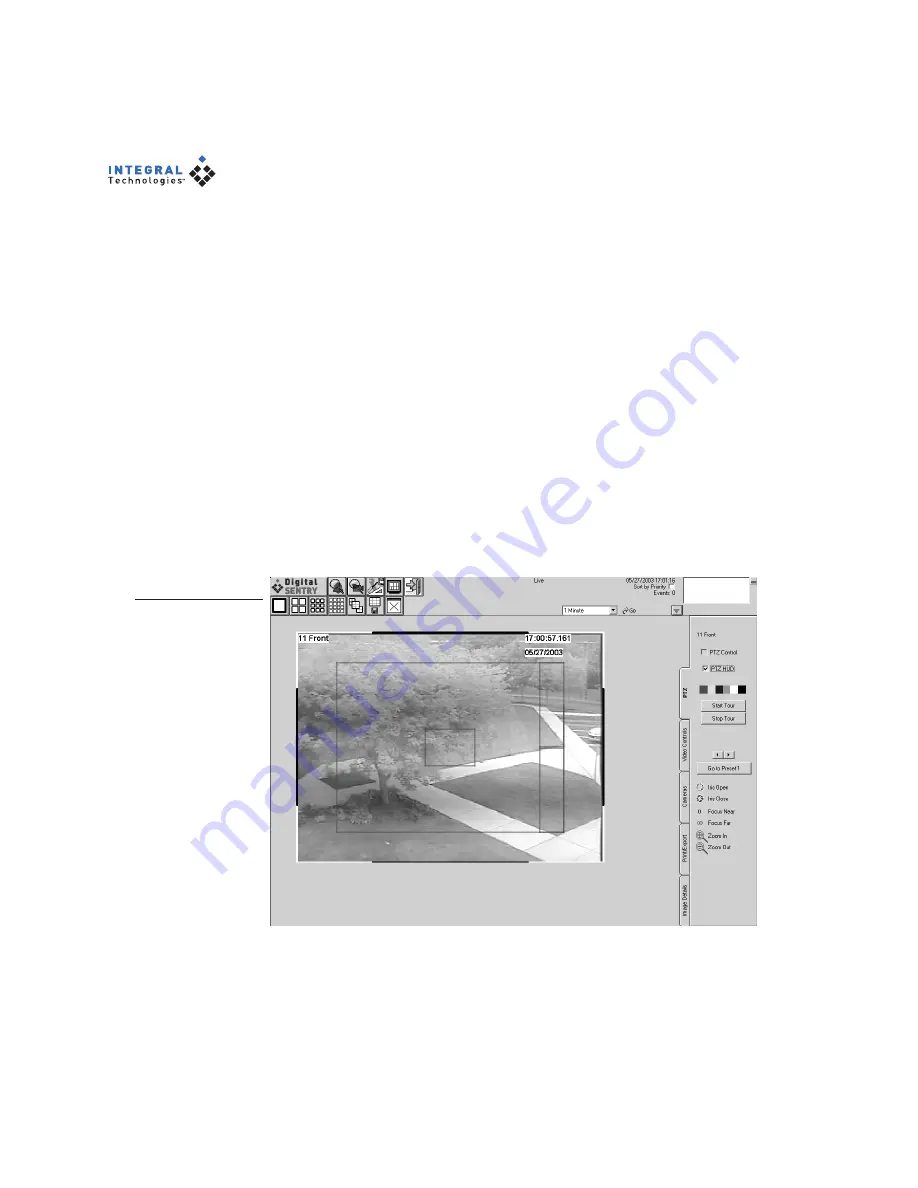
88
Figure 44
The PTZ tab allows
you to control the
pan/tilt/zoom
functions of PTZ-
enabled cameras.
PTZ Control
The PTZ tab (see Figure 44) allows you to control the pan/tilt/zoom functions
of a PTZ-enabled camera. The PTZ tab is available only when the video
window of a PTZ-enabled camera is selected. PTZ cameras are enabled in
DSAdmin.
Pan/tilt/zoom functions are controlled using a heads-up display (HUD). To
view the HUD, select PTZ HUD on the PTZ tab. The HUD is a set of boxes
that you click to control the various PTZ functions. The largest box controls the
pan and tilt functions; simply click and drag in the direction you want the
camera lens to point. The small box in the center controls the zoom function;
left-clicking the box zooms in and right-clicking zooms out. You can also
control zoom using a mouse wheel. The colored bars on the PTZ tab allow you
to change the color of the HUD.
To control PTZ functions, select PTZ Control on the PTZ tab and click on the
video window (the HUD does not have to be visible). To tour the presets
configured in DSAdmin, click Start Tour. To view an individual preset, click
the Go To Preset X button; to select a different preset number to set, click the
right or left arrows below the button before clicking Go To Preset X.


















