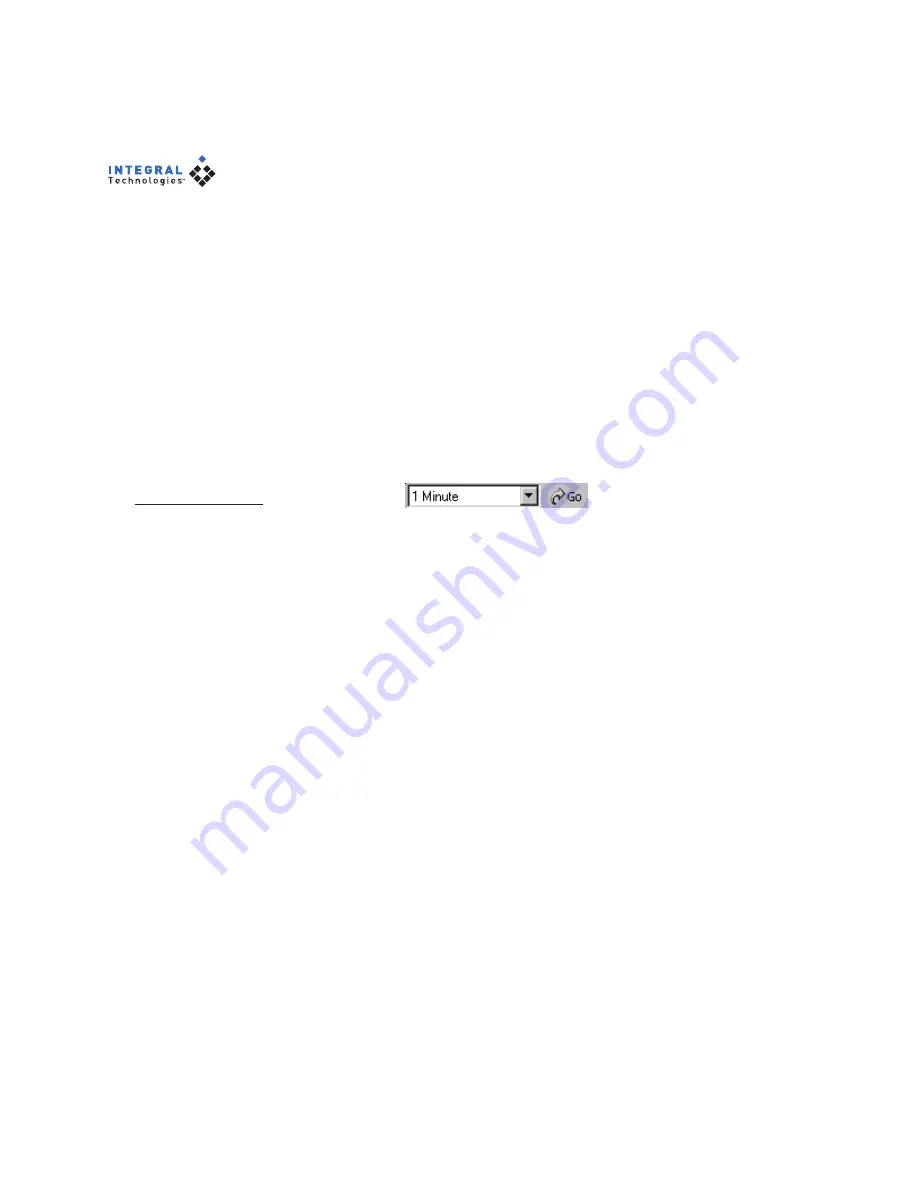
60
Recording Mode Indicators
Live video windows displaying video that is currently being recorded are
surrounded by colored bars that indicate the current recording mode—either
time-lapse, motion, or alarm. The colors are based on settings entered on the
Event History and Recorded Video pages. See those sections of this chapter for
information on configuring recording mode color indicators.
Quick Review
The Go button above the video windows (see Figure 32) allows you to quickly
view recently recorded video. To do this, use the drop-down list to select video
from the previous 1, 5, 15, 30, or 60 minutes. When you click Go, video from
the selected time frame is displayed for each currently selected camera. You
can scrub through the video using the slider on the timeline at the top of the
screen.
To view video from a time frame before the previous 60 minutes, perform a
search on the Event History or Recorded Video page, as described later in this
chapter.
Zooming Into Video
To zoom into a video window, left-click on the window to highlight it. Then
each additional click increases the size of the video in the window by a factor
of two (cropped to fit the window) and recenters the window in the direction of
the click. Right-clicking reverses the zoom. You can also zoom in and out using
the wheel on a mouse with wheel capability.
Figure 32
This section allows
you to perform a
quick review of
recently recorded
video.






























