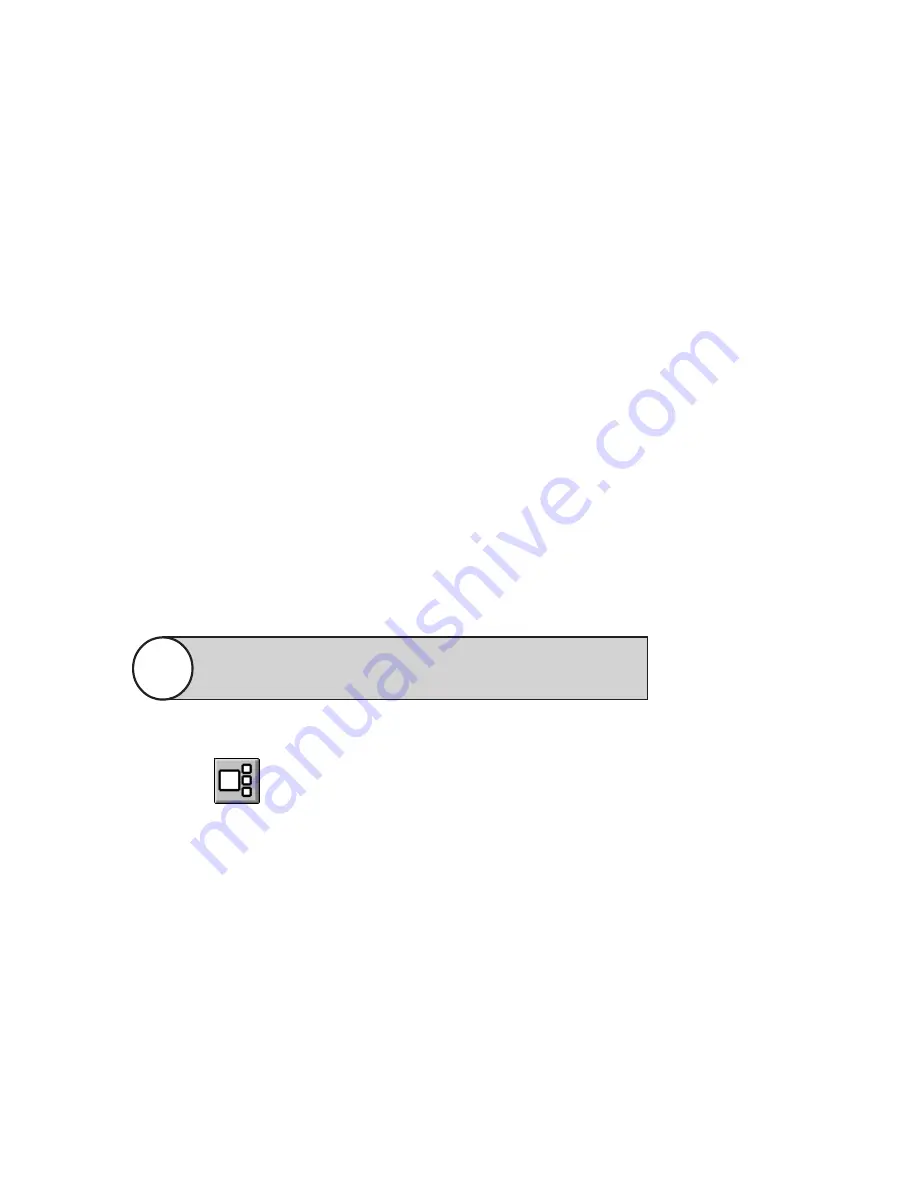
63
DS NV
DS NV
DS NV
DS NV
DS NVs
s
s
s
s
Video Controls Tab
When you select a window configuration button, the Video Controls tab
appears on the right side of the screen. This tab allows you to change character-
istics of the selected video window (click on a window to select it). The Video
Controls tab contains the following information:
•
Brightness and contrast settings for the currently selected camera. The
Defaults button returns these to preset values.
•
Display options. You can choose to display the current time, date, and/
or camera name on each video window in various colors. Also, the
Inverse option displays a negative image for the currently selected
window.
•
Client Local Time, Server Time, and GMT (Greenwich Mean Time,
equal to Universal Time). This applies to time displayed on OSD and
the playback counter.
•
Audio On. This is unused with DS NVR/NVs.
•
The Delay Live slider bar. Setting this to the left displays video at its
fastest rate. Moving this to the right decreases the displayed image
rate.
•
An offset video window configuration button (2
×
2, 3
×
3, and 4
×
4
views only):
The Apply to All option allows you to apply Video Quality and
Delay Live settings to all displayed cameras.
Note
This button increases the size of the currently selected window and
decreases the size of the rest of the displayed windows. This allows
you to see video in a larger window (as with 1
×
1 mode), but still
displays the other video windows. To view another camera’s video in
the larger window, click the small window; this switches the size and
location of the large window and small window. To return to the
multiple-window format, click on the video window configuration
button that appears in the same place on the Video Controls tab, or
click one of the buttons on the toolbar.






























