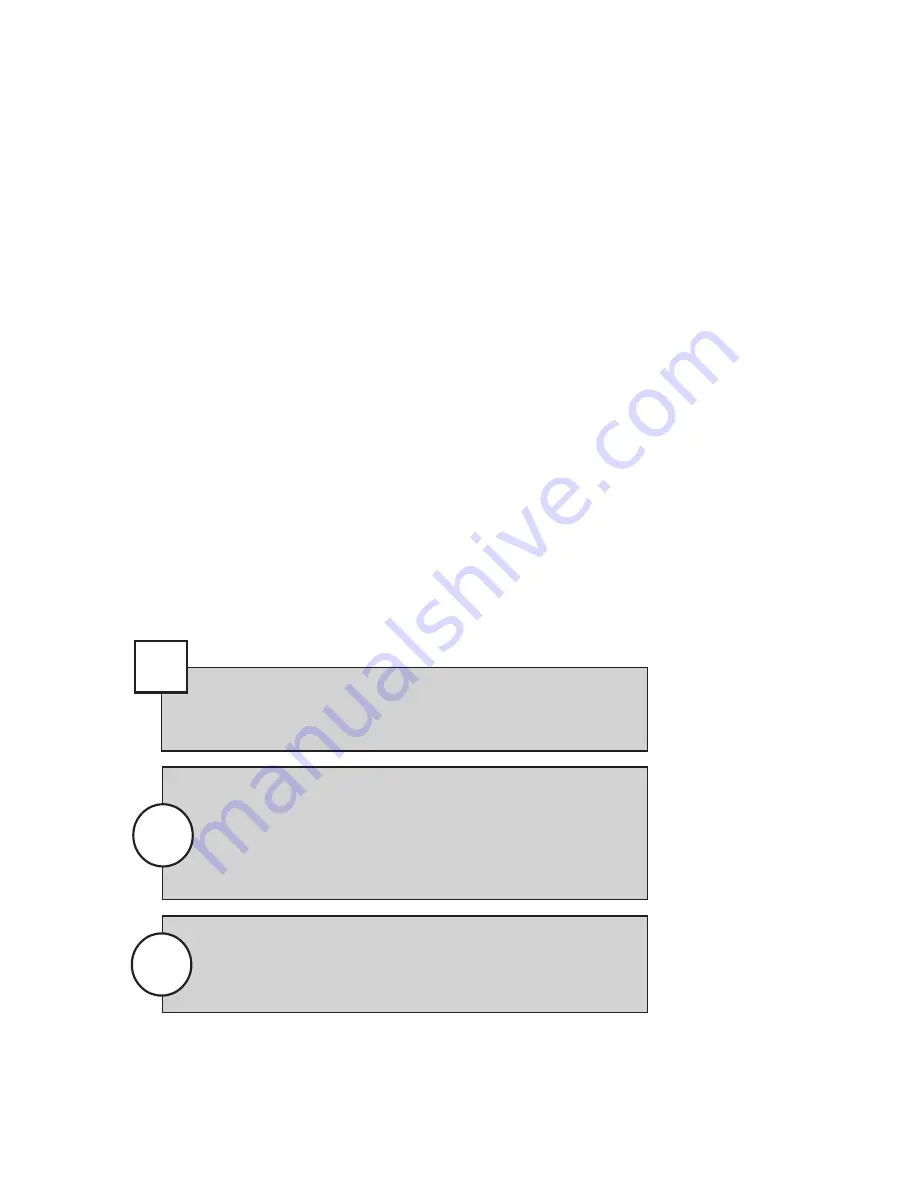
75
DS NV
DS NV
DS NV
DS NV
DS NVs
s
s
s
s
Several video type colors can be displayed on the timeline, as described in the
following list:
•
Event.
An alarm event occurred during the 15-minute segment.
•
Motion.
Only motion events and time-lapse video were recorded
during the 15-minute segment.
•
Time-Lapse.
Only a certain frequency of time-lapse frames were
recorded per second during the 15-minute segment.
•
Continuous.
All captured images were recorded and stored during the
15-minute segment. This always occurs during the current 15-minute
segment. This also occurs if the Manage Storage slider bar is more
than 0% on the Storage Options page in DSAdmin. See the
“DSAdmin” chapter for details.
•
Event Continuous/Motion Continuous/Time-Lapse Continuous.
Event, motion, or time-lapse events were recorded during the 15-
minute segment, along with continuous video.
The storage location of an event’s segment is indicated by a shorter colored
box below the video-type indicator box. The recorded video can be stored on a
VAU, on a VAU requiring copy to permanent storage, or stored on the network.
You can control the colors displayed on the Recorded Video page
by right-clicking on the color boxes at the bottom of the screen and
selecting a color for each video type and storage location. Colors
configured here are also configured for the Event History page (if
applicable) and the recording mode indicators that surround live
video windows.
Note
Tip
At any time, you can click the Previous Week or Next Week
buttons to view the preceding or following seven days on the
timeline.
If you change a camera name, the old name continues to appear in
the camera list for as long as there is video that was recorded while
the old name was used. You must use the old name to search for
video recorded before the name change.
Note






























