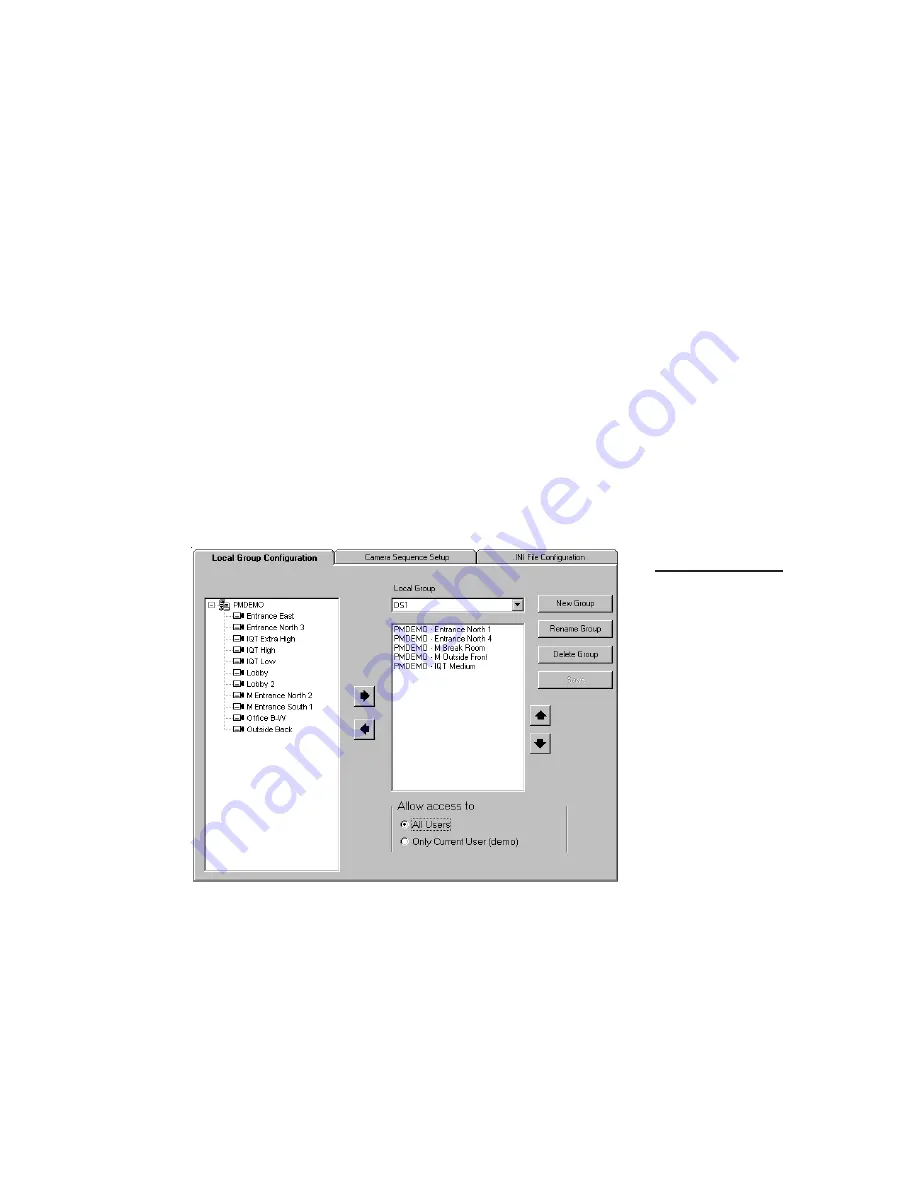
61
DS NV
DS NV
DS NV
DS NV
DS NVs
s
s
s
s
Figure 33
The Local Group
Configuration tab
allows you to create
camera groups
specfic to the client
computer on which
they are created.
Creating Local Groups
Local groups are similar to camera groups, except that local groups are
available only on the remote client computer on which they are created. To
create a local group of up to 16 cameras, click the Close Windows button, click
the Save Local Camera Group button, and select the Local Group Configura-
tion tab (see Figure 33). Click New Group, type a name for the local group,
select whether the group is viewable by all users of the client computer or only
by the current user, and click Save Group. You can also quickly create a local
group by arranging cameras on the live video page and then clicking the Save
Local Group button.
The tree on the left side of the Local Group Configuration tab contains a list of
all available cameras. To add a camera to the group, drag its name to the list on
the right side of the tab (or select the camera and click the right arrow). To
remove a camera from the group, drag its name back to the tree (or select the
camera and click the left arrow). Add cameras until the local group is complete.
Cameras will be displayed in the order that you select on this tab; you can re-
order the cameras by selecting a camera and clicking the up and down arrows.






























