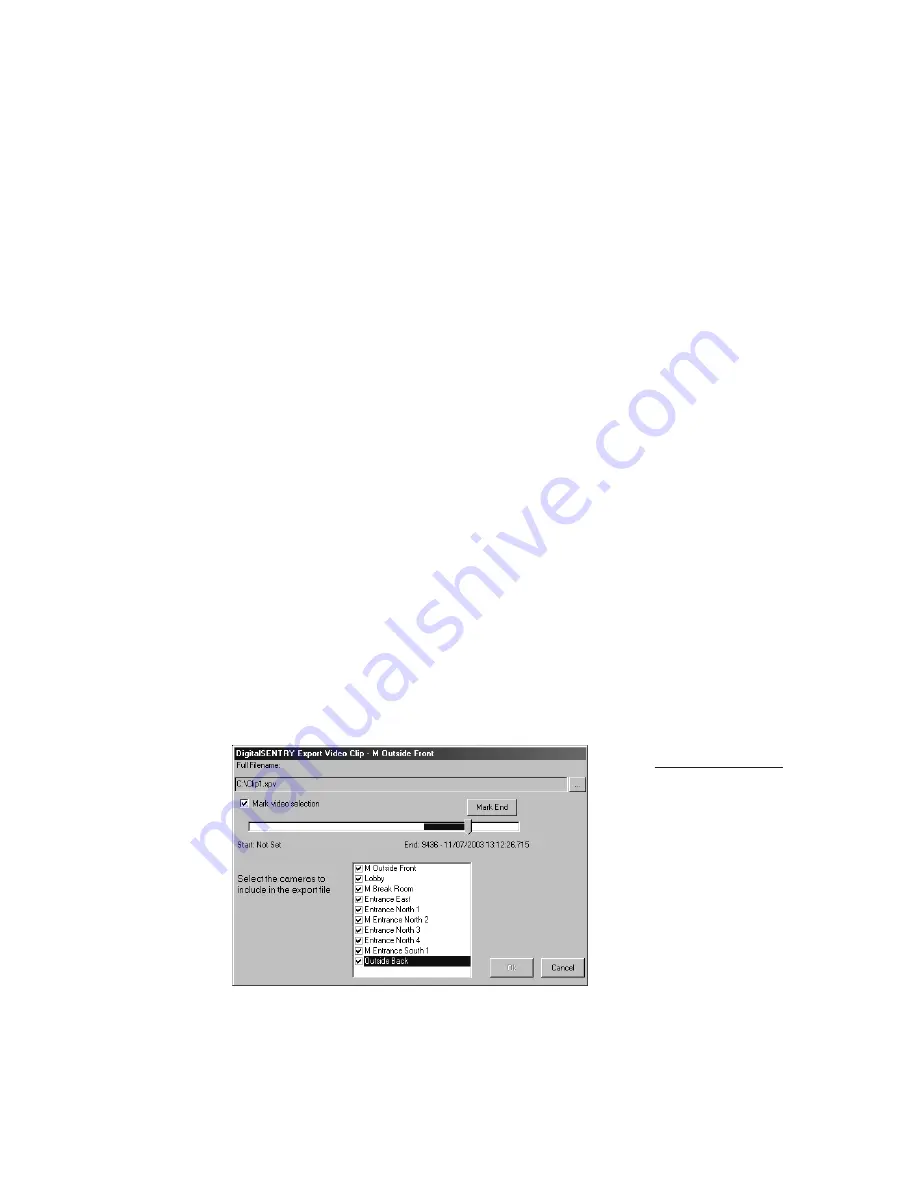
67
DS NV
DS NV
DS NV
DS NV
DS NVs
s
s
s
s
1. Play back video from the Recorded Video or Event History page.
2. Pause the video and click Export Movie on the Print/Export tab; this
opens the Save As window.
3. Select a location, enter a file name, and select a file type:
•
XPA format (playable in Integral Media Player)
•
EXE format (a self-extracting executable with Integral Media
Player built in)
•
MPEG
•
AVI
4. To mark a smaller portion of the video clip for export, move the
slider bar to the start of the desired clip, click Mark Start, and drag
the slider bar to the end of the clip (see Figure 35). You can also
select which cameras should be included in the exported file.
5. Click OK.
6. Select the cameras that you want to include in the exported video
clip and click OK.
7. Click the play button to start the video clip.
8. Click STOP on the Video Controls tab when you want to end the
video clip. The clip is then saved to the location you chose.
To view the movie you saved, open the file in the location you saved it to.
Figure 35
The Export Video
Clip window allows
you to mark smaller
portions of video
clips for export (XPV
and EXE only).






























