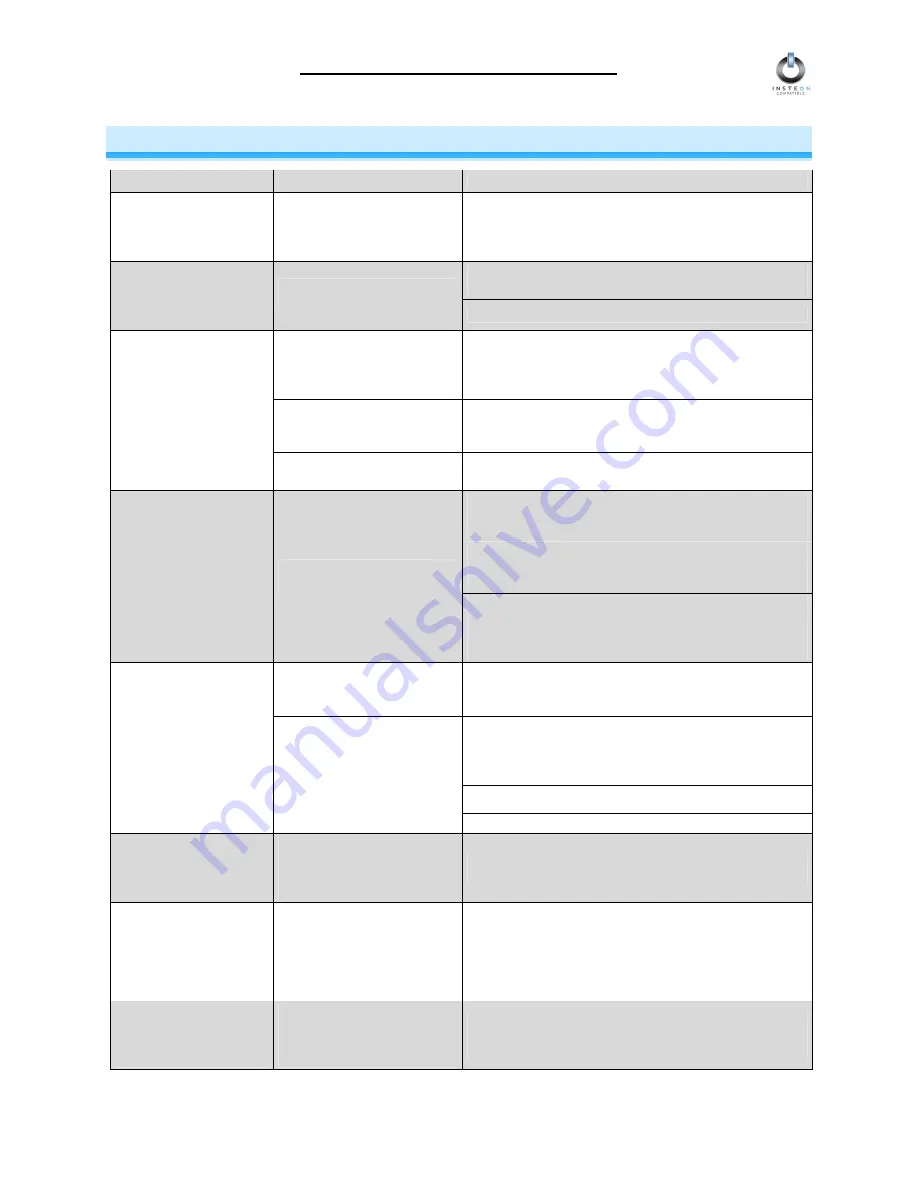
Icon Appliance Adapter User’s Guide
Page 12 of 15
TROUBLESHOOTING
Problem
Possible Cause
Solution
The Status LED on my
ICON
Appliance
Adapter is not turning on
at all.
ICON
Appliance Adapter is
not getting power.
Make sure
ICON
Appliance Adapter is not plugged into
a switched outlet that is turned off.
Make sure your device is plugged into the outlet labeled
Controlled
at the bottom of
ICON
Appliance Adapter.
My device is not being
controlled after I’ve
linked
ICON
Appliance
Adapter to a Controller.
Your device is not getting
power.
Make sure the device’s switch is in the ON position.
The
ICON
Appliance
Adapter and the Controller
are on opposite powerline
phases.
Make sure two
Access Points
are properly installed to
bridge the two powerline phases.
ICON
Appliance Adapter is
plugged into a power strip.
Powerline signals can’t travel through power filters.
Plugging
ICON
Appliance Adapter directly into a wall
outlet works best.
My
ICON
Appliance
Adapter is not receiving
signals from INSTEON
or X10 Controllers.
Other modules are loading
down the signal.
Move
ICON
Appliance Adapter, the other modules, or
the Controller to another outlet.
Add new INSTEON devices or move around existing
INSTEON devices. All INSTEON devices act as
INSTEON Network repeaters.
Make sure you are not experiencing interference with
older X10 BoosterLinc technology. Upgrade to
INSTEON BoosterLincs.
My
ICON
Appliance
Adapter is not linking or
responding to an
INSTEON Controller.
The INSTEON signal may be
too weak.
Try linking your
ICON
Appliance Adapter to your
INSTEON Controller with both of them plugged into the
same outlet. Once linked, move them to the desired
locations.
Another Controller, a timer, or
stray X10 signals triggered
ICON
Appliance Adapter.
Remove any unwanted links from
ICON
Appliance
Adapter, or perform a Factory Reset to clear it.
Install a powerline signal blocker in your home to keep
X10 signals from neighboring homes from interfering.
Consider not using
ICON
Appliance Adapter in X10
mode.
Disable the local control sense feature
The device turned on by
itself.
The local control circuit may
have been triggered
If the above doesn’t work, perform a Factory Reset.
My device doesn’t
always respond to my
INSTEON Controller.
The INSTEON Controller
may have been reset without
first unlinking
ICON
Appliance Adapter from it.
Re-link
ICON
Appliance Adapter to the INSTEON
Controller.
When I press a button on
my INSTEON Controller,
it takes a long time for
my
ICON
Appliance
Adapter to respond.
You may have removed an
INSTEON Device that your
INSTEON Controller is trying
to operate. The INSTEON
Controller is re-trying the
missing INSTEON Device.
Unlink the missing INSTEON Device(s) by following the
directions in your INSTEON Controller’s User’s Guide.
My
ICON
Appliance
Adapter doesn’t respond
to X10 address A1 when
I first set it up.
ICON
Appliance Adapter
does not have an X10
Primary Address set up at the
factory.
Set up an X10 Primary Address by following the
instructions in the section
X10 PROGRAMMING
OPTIONS
.

































