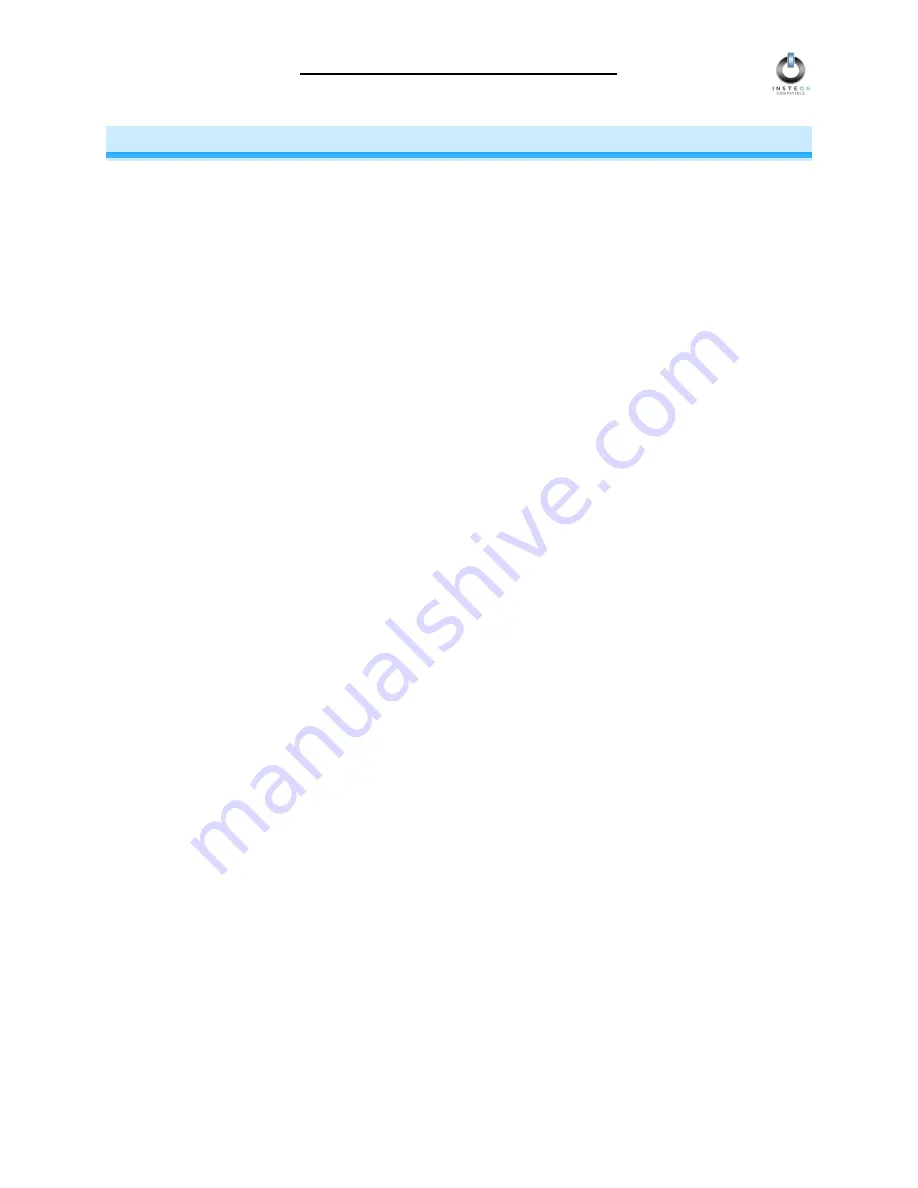
Icon Appliance Adapter User’s Guide
Page 8 of 15
ADVANCED FEATURES OF ICON APPLIANCE ADAPTER
Restoring Power to ICON Appliance Adapter
ICON Appliance Adapter stores all of its settings in non-volatile memory, even when unplugged. In the
event of a power loss, ICON Appliance Adapter will automatically return the non-dimmable device/lamp
being controlled to the on/off position it had before the power was interrupted. Similarly, if ICON
Appliance Adapter is plugged into an outlet controlled by a wall switch and you turn the switch off, ICON
Appliance Adapter will turn the non-dimmable device/lamp back on to its prior on/off position when you
turn the wall switch back on.
Resetting ICON Appliance Adapter to Its Factory Default Settings
The factory-reset procedure can be used to clear ICON Appliance Adapter’s memory and restore its
factory default settings. This procedure will clear the unit of all INSTEON Links, and any programmed
X10 Primary Address.
1. Before resetting an ICON Appliance Adapter that has been linked to an INSTEON Controller, be sure
to unlink it from the Controller first. See
Unlinking ICON Appliance Adapter from an INSTEON
Controller
, above.
2. Unplug ICON Appliance Adapter for about 10 seconds.
3. While holding down the black
SET Button
on ICON Appliance Adapter, plug ICON Appliance Adapter
back in.
4. After plugging ICON Appliance Adapter back in, continue to hold down the black SET Button for 3
seconds.
5. Release the black SET Button.
6. After several seconds, ICON Appliance Adapter’s Status LED will turn on and the lamp you plugged
in will come on, indicating that the factory reset is complete. ICON Appliance Adapter is now reset to
all the default settings and ready for fresh programming and use.
































