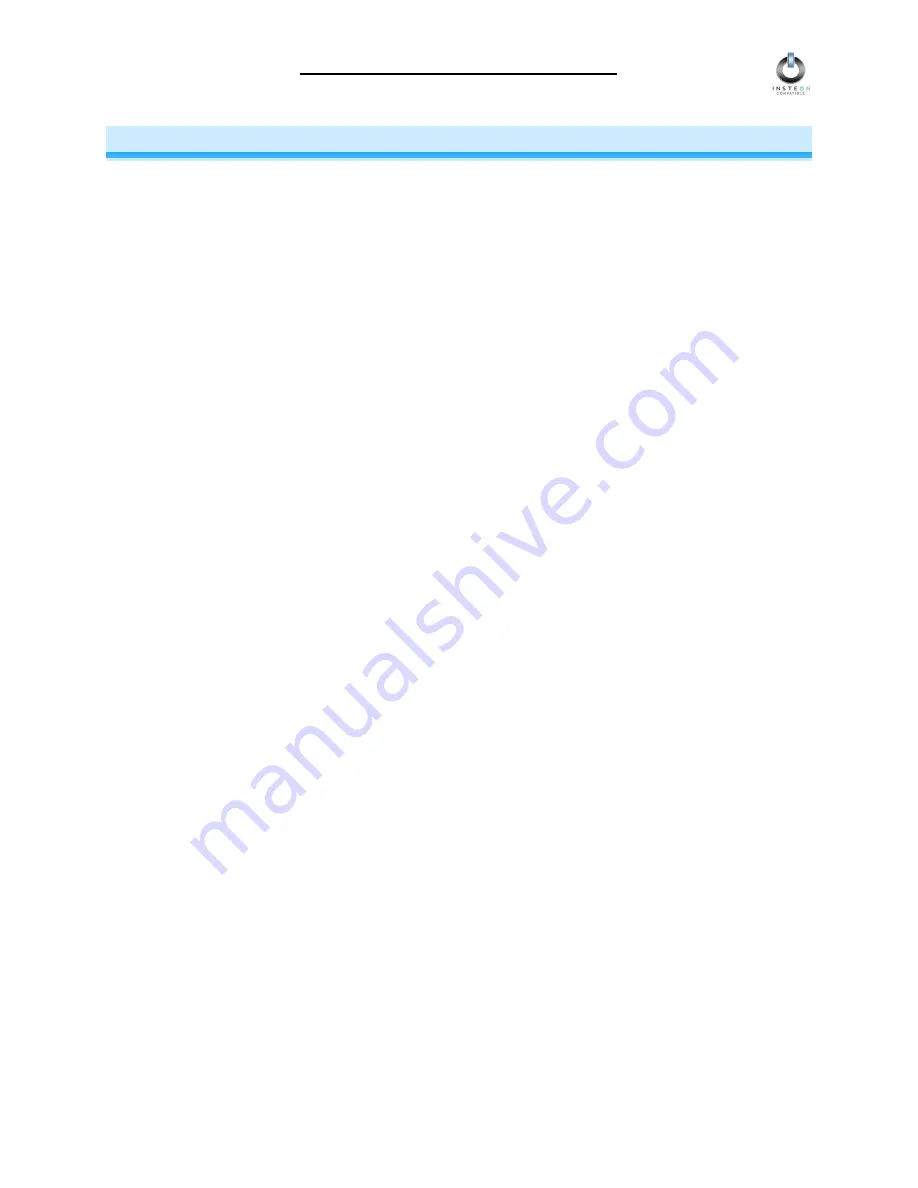
Icon Appliance Adapter User’s Guide
Page 9 of 15
X10 PROGRAMMING OPTIONS
ICON Appliance Adapter is X10 ready, meaning that it can respond to X10 commands from an X10
controller. However,
to operate ICON Appliance Adapter in X10 mode
,
you must first set up an X10
Primary Address
. As it ships from the factory, or after a factory reset procedure, Icon Appliance Adapter
will have no X10 Primary Address assigned.
Setting the X10 Primary Address
You must do this before ICON Appliance Adapter will respond to X10 commands.
You can use any
of the 256 possible X10 addresses for the X10 Primary Address.
1. Press and hold the black
SET Button
on ICON Appliance Adapter for 3 seconds. The green Status
LED will begin flashing and the lamp you are controlling will blink to confirm that you are setting up an
X10 Primary Address.
2. Use an X10 Controller to send an
X10 address and an ON command
THREE TIMES
. You have
about 30 seconds to perform this step before setup mode expires. (NOTE: If you send an
X10 OFF
command during this step, Local Control will be disabled. See the next section for an explanation.)
3. Once ICON Appliance Adapter has received the X10 Address and an ON or OFF command, the
Status LED on ICON Appliance Adapter will stop flashing and the X10 Primary Address will be set.
Removing the X10 Primary Address
1. Press and hold the black
SET Button
on ICON Appliance Adapter for 3 seconds. The green Status
LED will begin flashing to confirm that you are setting up an X10 Primary Address.
2. Press and hold the black
SET Button
on ICON Appliance Adapter for 3 seconds
again
.
3. Use an X10 Controller to send any
X10 ON Address THREE TIMES
. You have about 30 seconds to
perform this step before setup mode expires. The green Status LED will stop flashing to confirm that
you have removed the X10 Primary Address.
Enabling or Disabling Local Control
Local Control allows you to manually turn on the non-dimmable device or lamp you plugged into ICON
Appliance Adapter by using the switch on the device itself, without sending a command from an X10 or
INSTEON Controller. By default, Local Control is enabled. You can disable Local Control by setting the
X10 Primary Address using an X10 OFF command in Step 2 above. Remember that if the switch on the
device itself is turned off, ICON Appliance Adapter will not be able to control the device.

































