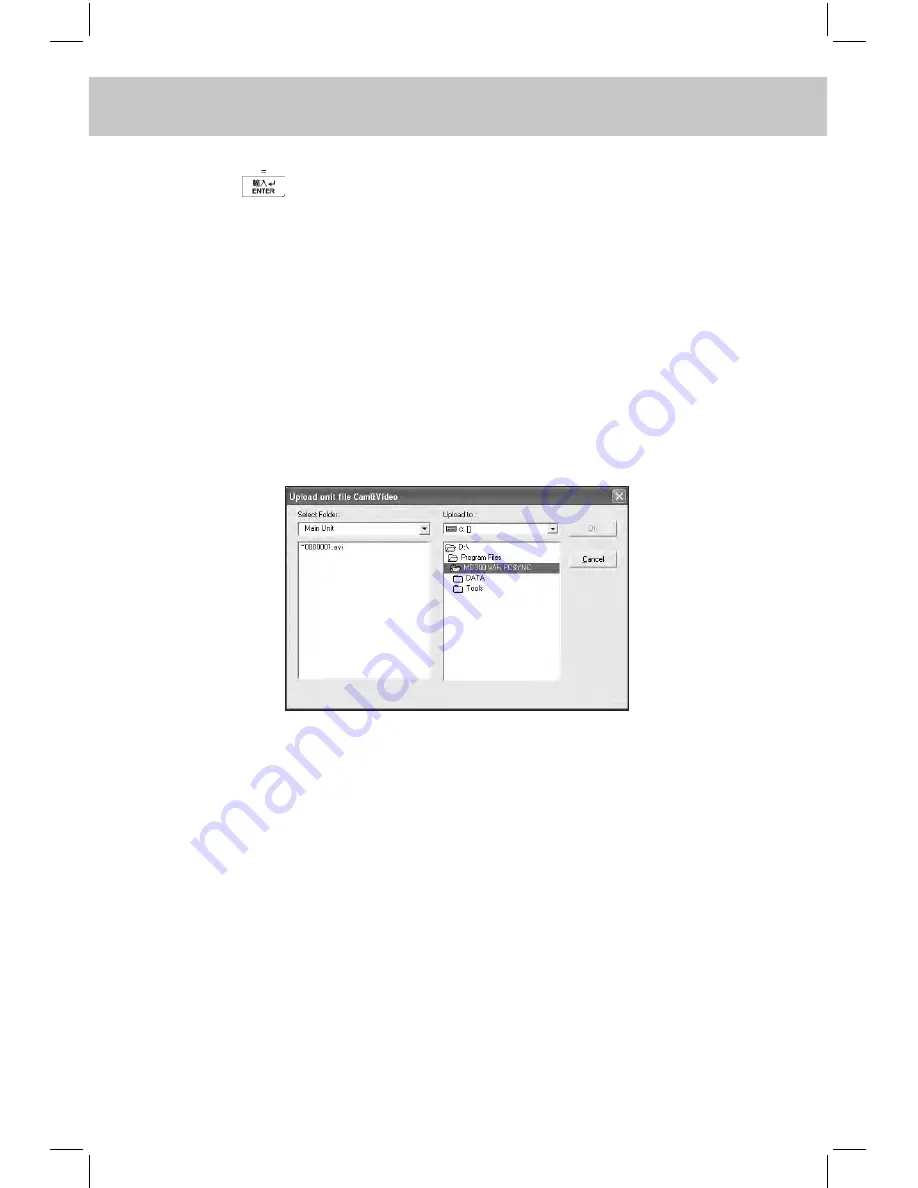
CHAPTER 7 PCSynC And downloAd PRogRAm
226
Note: 1. Too long latency time between clicking “Download” and pressing
(or clicking “Start”) may lead to unsuccessful connection.
2. After a file is downloaded, “Y” will be shown in the “Transferred”
column.
c. Delete File
-- Please refer to the relevant part of “Ebook Download” for details.
d. Upload File
Firstly click “Upload file” in synchronization Main Window, then
select “PC Synchronization” from tools menu and click “Start” to
upload files, the following screen will then appear:
Choose the file you want to upload (*.avi file), then select the
computer folder and click “OK”. If upload is done successfully, a
pop-up message “Upload...successfully!” will appear. Click “OK” to
confirm.
7.1.16 Troubleshooting
If the synchronization cannot be carried out, you can check the follow-
ing notes:
A. If there is sufficient power in the electronic dictionary;
B. If the electronic dictionary and PC connection cable are correctly
connected;






























