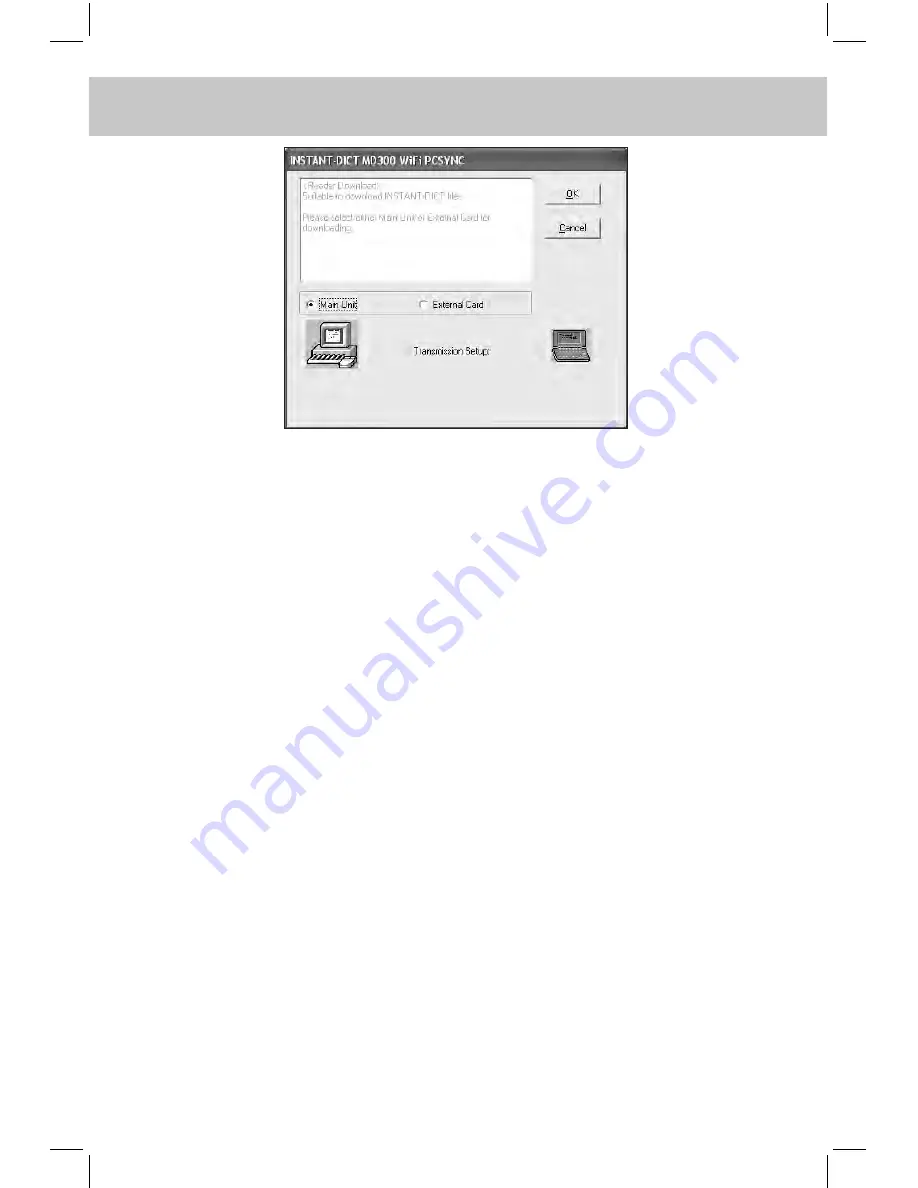
215
CHAPTER 7 PCSynC And downloAd PRogRAm
i) Click “Cancel” button in download program to stop the synchroni-
zation.
ii) If data is transferred successfully, your computer and electronic
dictionary will show related information about successful transmis-
sion; otherwise the related information about unsuccessful trans-
mission will be shown.
Note: 1.Too long latency time between clicking “Download” and
pressing(or clicking “Start”) may lead to unsuccessful connection.
2.After a file is downloaded, “Y” will be shown in the
“Transferred”column.
c. Delete File
-- Please refer to the relevant part of “Ebook Download” for details.
d. Upload File
Firstly click “Upload file” in synchronization Main Window, then
select “PC Synchronization” from tools menu and click “Start” to
upload files, the following screen will then appear:






























