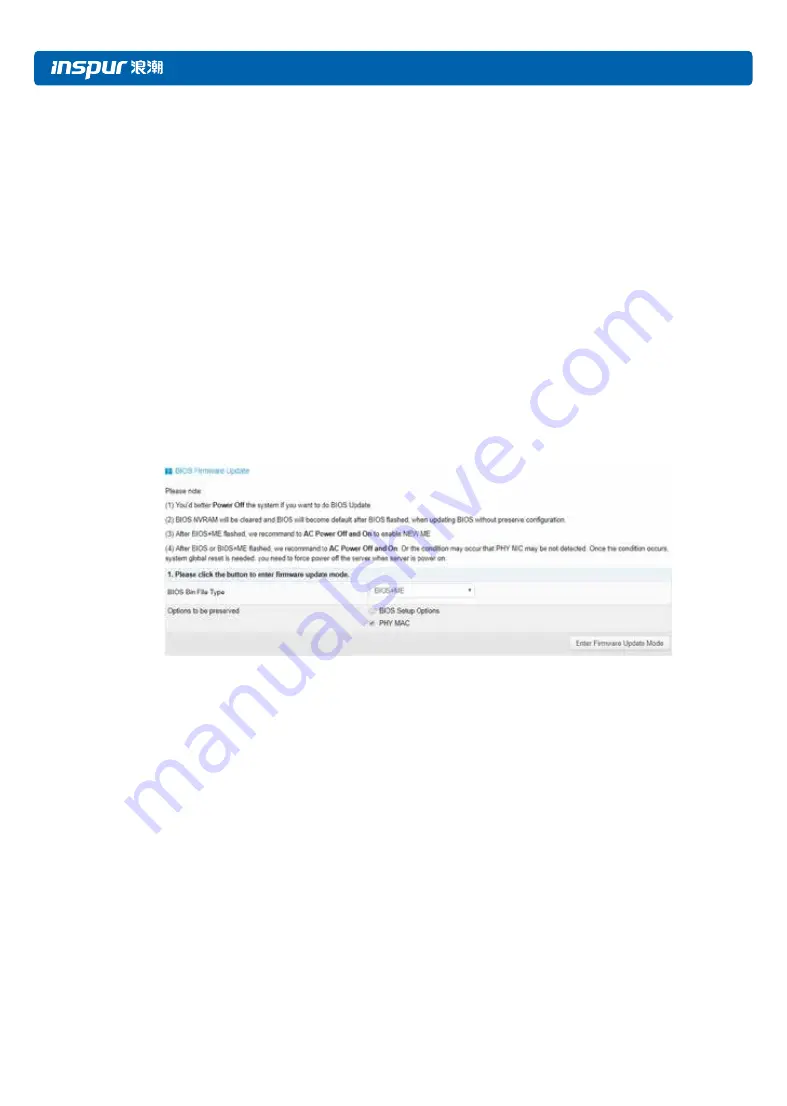
134
Intel ME firmware is packaged with BIOS firmware as a single firmware image.
●
Support two upgrade modes: “BIOS+ME” and “BIOS Only”.
●
Power off the system before performing BIOS firmware update.
●
After BIOS firmware update, BIOS NVRAM will be cleared, all BIOS configurations will be
reset to defaults.
●
If we update both BIOS and ME images, in order to make ME firmware take effort, it is
suggested to start the server after AC power off.
Step 1
Login Management Web GUI, enter “Administrator -> BIOS Firmware Update”, as shown
below. Select BIOS+ME or BIOS only, BIOS+ME by default. If you want to preserve BIOS
setup options, users need select “BIOS Setup Options”. PHY MAC is selected to be preserved
by default. Click “Enter Firmware Update Mode” button to enter update mode.
Figure 53 BIOS Update Step 1
Step 2
Select image file, and click Upload button to upload file. ME will enter recovery mode, and
then BMC will verify the image. Verify:
Size should be 32M.
Verify image integrity, it will make sure this is BIOS image.
If the verification fails, BMC will stop flash and change ME to normal mode.
If the verification succeeds, click “Proceed to Update” button to start update. Wait for about
3mins, then the flash is complete, and ME will enter the normal mode.
Summary of Contents for NF8480M5
Page 1: ...Inspur Server User Manual NF8480M5 ...
Page 66: ...60 information 3 2 Create RAID Volume Enter this menu interface as shown below ...
Page 92: ...86 sensor Figure 6 Sensor fru Figure 7 Fru chassis Figure 8 Chassis user Figure 9 User ...
Page 93: ...BMC Settings 87 mc Figure 10 MC fan Figure 11 Fan psu Figure 12 Psu id Figure 13 Id diagnose ...
Page 143: ...BMC Settings 137 Figure 56 SOL Setting in BIOS Figure 57 Default Serial Setting ...






























