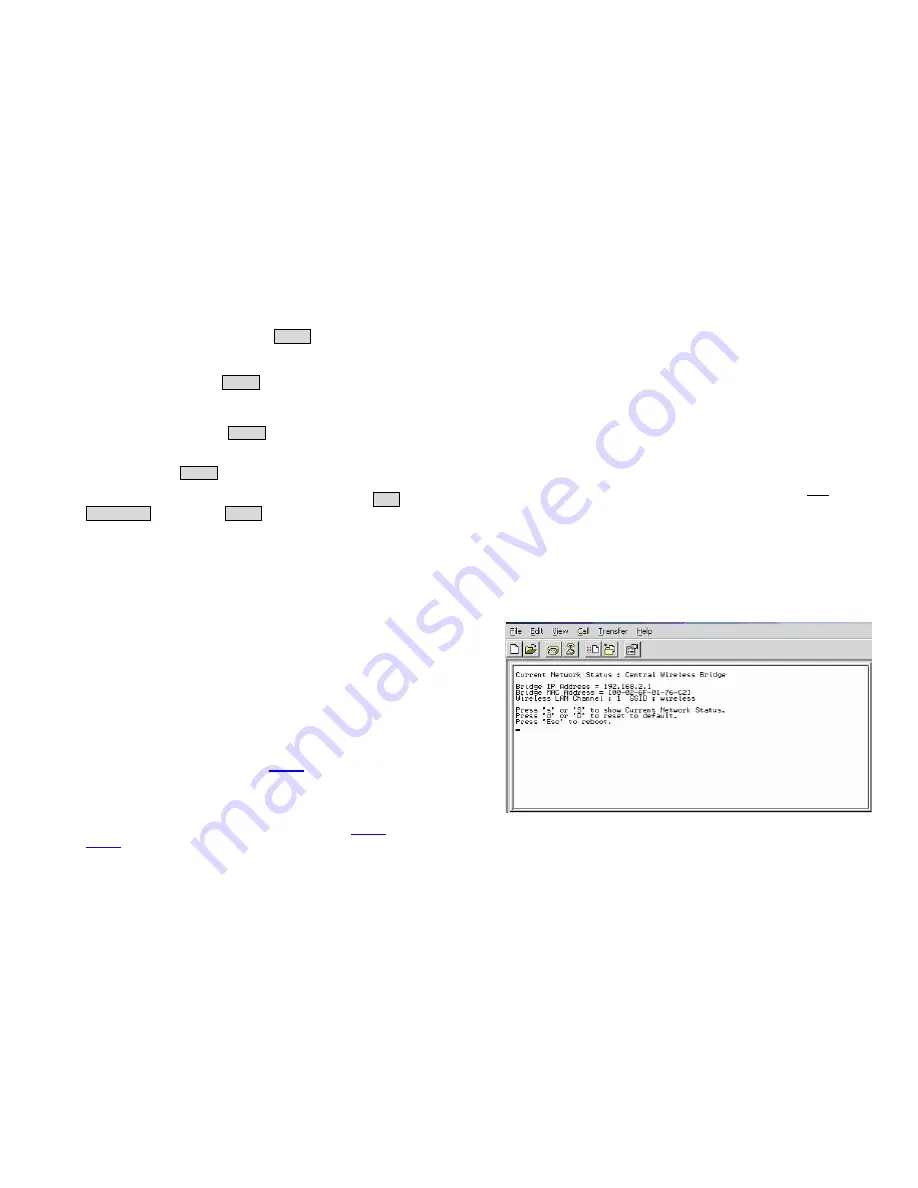
Version 1.01
8
Step 1
Select an operation mode for the AirEther CB11 on the web page
/
General Config/System/
, and click
FINISH
to refresh this page.
Step 2
Modify the factory-default parameters on the web page /
General
Config/System/
, and click
FINISH
to save the changes.
Step 3
Modify the factory-default parameters on the web page /
General
Config/Wireless/
, and click
FINISH
to save the changes.
Step 4
(Optional) Modify other parameters on the web page /
General
Config/
, and click
FINISH
to save the changes.
Step 5
Move to page /
Utility/Administration/
, select the
Save
then Restart
and then click
FINISH
to take effect on the previous
configuration changes.
2.4.3 Logging into the Web Interface
The AirEther CB11 supports access to the configuration system through the
use of an HTTP Interface.
Web Configuration
Before configuring AirEther CB11, the user needs to know the IP Address
assigned to the unit. When shipped from the factory, the IP Address
192.168.2.1
was assigned to the AirEther CB11 by default.
To start a web
connection, use http://192.168.2.1
Identify the IP Address assigned to the unit
However, user may change the IP Address later and cannot connect the
unit by using the default IP Address. In this case, it is a must to identify the
AirEther CB11 current IP Address before configuring. To identify the IP
Address, user can use the serial port (refer to
page 4
) to gain access of the
current network status.
To start a Serial Port connection by following the steps below.
Step 1
Attach the RS-232 null modem console cable (refer to
page 3
and
page 5
) to the
RS-232 Console Port
on AirEther CB11. Connect
Version 1.01
9
the other end to a terminal or a PC running a terminal emulation
program.
Step 2
Set the terminal to
115200 baud rate
,
None Parity
,
8 data bits
,
1
Stop bit
, and
ANSI compatible
.
Step 3
Run a terminal emulation program on PC, such as
Hyper
Terminal
, and set the following connection properties.
Step 3.1
Click the
Start icon > Program > Accessories >
Communication > Terminal
.
Step 3.2
Create a new connection file, and select a Com Port
<COM1, COM2, etc., depending on PC> with
115200bps / 8-bits / 1-stop/Flow control OFF
.
Step 3.3
Click the properties icon in the
Tool Bar > setting >
select Emulation terminal VT100 >
ok
.
Step 4
Reboot or power on the AirEther CB11.
Step 5
When the AirEther CB11 is powered up, the
Current Network
Status
will be displayed in the terminal program as shown in
Figure 2-6.
Figure 2-6
Summary of Contents for AirEther CB11
Page 29: ...Version 1 01 54 ...





















