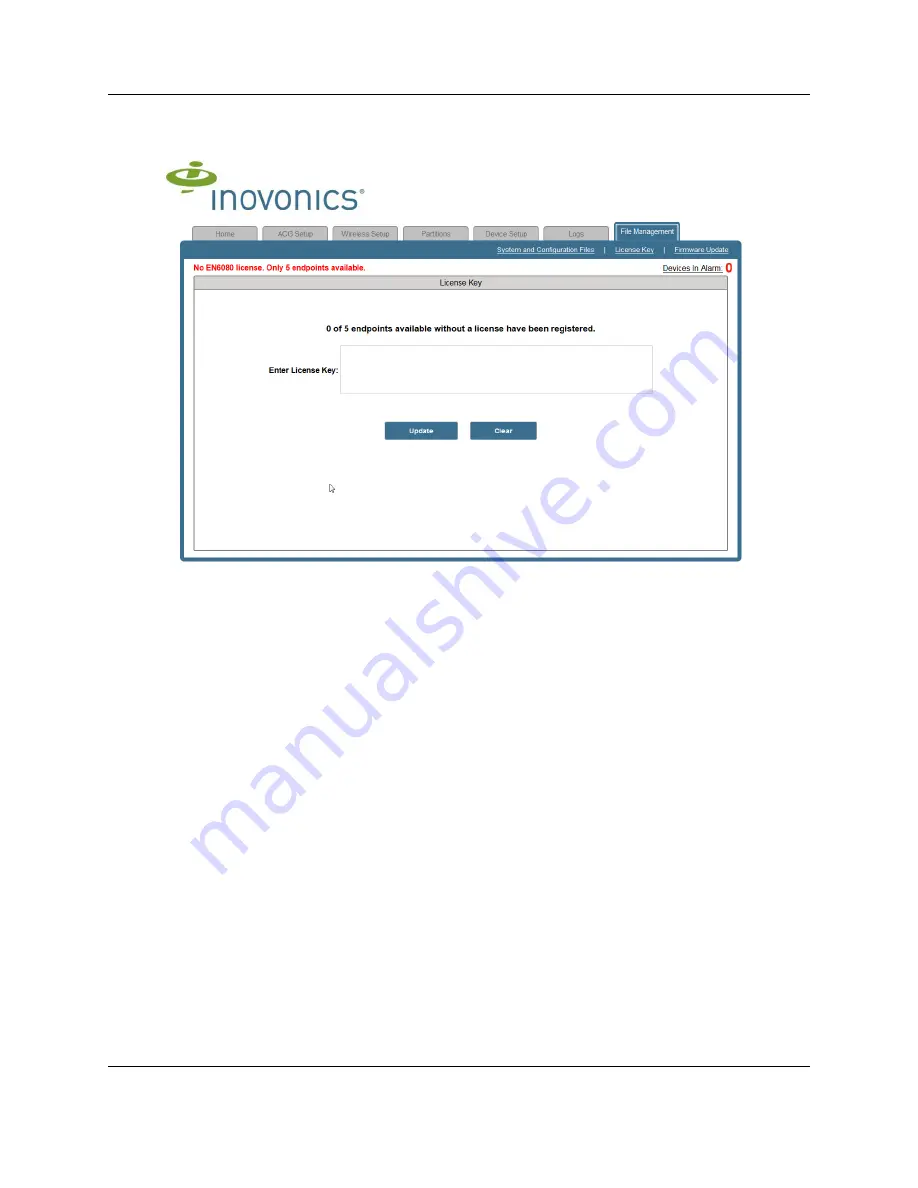
EN6080 Area Control Gateway Overview
3.18.15 06443E © 2015, Inovonics - www.inovonics.com
11
Figure 1-5
The license key screen
3.
Enter the license key received from Inovonics in the “Enter License Key:”
field.
4.
Click the “Update” button.
5.
Once the “License Update” message has displayed and the EN6080 area
control gateway has rebooted, click the “Refresh” button.
6.
Your EN6080 is now enabled to support the number of end devices
allowed within the purchased tier.



























