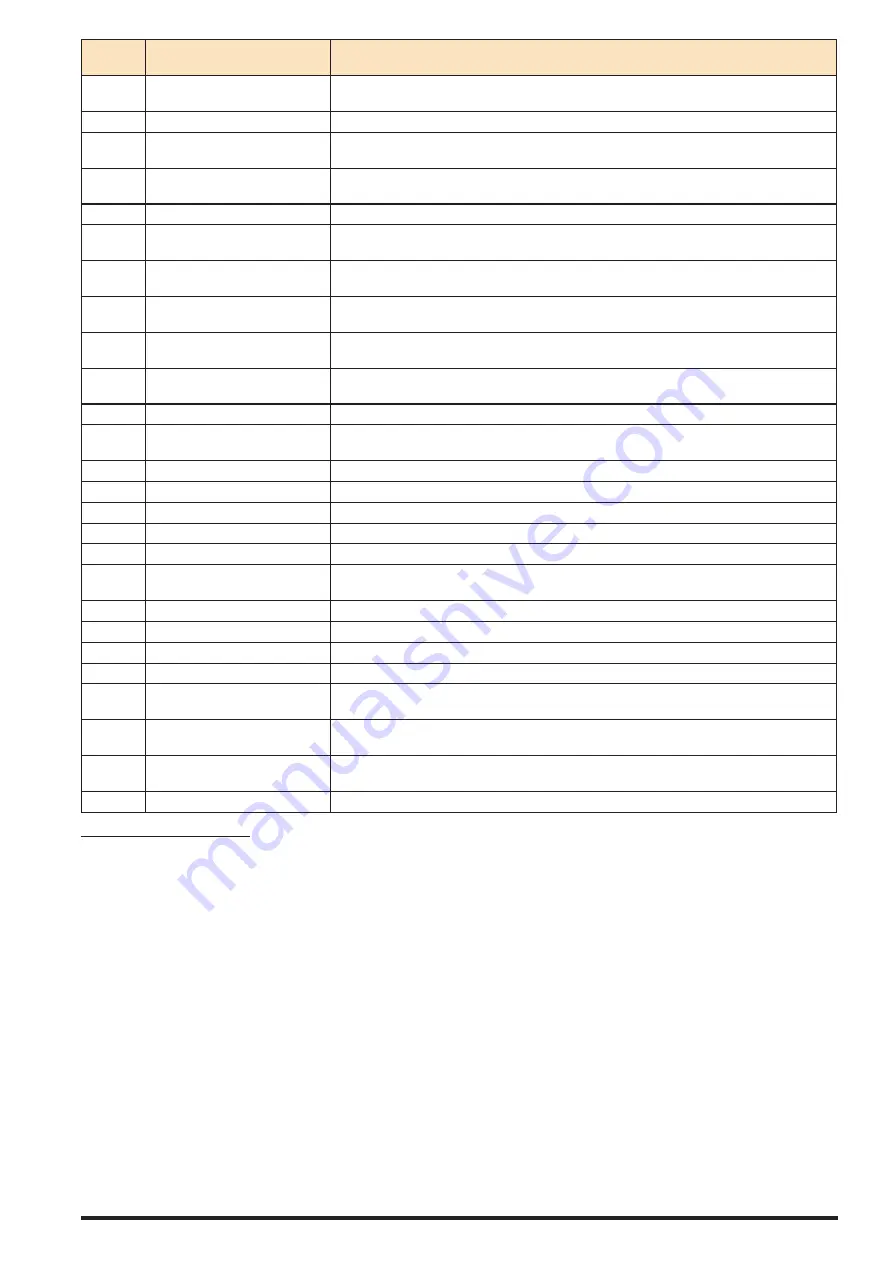
EP20-XXXXX-XXX-XXX (en)
Page 25 of 44
Parame-
ter
Description
Function
565
Pulse Output Max Freq #29
Set the maximum frequency for terminal 29, corresponding to the output variable selected in pa-
rameter 563.
540
Function Relay
Define relay functions using 540.0 and 540.1 (2 relays available).
610
Terminal 53 Low Voltage
Enter the low voltage value (Default 0.07V). This corresponds to the minimum reference value of 0
Hz.
611
Terminal 53 High Voltage
Enter the high voltage value (Default 10V). This correspond to the maximum reference value of 84
Hz.
612
Terminal 53 Low Current
Enter the low current value (Default 4mA). This correspond to the minimum reference value of 0 Hz.
613
Terminal 53 High Current
Enter the high current value (Default 20mA). This correspond to the maximum reference value 84
Hz.
620
Terminal 54 Low Voltage
Enter the low voltage value (Default 0.07V). This corresponds to 0% of torque limit defined by par.
416 when par. 420 is set to [6].
621
Terminal 54 High Voltage
Enter the high voltage value (Default 10V). This corresponds to 100% of torque limit defined by par.
416 when par. 420 is set to [6].
622
Terminal 54 Low Current
Enter the low current value (Default 4mA). This corresponds to 0% of torque limit defined by par. 416
when par. 420 is set to [6].
623
Terminal 54 High Current
Enter the high current value (Default 20mA). This corresponds to 100% of torque limit defined by
par. 416 when par. 420 is set to [6].
650
Terminal 42 output (mA)
Select the function of Terminal 42 as an analog current output.
651
Terminal 42 output min scale
Scale the minimum output of the selected analog signal at terminal 42, as a percentage of the maxi-
mum signal value.
652
Terminal 42 output max scale
Scale the maximum output of the selected analog signal at terminal 42.
830
Protocol
Select the protocol to be used. Select [2] for Modbus RTU.
831
Address
Enter the address for the drive port. Valid range: 1 - 126.
832
FC Port Baud Rate
Select the baud rate for the drive port.
833
Parity / Stop Bits
Set Even / Odd / No parity.
1312
Comparator Value (0-9)
Set trigger level for the variable that is monitored by this comparator. It allows to optimize dead-
head settings or leak detect filter time.
1502
KWH Counter
Read only display of KWh Counter.
2310
Maintenance Item (0-5)
Set the item to be associated with the preventive maintenance event.
2311
Maintenance Action (0-5)
Set the action to be associated with the preventive maintenance event.
2312
Maintenance Base (0-5)
Set this parameter to running hours / Operating hours / Date and Time
2313
Maintenance Interval (0-5)
Set the interval associated with the current preventive maintenance event. This parameter used only
if parameter 2312 is set to running hours / Operating hours.
2314
Maintenance Time and Date (0-5)
Set the Date and Time for next maintenance occurrence if the preventive maintenance event is
based on Date / Time.
2315
Rest Maintenance Word
Set this parameter to [1] to rest maintenance time. This parameter changes back to [0] when pressing
OK.
2316
Maintenance Text (0-5)
Maintenance text associated with parameter 2310 or parameter 2311 written on LCP.
9.3. VFD Smart Setup
When the VFD is powered on for the first time, it will automatically start up in “Smart Setup” mode to properly configure the
VFD parameters for the desired language, motor size, motor type, and type of thermal protection. This setup program will only
need to be completed once and it will have the following steps:
1. Select language - Choose desired language.
2. Select motor - Choose appropriate motor size (5.5 kw for 2" pump).
3. Select motor type – Choose “Black” for ordinary motor or “Red” for hazardous motor.
Use the VFD keypad to navigate the smart setup program. Use the “right arrow” to move to the next screen. For screens with
informational text only, press “OK” to move to the next screen. To change a parameter option (for example language), press “OK”
to highlight the parameter, use the “up or down arrows” to change the selection to the desired parameter, and then press “OK”
again to deselect that parameter before moving on to the next screen. Use the “left arrow” to navigate backwards through the
program if needed. When the setup program is complete, the VFD is properly configured for use.
In the event that the “smart setup” program was setup incorrectly or needs to be re-run, then this can be accessed by pressing
the “Quick Menu” button on the VFD keypad and selecting option “Q4 Smart Setup”.
















































