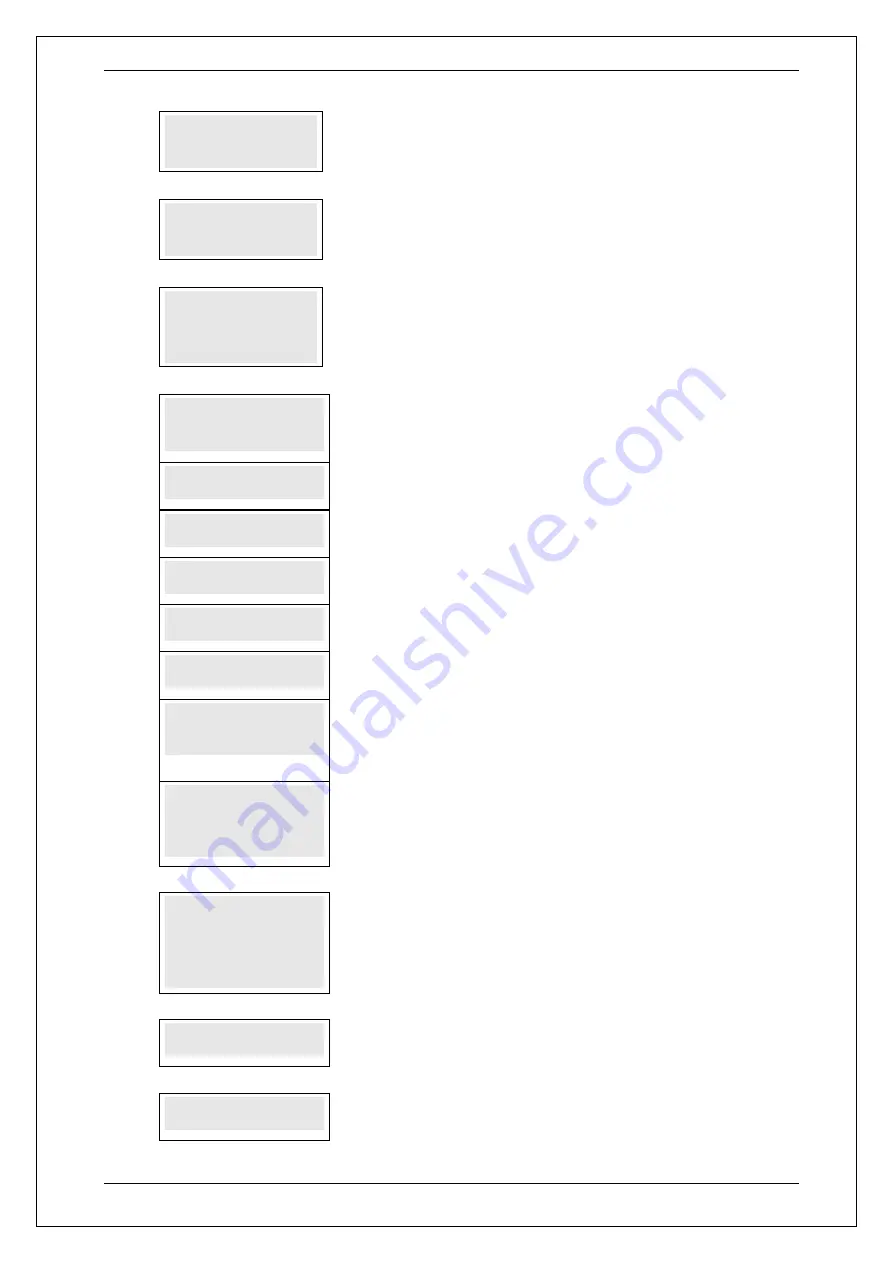
SKYZER TECHNOLOGIES
PAGE 44 OF 147
INGENICO ICT2XX PTS2018 PAYMARK OPERATING MANUAL
Version 1.00
5.0
TERMINAL ID?
XXXXXXXX
This parameter specifies the Terminal ID that Paymark assigns to the terminal.
Press
ENTER
.
6.0
MERCHANT ID?
XXXXXXXXXXX
This parameter specifies the Merchant ID assigned by Paymark.
Press
ENTER
.
7.0
NII?
001
This parameter specifies the Network International Identifier (by default 001) that
the terminal uses to route messages to Paymark.
Press
ENTER.
8.0
COMMS MODE?
1-DIAL-UP
To configure COMMS mode:
Press
1
for
Dial-up configuration
followed by
ENTER
and proceed with the
configuration as on page 26.
2-TCP-IP / DIAL
Press
2
for
TCP-IP/Dial as backup configuration
followed by
ENTER
and
proceed with the configuration as on page 27.
3-TCP-IP
Press
3
for
TCP-IP configuration
followed by
ENTER
and proceed with the
configuration as on page 29.
4-GPRS
Press
4
for
GPRS configuration
followed by
ENTER
and proceed with the
configuration as on page 30.
5- GPRS / Dial
Press
5
for
GPRS with Dialup as backup configuration
followed by
ENTER
and proceed with the configuration as on page 31.
6-TCP-IP / GPRS
Press
6
for
TCP-IP/GPRS as backup configuration
followed by
ENTER
and
proceed with the configuration as on page 33.
7-TCP-IP/GPRS/DIAL
Press
7
for
TCP-IP/GPRS/Dial-up as backup configuration
followed by
ENTER
and proceed with the configuration as on page 35.
8-DIAL / GPRS
Press
8
for
DIAL/GPRS as backup configuration
followed by
ENTER
and
proceed with configuration as on page 37.
Proceed with the configuration as normal, until
CONFIG TO ALL MERCHANT
Y/N
prompt
and proceed as below.
9.0
COPY CONFIG TO
ALL MERCHANT Y/N
This feature allows the merchant to copy the configuration from COMMS mode and
below to the entire active merchants if communicating through same medium.
Press
ENTER
to copy the current configuration to the entire active merchants or
CLEAR
to cancel and proceed with configuring each merchant for its required
COMMS mode.
10.0
PLEASE WAIT
PLEASE WAIT
will be displayed while copying the current merchant configuration
to the other active merchants.
11.0
CONFIG ANOTHER
MERCHANT Y/N
Press
ENTER
to proceed with the configuration of the next merchant or
CLEAR
to
cancel and exit out from the merchant configuration.






























