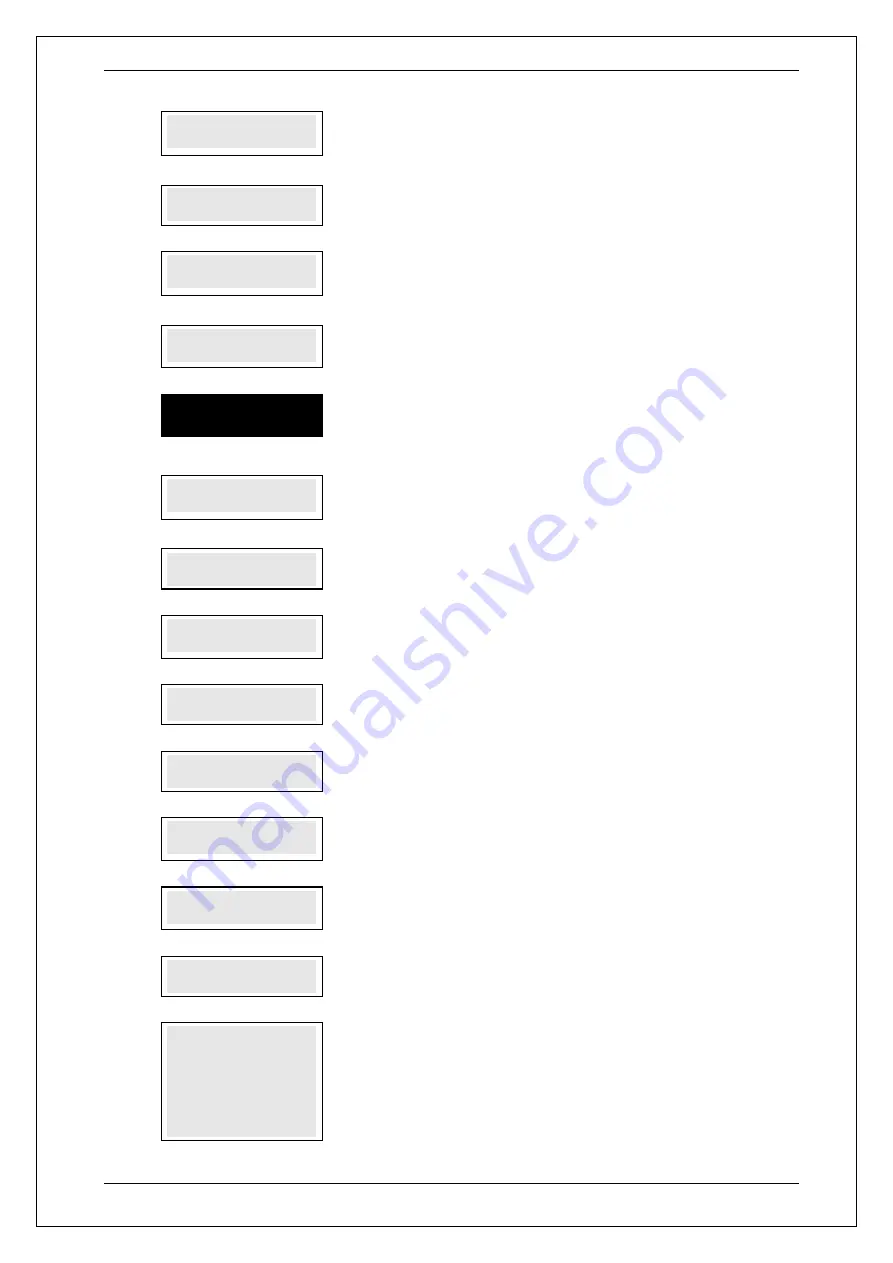
SKYZER TECHNOLOGIES
PAGE 134 OF 147
INGENICO ICT2XX PTS2018 PAYMARK OPERATING MANUAL
Version 1.00
6.0
KEYBOARD TEST?
ENTER OR CLEAR
Press
ENTER
to start
KEYBOARD TEST
,
CLEAR
bypass
KEYBOARD TEST
or
CANCEL
to cancel the function and return to idle prompt.
6.1
TO EXIT TEST
PRESS CLEAR KEY
Press
CLEAR
to exit and perform display test.
6.2
XXXXXX
The terminal echoes the keys as the merchant presses them on the terminal. If
CLEAR
is pressed, terminal exits out from the keyboard test.
7.0
DISPLAY TEST?
ENTER OR CLEAR
Press
ENTER
to perform a display test,
CLEAR
to bypass the display test,
CANCEL
to cancel the function and return to idle prompt.
7.1
Screen should display this during display test. Press
ENTER
or
CLEAR
to go onto
next test,
CANCEL
to return to idle prompt.
8.0
PRINTER TEST?
ENTER OR CLEAR
Press
ENTER
to perform
PRINTER TEST
,
CLEAR
to bypass PRINTER TEST or
CANCEL
to cancel the function and return to idle prompt.
8.1
PRINTING
Terminal will print a test receipt immediately when
ENTER
key is pressed.
9.0
PINPAD TEST?
ENTER OR CLEAR
Press
ENTER
to start
PINPAD TEST
,
CLEAR
to bypass
PINPAD TEST
or
CANCEL
to cancel the function and return to idle prompt.
9.1
LISTEN FOR
PINPAD BUZZER
Continuous beep sound will activate on the pinpad for few seconds.
9.2
BUZZER OK?
ENTER OR CLEAR
Press
ENTER
if the buzzer test passed or
CLEAR
if failed on terminal.
10.0
KEYBOARD TEST?
ENTER OR CLEAR
Press
ENTER
to start
KEYBOARD TEST
for pinpad,
CLEAR
to bypass
KEYBOARD TEST
or
CANCEL
to cancel the function and go to
COMMS TEST
.
10.1
LOOK AT
PINPAD DISPLAY
Displays on the terminal to advise the merchant to look at the pinpad display to
proceed with the keyboard test.
10.2
TO EXIT TEST
PRESS CLEAR KEY
Press
CLEAR
exit and proceed with the display test.
10.3
ENTER
The PINpad echoes to the keys as the merchant presses them on the PINpad. If
CLEAR
is pressed, PINpad exits out from the keyboard test.
NOTE: When the numeric keys are pressed on the PINpad, the characters
will not be returned to the display however, a beep will be emitted upon
each numerical key depression which would indicate keys are
responding.




























