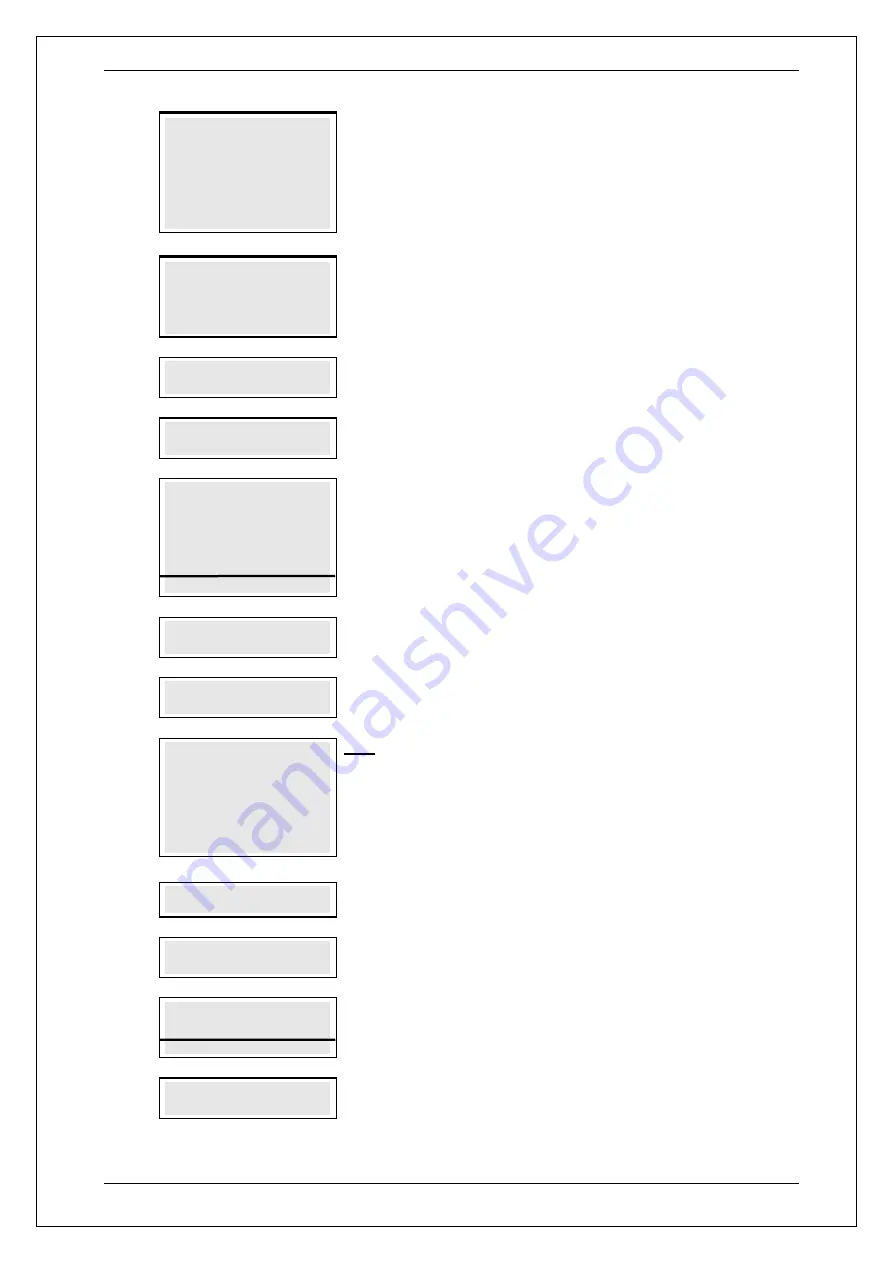
SKYZER TECHNOLOGIES
PAGE 104 OF 147
INGENICO ICT2XX PTS2018 PAYMARK OPERATING MANUAL
Version 1.00
1.0
PAYMARK EFTPOS
1.EFTPOS MENU
2.TIPPING MENU
3.HOSPITALITY MENU
4.ADMIN MENU
5.SUPERVISOR MENU
Press
MENU
key and then scroll through using down arrow key until
EFTPOS
MENU
is shown on the display.
Press the corresponding number key or
ENTER
to
access EFTPOS menu.
2.0
EFTPOS MENU
1.PURCHASE
2.CASH
3.REFUND
Press the corresponding number key or down arrow key to select
PURCHASE
to
perform a purchase transaction.
3.0
PURCHASE AMOUNT?
$XX.XX
Key in the purchase amount and press
ENTER
.
4.0
AWAITING TIP
AWAITING TIP
will be displayed on the terminal.
5.0
AMOUNT $XX.XX
ADD TIP?
NO YES
F1 F2 F3 F4
AMOUNT $XX.XX ADD TIP?
will be displayed on a pinpad. Cardholder to press
the corresponding key to add or not a TIP to the transaction.
PLEASE NOTE:
Tip amount will be only 30% of the purchase amount.
6.0
PLS ADVISE STAFF
OF TIP AMOUNT
Cardholder will advise staff member of a tip amount they wish to tip.
7.0
TIP AMOUNT?
$XX.XX
Staff member will enter the tip amount and press
ENTER.
8.0
CASH OUT AMOUNT?
$0.00
Only applicable if the CASH OUT is turned on.
Press
ENTER
to bypass t
he “
CAS
H OUT”
or enter the cash withdrawal amount
followed by the
ENTER
key.
NOTE:
Cash amounts must be multiples of the minimum currency increment (10
cents).
9.0
SWIPE OR
INSERT CARD
Swipe or insert cardholder’s card on the term
inal.
10.0
AWAITING ACCOUNT
$XX.XX
Terminal prompts
AWAITING ACCOUNT
on the terminal. Advise the cardholder
to select the account type on the pinpad.
11.0
ACCOUNT $XX.XX
CHQ SAV CR
F1 F2 F3 F4
The cardholder presses the corresponding soft key to select their account type.
Example:
F1 for CHQ or F2 for SAV
12.0
AWAITING PIN
$XX.XX
Terminal prompts
AWAITING PIN
on the terminal. Advise the cardholder to key
in their PIN on the pinpad.






























