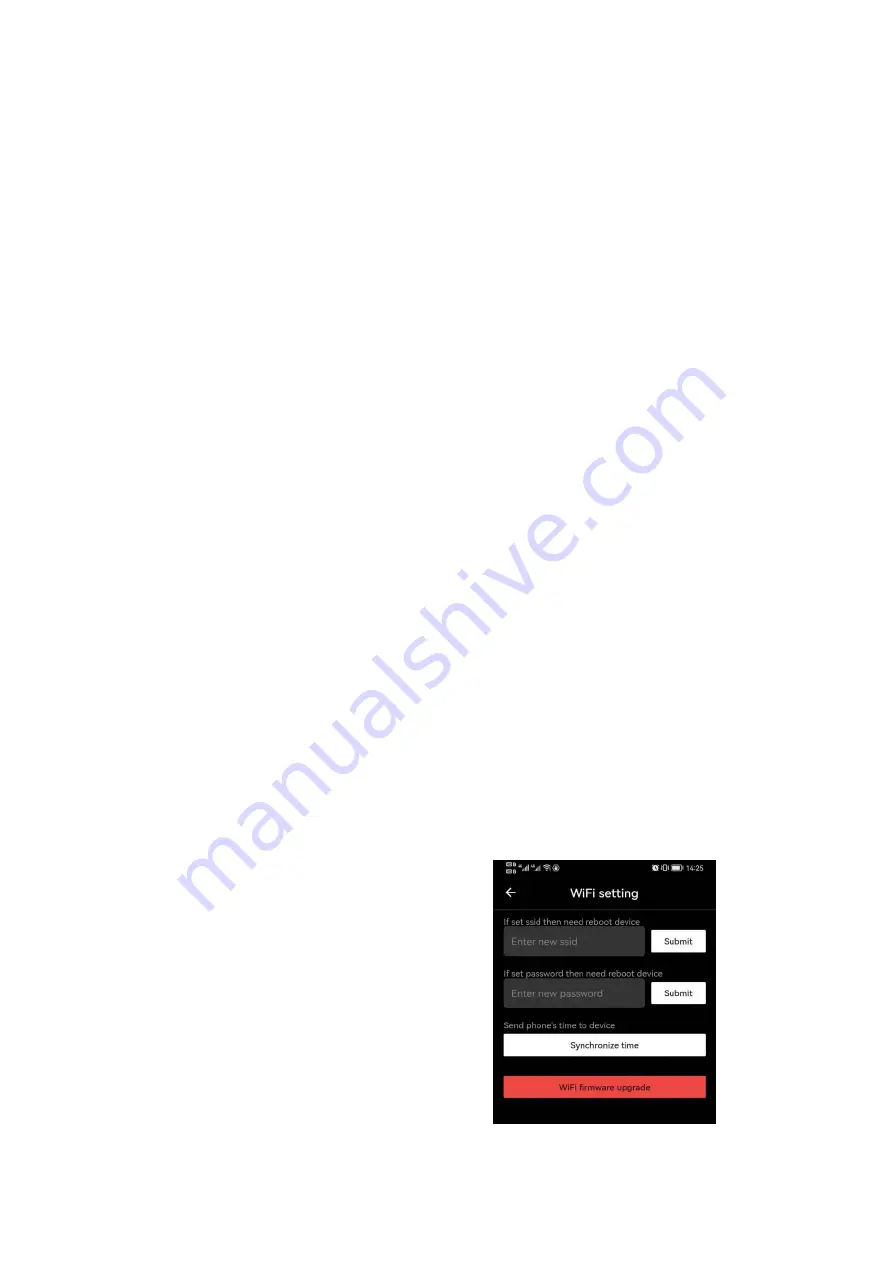
XVIII. Status Auto Hiding
This function is used to hide GUI with reticle displayed only so that there is no blocking on
the image.
In the advanced menu, turn the rotary encoder (7) to select the "Settings" option;
Press the rotary encoder (7) to open the secondary menu of "Settings", and turn the
rotary encoder (7) to select "Status Auto Hiding";
Press the rotary encoder (7) to open the submenu of "Status Auto Hiding" and then
select On or Off.
After the status auto hiding is enabled, all GUI icons including the status bar will be
automatically hidden and only the image and reticle are displayed if there is no
operation within 8s.
Press or press and hold any button to invoke the GUI information.
You can operate the buttons and the menu only after the GUI information is displayed.
XIX. Wi-Fi
The Tube series has a built-in Wi-Fi module. The device can connect wirelessly to a mobile
apparatus (laptop or smartphone) via Wi-Fi.
In the advanced menu, enable Wi-Fi. For detailed operations, refer to "
Advanced
Menu-Wi-Fi
".
After the Wi-Fi of the scope is enabled,
search for the Wi-Fi signal with the name
"Infiray_XXXXXX" on the mobile device,
among which XXXXXX is a 6-bit serial
number composed of digits and letters.
Select the Wi-Fi, enter the password and
connect. The initial password is 12345678;
After Wi-Fi access, you can control the scope
via the mobile app.



















