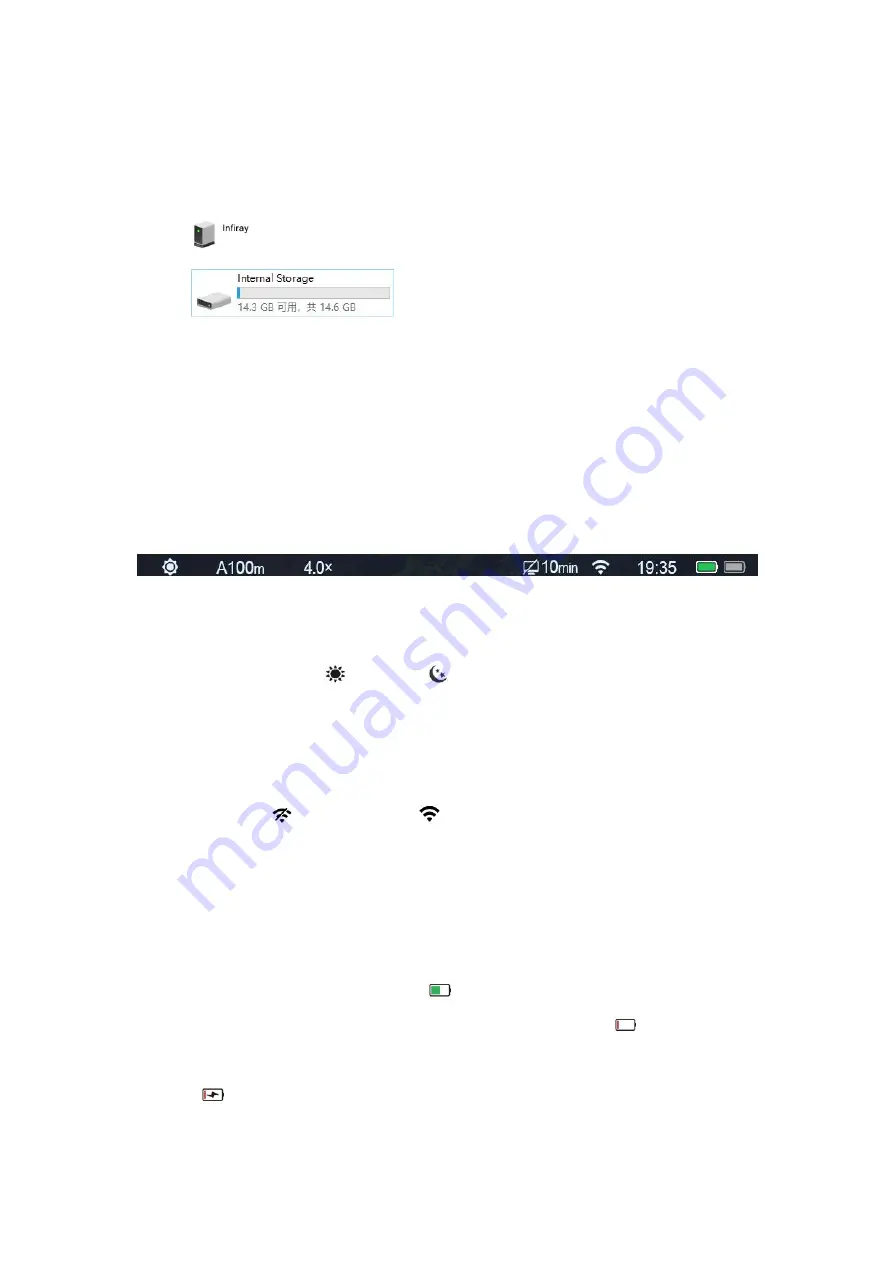
Connect the device to a computer through the data cable;
Start-up the device;
Double-click "My Computer", double-click to open the device named "Infiray"
, and then double-click to open the device name "Internal Storage"
to access the memory;
Open the memory file, and there are different folders named after time in the format of
xxxx (year) xx (month) xx (day) in it;
In the folder are the images and videos that are taken and recorded that day;
Select required files or folders to copy or delete.
XIII. Status Bar
The status bar is located at the top of the image interface and displays the information related
to the current operating status of the device. From left to right, there are:
1.
Current image mode (
: d
ay mode;
: night mode)
2.
Current zeroing profile and zeroing distance (e.g., A100m)
3.
Current optical magnification (e.g., 4.0×)
4.
Standby status and time (OFF by default)
5.
Wi-Fi status ( : Wi-Fi is disabled;
: Wi-Fi is enabled)
6.
Clock
(You can set up date and time in the settings menu, or download the InfiRay
Outdoor APP to synchronize phone time to the device
)
7.
The power status of the replaceable battery (18500 battery)
8.
The power status of the built-in battery pack
Note:
When the color in the icon is green
, it indicates that the battery percentage is higher
than 20%, and the power is sufficient. When the color in the icon is red
, it indicates that
the power is insufficient and you need to recharge the battery promptly. When a lightning
icon
is displayed in the icon, it indicates that the device is powered by the external
power supply and the built-in battery pack is being charged.





























