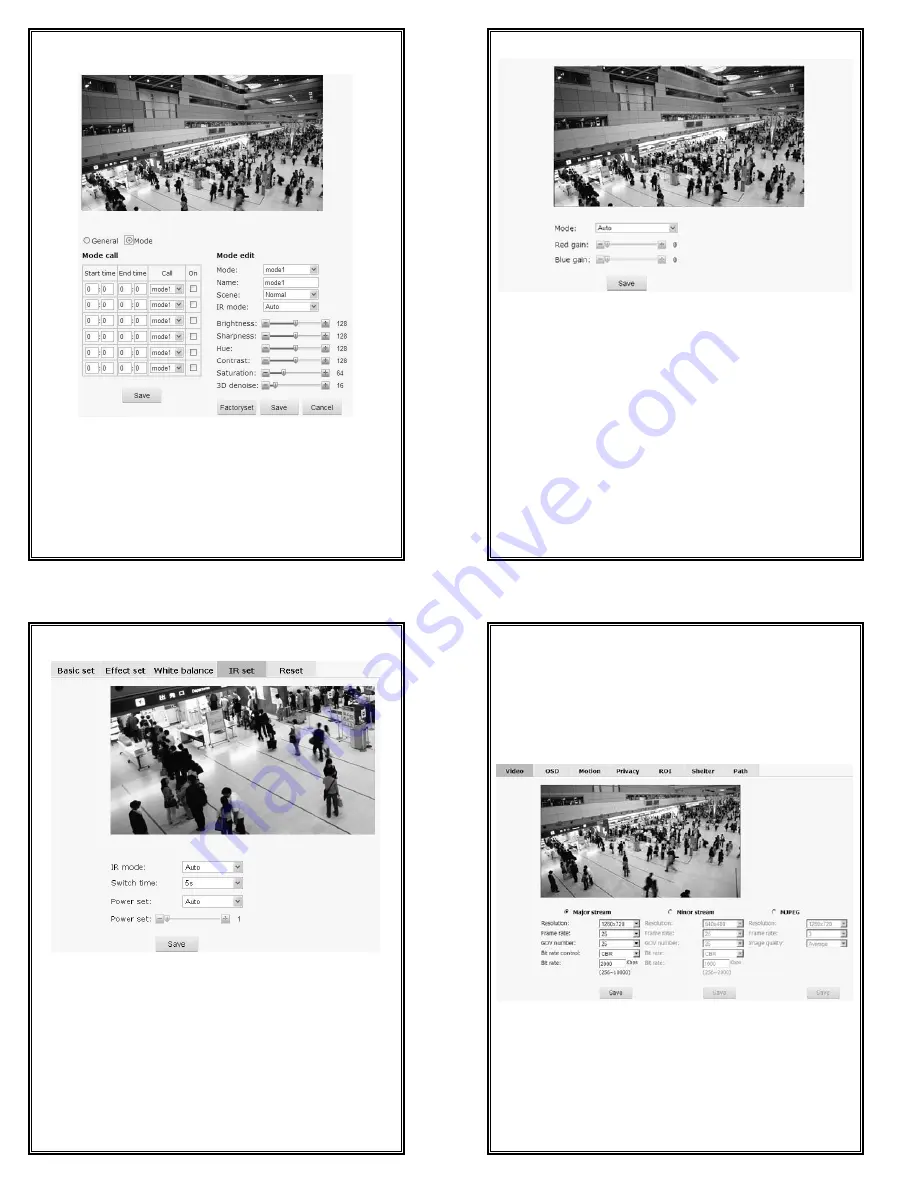
29
Drag the slider to adjust the brightness, sharpness, hue, contrast, saturation and
3D denoise.
Figure 4-19 Effect Set - Mode
The camera supports 6 video effect modes. Users can set name for each mode.
Each mode matches with a group of parameters, such as
IR mode, brightness,
sharpness, hue, contrast, saturation and 3D denoise. Users can set and save
effect parameters for each mode. Click “Factoryset” to restore it to default
settings.
In the Mode call, users can set effect mode call status and call period.
30
4.4.3 White Balance Settings
Figure 4-20 White Balance Settings
The camera has rich white balance modes, including Auto, Manual,
Incandescent light, Cool white fluorescent light, Sun light, Cloudy and Natrium
light. If set to manual mode, you can set the red gain and blue gain.
31
4.4.4 IR Settings
Figure 4-21
IR mode:
set IR illuminators working mode.
Options: Day, Night, Auto (turn on or off as per ambient light).
Switch time:
in auto mode, the response time for day/night switch.
Power set:
the adjusting mode of illuminators’ power consumption.
Options: Auto, Manual. In auto mode, adjust illuminators’ brightness as per
ambient light. In manual mode, adjust the brightness by moving the slider in the
page.
32
4.4.5 Reset
In the interface, you can restore all the Camera Settings parameters to the
factory default settings.
4.5 Video Settings
Click the button “Video” in the navigation bar to display the following
interface.
Figure 4-22 Video Settings
Video, OSD, Motion, Privacy, ROI, Shelter and Path can be set in this interface.
Click the related option tab to enter the setting interface.
4.5.1 Video
Users can set the video parameters in the format of H.264 major or minor
stream and MJPEG stream, such as resolution, frame rate and IP rate.
Resolution:














