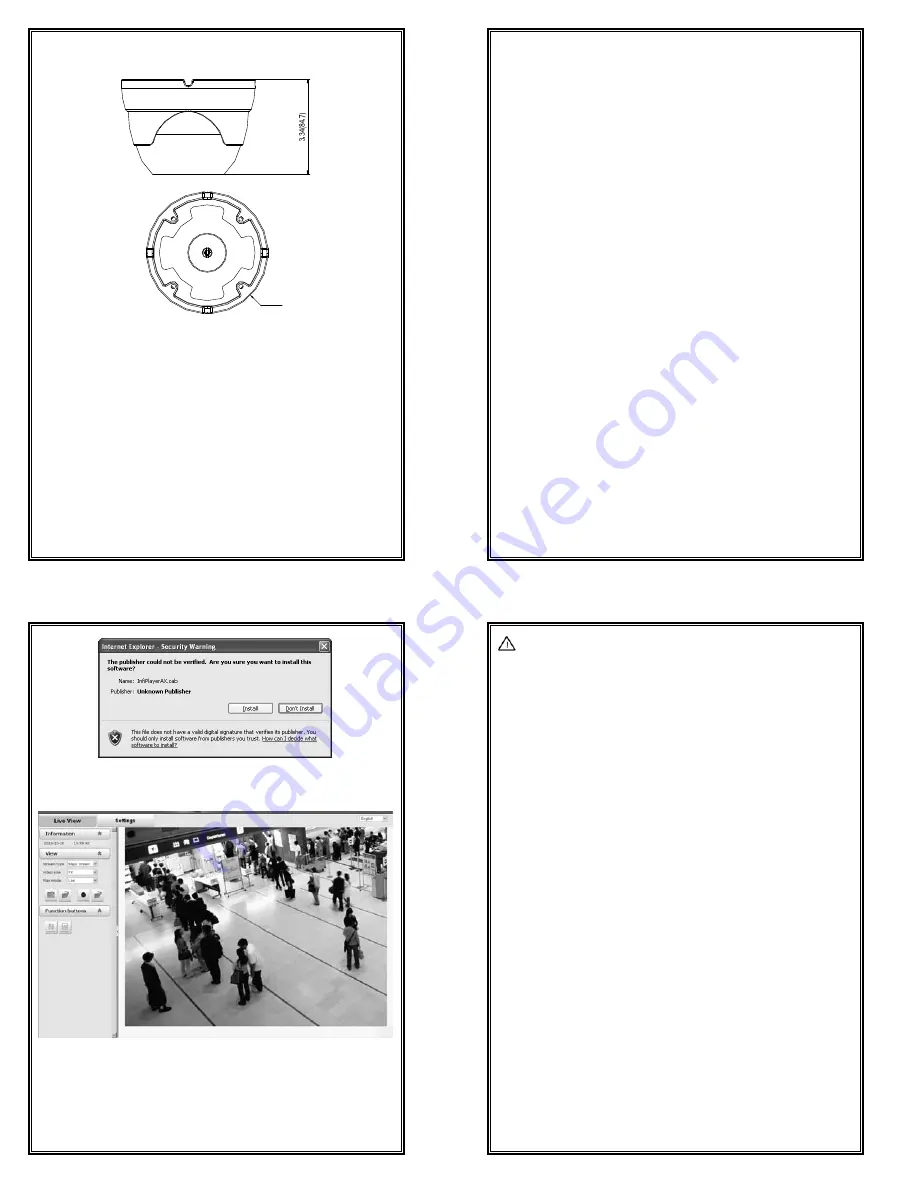
9
Dimensions (Unit: inch, in the parentheses is mm)
Ø4.71(119.5)
Figure 2-5
10
CHAPTER III IE BROWSER SETTINGS
When view the video, the user need to adjust the IE browser of the monitor or
other video devices, and set proper system function based on the following
instructions:
Support IE browser version: Internet Explorer 6.0 or above;
Must install
InfiPlayerAX
control and equip with Directx 9.0c.
3.1 Equipment Connection
V6812IR-H0 series IP camera can be directly connected to a computer, or
connected to a network.
Note:
Check whether the connection is tight or not before power-on.
3.2 Software Installation
The installation procedures of V6812IR-H0 series camera image software are
listed as follows:
(1) Login
First, start IE browser and enter IP address. Enter user name and password in
the pop-up login interface.
The default IP address is http://192.168.1.100; the default subnet mask is
255.255.255.0 and the default gateway IP address is 192.168.1.254. For normal
access, correctly set local IP parameters before system login.
Do log in the system with the default super user for the first time to run the
software. The default Super User is admin (password: admin).
Note: Do change the password in time to secure your system.
(2) Install and run Control
After a successful login, the prompt of security warning will pop up to remind
the user to install
InfiPlayerAX
control. Click “Install”.
11
Figure 3-1
After InfiPlayerAX control is installed, you can view the live video.
Figure 3-2
12
Note:
If InfiPlayerAX control installation falls, the live video won’t display. Then,
you should change the IE security level.
1. Select “Tool” in the menu bar, and then select “Internet Options” from the
drop-down menu.
2. Select “Security” in the pop-up Internet options.
3. Click “Internet” icon and then click “Custom Level”.
4. Select “Enable” or “Prompt” in the options of “Download unsigned ActiveX
controls”.
5. Click Privacy in the “Internet”, clear “Block pop-ups”, then redraw the
screen and install control as per the prompt. The live video will display.
By now, the IE browser setting for image view comes to an end.














