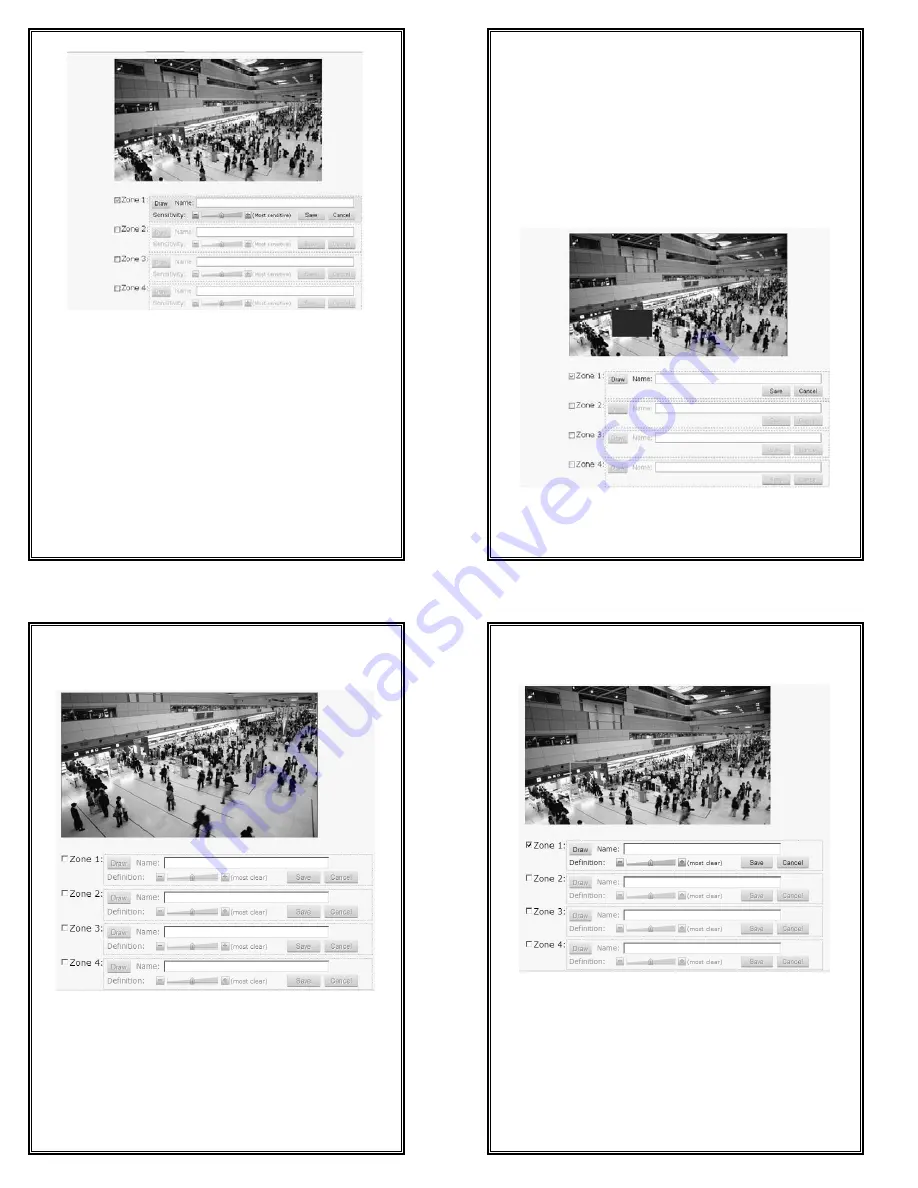
37
4.5.3 Motion Detection
Figure 4-24 Motion Detection Settings
V6812IR-H0 series camera support motion detection. Users can easily set the
motion detection areas (up to 4) with the mouse.
Note: do turn on motion detection function in Live View interface before
motion detection setting.
Tick the box of Zone number to be set. If the motion detection area has been
set, a blue frame will be displayed on the screen.
How to set the motion detection area:
Tick the box of motion detection area number. Click the button “Draw” with
the mouse, and press the left mouse button and drag on the video till a blue
frame displays on the screen. Then, click the button “Save” with the left
mouse button and the blue frame changes into green which indicates
successful setting.
Besides, you can set the area name and sensitivity.
38
To cancel a motion detection area, just cancel the box ticking.
4.5.4 Privacy Mask
V6812IR-H0 series camera supports privacy mask function. If there is certain
location within the surveillance area where operators are not allowed to see, and
thus, Privacy Mask can be applied. System covers and shields the sensitive area
via Privacy Mask setting, to avoid operators observing certain sensitive
locations on monitor.
Note: do turn on privacy mask function in Live View interface before
privacy mask setting.
Figure 4-25 Privacy Mask Settings
How to set and cancel privacy mask is similar to the operations of motion
detection, refer to Section 4.5.3.
39
4.5.5 ROI
The camera supports four ROI encoding areas.
Figure 4-26 ROI Settings
ROI settings method:
Tick off the serial number of the region for setting and click the button “Drag
Box”. Then press the left button of the mouse on the video picture and drag it
until a blue-line box appears. Click the button “save” with the left button and
when the color of the regional border turns from blue into green, ROI settings
complete successfully
40
Cancel the tick-off of the serial number of the region, and then ROI settings are
cancelled.
图
4-1 Region 1 settings
4.5.6 Active video tampering
The camera supports active video tampering.














