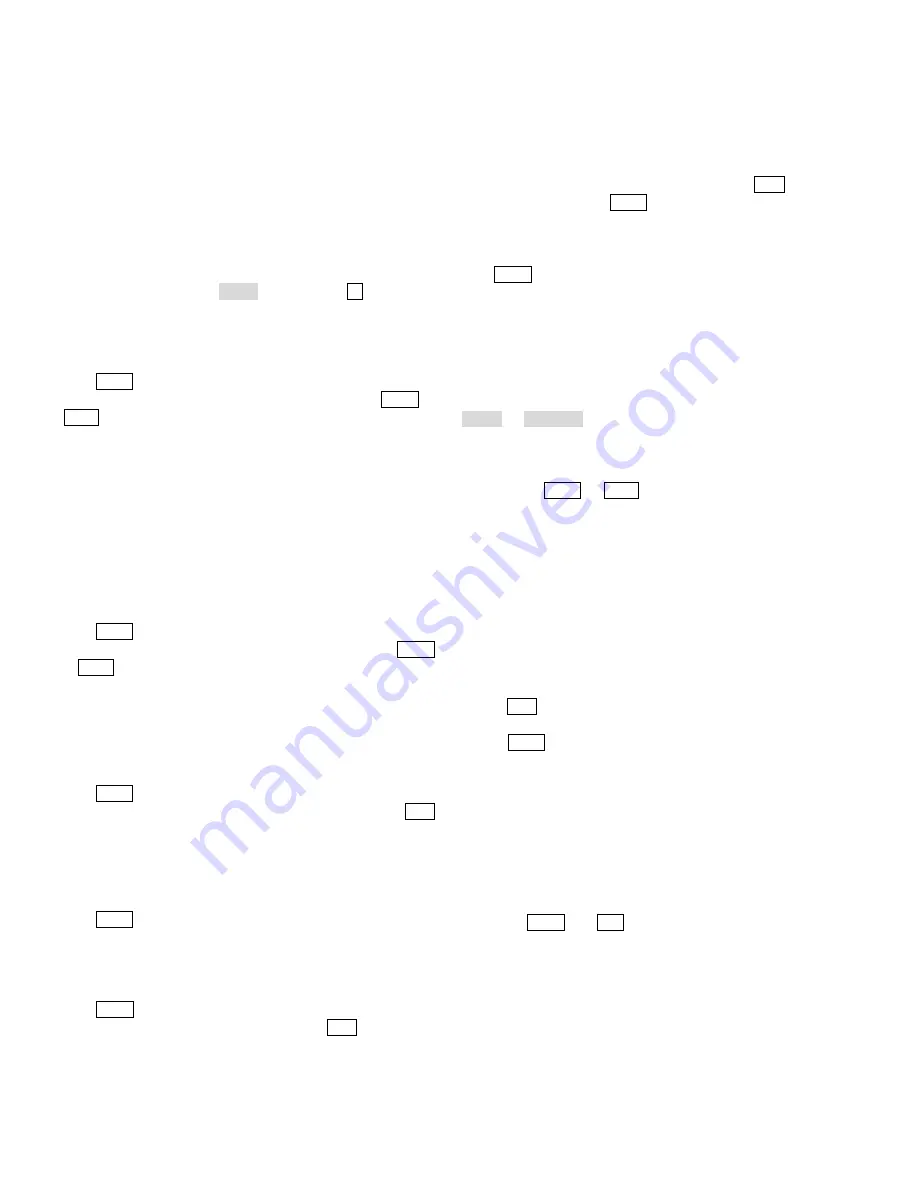
2
Chapter II Keyboard Setup and Installation
Note:
In order to facilitate system connection, please use the
connection accessories provided by Infinova. To ensure normal
operation and desired functions, please perform the following setup
procedures on your keyboard prior to system operation or
programming.
2.1 System Setup
To access system setup mode
Place the key switch in the MENU position, press F1 key, and the
following will display on the LCD:
System Keyboard
VXXX
Press PROG key to get in to
“System Setup”
menu.
There are 8 options in the “
System Setup”
menu. Press NEXT or
LAST key to toggle through below eight options:
COMM Setup
RS485 Setup
BWS Setup
Joystick Setup
RPT Setup
Beeper Setup
Cam Input Setup
Factory Default
2.1.1 COMM Setup
Press PROG key to get in to “
COMM Setup”
menu
.
There are 4 options in the “
COMM Setup”
menu
.
Press the NEXT
or LAST key to toggle through below four options:
COMM Select
RS232 Baud Setup
Ethernet IP Setup
Previous menu
To Select COMM
Press PROG key to get in to “
COMM Select”
menu.
There are 3 options in the “
COMM Select”
menu. Press the ACK
key to toggle through below two options:
Set to: RS232
Set to: Ethernet
Set to: OFF
Press PROG key to change the setting.
The LCD screen on V2117 keyboard will show: “Parameter is
changed”.
To Set RS232 Baud Rate
Press PROG key to enter “
RS232 Baud Setup
” menu. There are 6
options in the RS232 baud set menu. Press the ACK key to toggle
through below six options:
1200
2400
4800
9600
19200
38400
Example:
If the desired baud rate is 4800, first press ACK to select
baud rate 4800 then press PROG key to confirm. The LCD screen
on V2117 keyboard will show: “Parameter is changed”.
Ethernet IP Setup
Press PROG key to enter the “Ethernet IP Setup” menu.
IP setting includes local IP (IP for the keyboard), matrix IP (IP for
the target matrix switcher), digital video recorder (DVR for short)
IP (IP for the target DVR), gateway IP and subnet mask IP. Each
setting is prompted by different messages in the LCD.
Note:
Every time the IP address or network communication mode is
changed, it is recommended to turn the Keyswitch twice (from
MENU to OPERATE), so as to establish network communication
quickly.
There are 7 options in the IP Address set menu. To set IP addresses,
just press the NEXT or LAST key to toggle through below five
options.
Local IP Address: 192.168.000.001
Matrix IP Address: 192.168.000.001
Dvr IP Address: 192.168.000.001
Gateway: 192.168.000.001
Subnet Mask: 255.255.255.000
Multicast: 224.000.000.052
Previous menu
To Set Local IP:
1.
Enter the first group of number for the first byte
2.
Press ACK key to confirm
3.
Repeat step 1 to 2 until the four bytes settings are finished
4.
Press NEXT to save current setting.
Example:
To set the local IP address as 192.168.0.10:
1.
Enter 192 and then press ACK key
2.
Enter 168 and then press ACK key
3.
Enter 0 and then press ACK key
4.
Enter 10 and then press ACK key
The LCD screen on V2117 keyboard will show the IP address as
192.168.0.10.
Note:
Use NEAR and FAR Keys to toggle between the four IP
address bytes.
To Set Matrix IP:
You can set matrix IP when the message “Matrix IP Address” is
displayed. The default matrix IP is 192.168.000.001.
Follow the same procedure of setting the local IP to set the matrix
IP.
Note:
The last byte of the matrix IP must be set as the same as the























