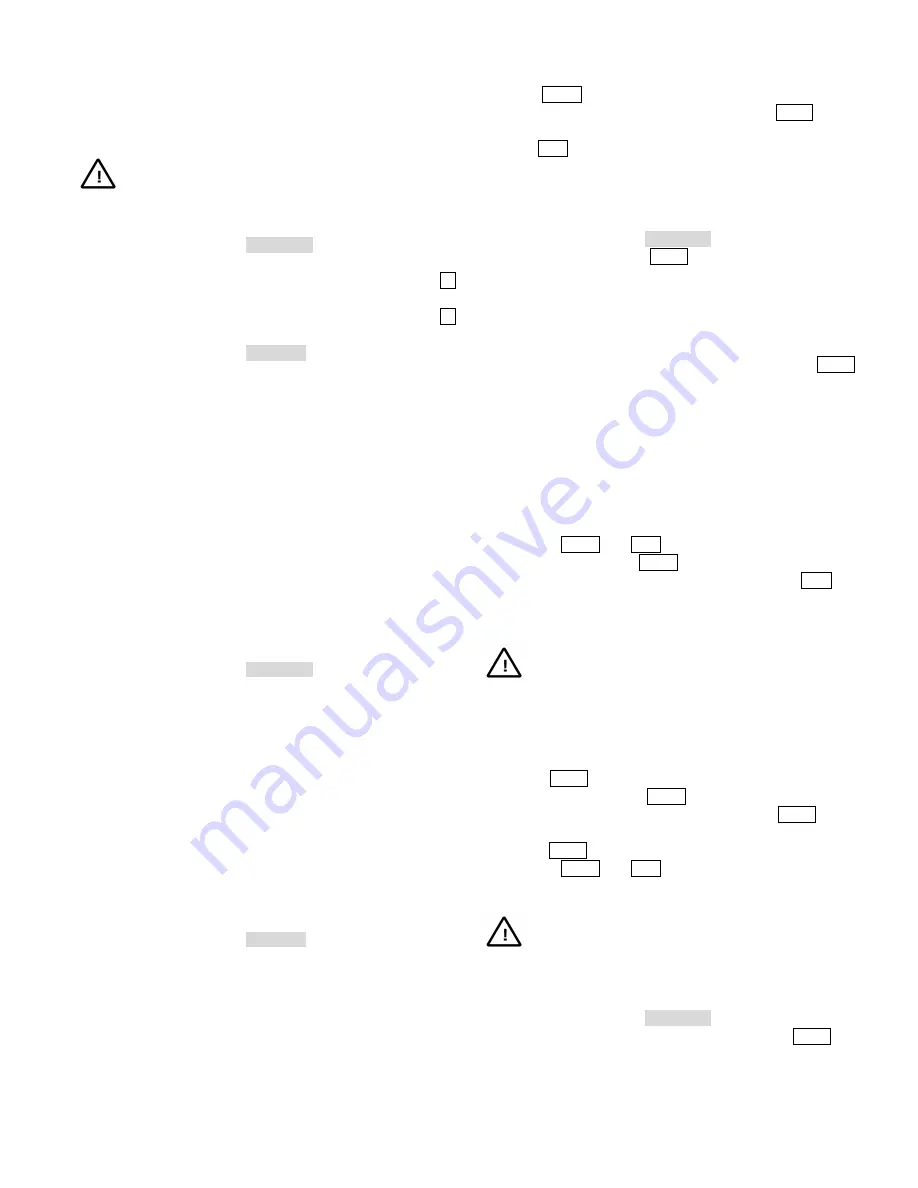
11
3.2.1 System Reset
System reset refers to the procedure of resetting the matrix
switching system currently under control to factory defaults.
CAUTION:
This procedure will erase all user-entered
data.
To reset the system to factory defaults
1.
Place the key switch in the PROGRAM position.
2.
Enter the following code combinations one by one:
"55 F2" (Enter "55" on the numeric keypad, and then press the F2
key.)
"99 F2" (Enter "99" on the numeric keypad, and then press the F2
key.)
3.
Place the key switch in the OPERATE position.
The system will clear all user-programmed data and reset the system
to factory defaults.
Note:
As an added system security feature, there is a 3-second
period after the "55, F2" command has been entered during which
the "99, F2" command must be entered. If the allowed time
expires before the “99, F2” command has been entered the system
will not reset.
3.2.2 Arranging Monitor Display
Utilizing F2 key combinations from the keyboard, a user can
rearrange on-screen displays such as camera titles, camera status,
camera numbers, date/time.
To arrange the on-screen displays on a monitor
1.
Call the desired monitor.
2.
Place the key switch in the PROGRAM position.
3.
Enter one of the following F2 code combinations:
"1 F2" Displays the Time and Date of the system.
"2 F2" Removes the Time and Date from the on-screen display.
"3 F2" Displays the current Camera Title/Number and
Monitor/Camera Status.
"4 F2" Removes the Camera Title/Number and Monitor/Camera
Status from the on-screen display.
"5 F2" Displays the character information at the top of the
monitor screen.
"6 F2" Displays the character information at the bottom of the
monitor screen.
"7 F2" Displays all the on-screen character information.
"8 F2" Removes all the character information from the monitor
screen.
4.
Place the key switch in the OPERATE position.
3.2.3 Programming Monitor Tour
A monitor tour is a user-programmed sequence of cameras that will
appear, in order, exclusively on the called monitor. A monitor tour
may contain up to 64 cameras, each video input is displayed on the
monitor for a user-defined period of time (Dwell Time).
Press the HOLD key to hold a currently running monitor tour.
While the monitor tour is in hold status, press the NEXT key to
display the next video input in the pre-programmed sequence, and
press the RUN key to start the monitor tour again. The on-screen
Status line displays the Dwell Time for each video input.
To program a Monitor Tour
1.
Call the desired monitor.
2.
Place the key switch in the PROGRAM position.
3.
Enter "62", then press the PROG key. This puts the system in
Tour Programming mode.
4.
Call the camera to be first displayed in the tour.
5.
Using the keypad, enter a number between "1" and "60" to set the
dwell time for the on-screen camera. To stop and hold the tour on
that camera, enter "61".
6.
Once the desired dwell time has been entered, press the PROG
key to save it. The on-screen display will then show the time or
HOLD if "61" was entered in Step 5. (If no more cameras are to
be included in the tour, skip to step 9; otherwise, continue with
Step 7.)
7.
Call the next camera that is to be included in the sequence.
(Cameras do not need to be inserted into the tour in numerical
order.)
8.
Repeat Step 4 through 7 for each camera until all of the cameras
which are to be included in the tour have been programmed.
9.
Press the HOLD or RUN key to exit the Monitor Tour
Programming mode. The HOLD key will leave the display from
the last programmed camera on the screen. Pressing the RUN key
will switch the picture to the next camera in the tour and will start
the tour sequence from that point.
CAUTION:
Do NOT enter "62, PROG" during the
programming or modification of a monitor tour. Doing so
will result in the loss of all programmed camera
information which will necessitate reprogramming.
Re-programming the dwell time of one camera in a monitor
tour,
1.
Press the NEXT key until the desired camera is displayed on the
monitor, and then press the HOLD key.
2.
Enter "0" on the numeric keypad and then press the PROG key.
3.
Enter the Dwell Time for the camera input.
4.
Press the PROG key.
5.
Press the HOLD or RUN key to exit the Monitor Tour
Programming mode.
Note:
A System Tours has a priority over a Monitor Tour.
Calling a system tour to a monitor will clear the current
tour programmed for that monitor.
Example: Programming a 3-camera monitor tour
1.
Place the key switch in the PROGRAM position.
2.
Enter "62" on the numeric keypad, and then press the PROG key
to remove any previously defined Monitor Tour.
3.
Enter the following code combinations to define the tour
sequence:






























