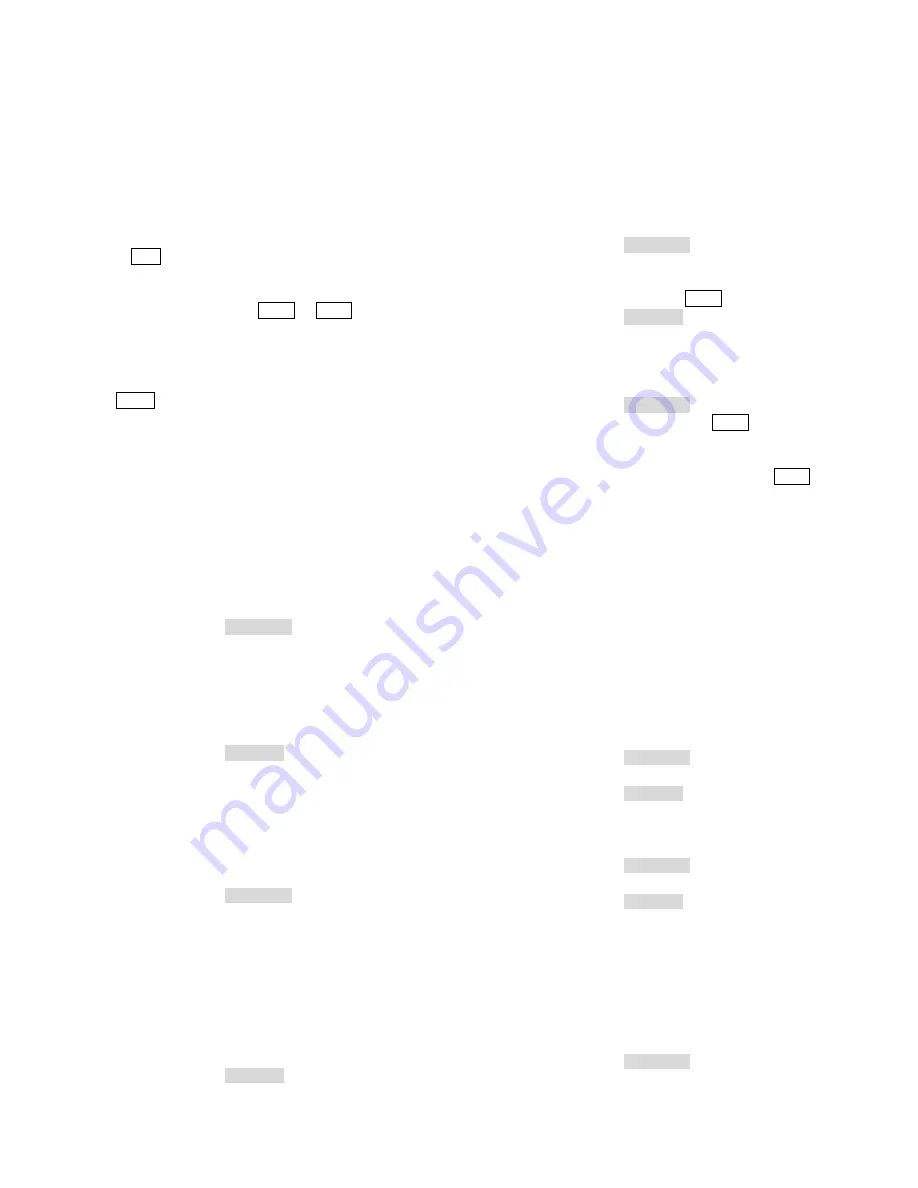
12
"1 CAM" (Sets Camera 1 as the first camera input in the tour
sequence.)
"1 PROG" (Sets the Dwell Time for Camera 1 as one second.)
"2 CAM" (Sets Camera 2 as the second camera input in the tour
sequence.)
"2 PROG" (Sets the Dwell Time for Camera 2 as two seconds.)
"3 CAM" (Sets Camera 3 as the third camera input in the tour
sequence.)
"3 PROG" (Sets the Dwell Time for Camera 3 as three seconds.)
4.
Press the RUN key to exit the Monitor Tour Programming mode
and start the tour.
While a tour is running, press the NEXT or LAST key to change
the running direction of the tour. The on-screen Status line will
display the dwell time of the current camera. If a tour runs in the
forward direction, an "F" will be displayed next to the dwell time; if
a tour runs in the reverse direction, an "R" will be displayed instead.
Press the HOLD key to stop a running tour when necessary.
3.2.4 Setting Date Format
Infinova
series matrix switching systems provide the following
three Date Formats:
MM/DD/YY (default)
DD/MM/YY
YY/MM/DD
You can use V2117 to change the default format.
To set the Date Format:
1.
Place the key switch in the PROGRAM position.
2.
Enter one of the following code combinations to select the
designated Date Format:
"21 F2" or "41 F2" is for MM/DD/YY;
"22 F2" or "42 F2" is for DD/MM/YY;
"23 F2" or "43 F2" is for YY/MM/DD;
"24 F2" or "44 F2" is to recycle the three date formats.
3.
Place the key switch in the OPERATE position.
3.2.5 Setting Day of the Week
V2117 keyboard can also be used to set the Day of the Week for the
matrix switching system under its control.
To set the Day of the Week,
1.
Place the key switch in the PROGRAM position.
2.
Enter one of the following code combinations to select the
designated Day of the Week:
"61 F2" for Sunday (SUN)
"62 F2" for Monday (MON)
"63 F2" for Tuesday (TUE)
"64 F2" for Wednesday (WED)
"65 F2" for Thursday (THR)
"66 F2" for Friday (FRI)
"67 F2" for Saturday (SAT)
3.
Place the key switch in the OPERATE position.
3.2.6 Programming Preset
Infinova series
receivers and Super Domes feature a preset function,
which is programmable via the SHOT button on the keyboard.
Presets (pre-defined positions for pan/tilt and lens) can be stored in
camera site receivers and called up by the system via keyboard or
other control device.
To define a Preset,
1.
Place the key switch in the PROGRAM position.
2.
Use the joystick to change the pan/tilt and lens positions.
3.
When the desired camera view is displayed, release the joystick.
4.
Enter the preset number, and press the SHOT key.
5.
Place the key switch in the OPERATE position.
3.2.7 Programming Pattern
To define a Pattern,
1.
Place the key switch in the PROGRAM position.
2.
Enter the preset number, and then press the SHOT key.
3.
Use the joystick to change the pan/tilt and lens positions for the
desired pattern.
4.
Enter the SAVE PATTERN number and then press the SHOT key
to end the pattern setting process.
3.2.8 Camera Lockout
In many systems multiple operators will have the ability to control
the same camera simultaneously. In this instance, the camera
lockout function can be used to deny other operators from
controlling specific cameras. Locked out keyboards will then be
able to view, but not control, the designated cameras. When a
keyboard calls a camera that is locked out, the camera video is
displayed along with the message "LOCKED" in the on-screen
Status line.
To "lock" a camera,
1.
Call the camera to be locked.
2.
Place the key switch in the PROGRAM position.
3.
Enter the code combination "2 F1".
4.
Place the key switch in the OPERATE position.
To "unlock" a camera,
1.
Call the camera to be unlocked.
2.
Place the key switch in the PROGRAM position.
3.
Enter the code combination "1 F1".
4.
Place the key switch in the OPERATE position.
3.2.9 Monitor Arming/Disarming
The keyboard can also be used to manually arm or disarm a monitor.
For details on system alarm handling, please refer to manuals
provided with your matrix switching system.
To arm a selected monitor,
1.
Place the key switch in the PROGRAM position.
2.
Enter a desired Arming Type Code.





























