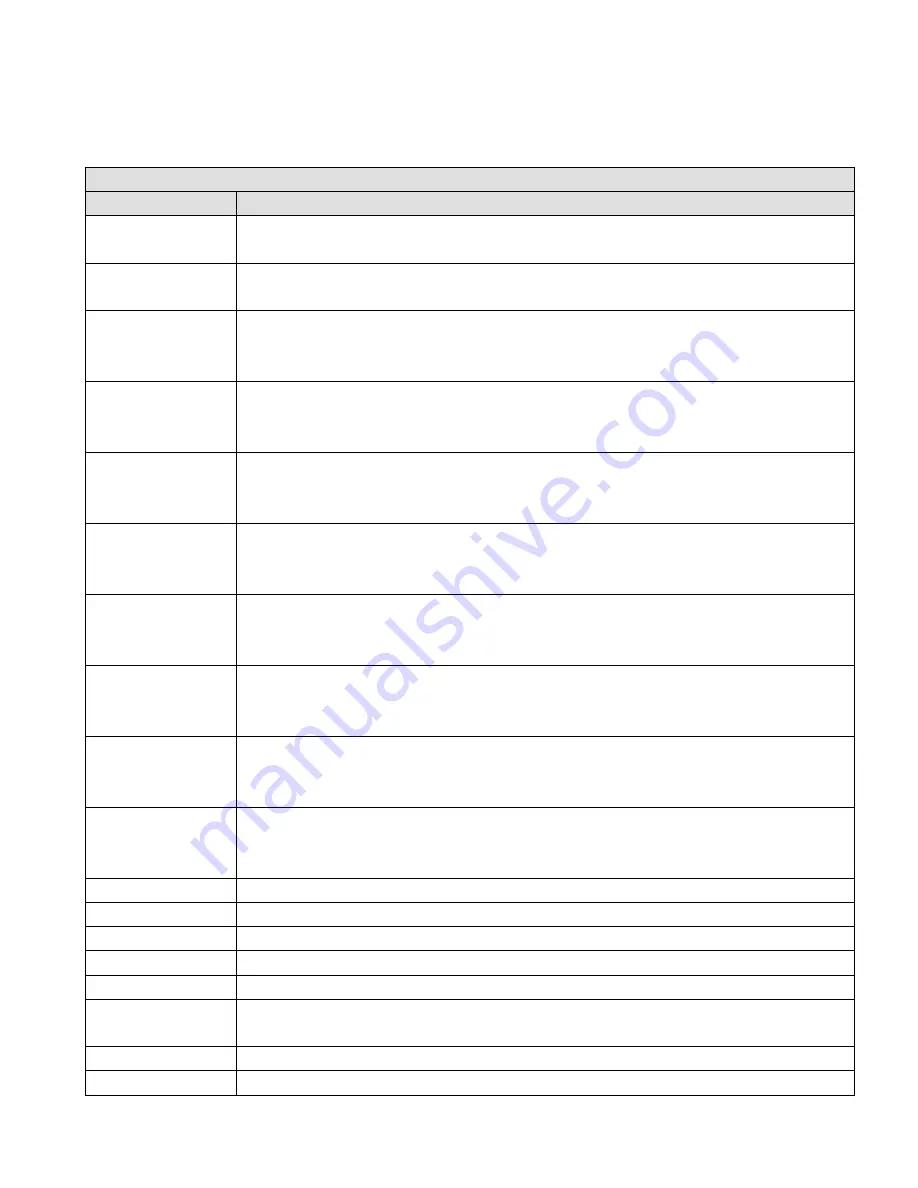
21
Appendix IV Table for Functions of NVR Front Panel Keys
NVR front-panel keys operate in either PTZ mode or non-PTZ mode, which are described respectively as below.
Non-PTZ Mode
Keyboard Key
NVR Function
[0]
(1)
Under “Number” input mode, input “0”;
(2)
Under multi-image tour mode, quickly call Chanel-10 image and display it in single-image mode.
[1]
(1)
Under “Number” input mode, input “1”;
(2)
Under multi-image tour mode, quickly call Chanel-1 image and display it in single-image mode.
[2/ABC]
(1)
Under “Number” input mode, input “2”;
(2)
In other input modes, input English letters or phonetic alphabets “a”, “b” and “c”;
(3)
Under multi-image tour mode, quickly call Chanel-2 image and display it in single-image mode.
[3/DEF]
(1)
Under “Number” input mode, input “3”;
(2)
In other input modes, input English letters or phonetic alphabets “d”, “e” and “f”;
(3)
Under multi-image tour mode, quickly call Chanel-3 image and display it in single-image mode.
[4/GHI]
(1)
Under “Number” input mode, input “4”;
(2)
In other input modes, input English letters or phonetic alphabets “g”, “h” and “i”;
(3)
Under multi-image tour mode, quickly call Chanel-4 image and display it in single-image mode.
[5/JKL]
(1)
Under “Number” input mode, input “5”;
(2)
In other input modes, input English letters or phonetic alphabets “j”, “k” and “l”;
(3)
Under multi-image tour mode, quickly call Chanel-5 image and display it in single-image mode.
[6/MNO]
(1)
Under “Number” input mode, input “6”;
(2)
In other input modes, input English letters or phonetic alphabets “m”, “n” and “o”;
(3)
Under multi-image tour mode, quickly call Chanel-6 image and display it in single-image mode.
[7/RQRS]
(1)
Under “Number” input mode, input “7”;
(2)
In other input modes, input English letters or phonetic alphabets “p”, “q”, “r” and “s”;
(3)
Under multi-image tour mode, quickly call Chanel-7 image and display it in single-image mode.
[8/TUV]
(1)
Under “Number” input mode, input “8”;
(2)
In other input modes, input English letters or phonetic alphabets “t”, “u” and “v”;
(3)
Under multi-image tour mode, quickly call Chanel-8 image and display it in single-image mode.
[9/WXYZ]
(1)
Under “Number” input mode, input “9”;
(2)
In other input modes, input English letters or phonetic alphabets “w”, “x”, “y” and “z”;
(3)
Under multi-image tour mode, quickly call Chanel-9 image and display it in single-image mode.
[SALVO/MENU] Enter
the main menu.
[CLEAR/ESC]
Exit the current interface.
[OPEN/EDIT]
Clear wrong input.
[NEAR/*]
Under non-PTZ status, switch among input modes like Number and English Letter, etc.
[RUN/PLAY]
Enter “Playback” interface to search, replay or backup video.
[SHOT/PRST]
(OPER position)
Reserved.
[CLOSE/PTZ]
Enable PTZ status.
[WIDE/SYS] Reserved.






































