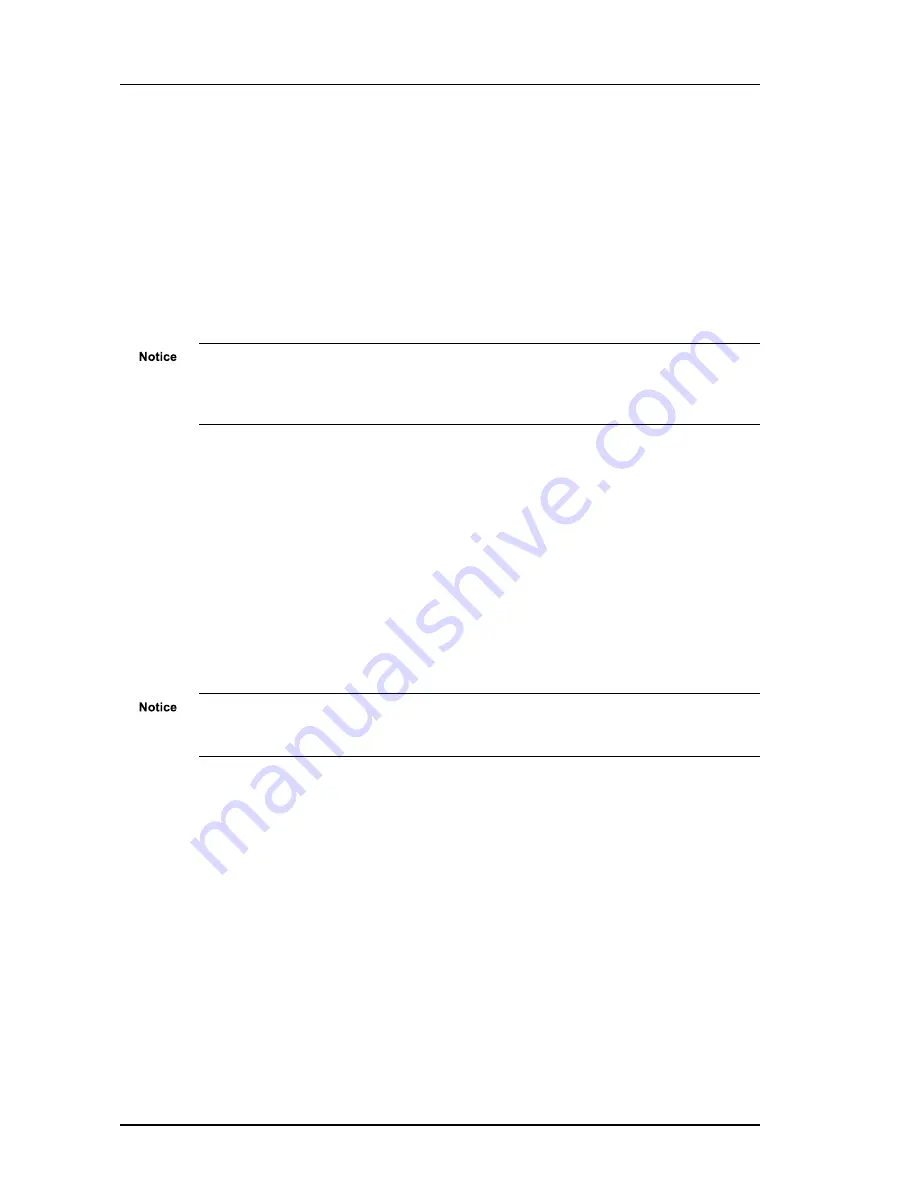
52
User Guide - v7
Binary Output Configuration
Output 1
— Binary output 1 can be activated when video is being streamed (live or recorded)
from the unit and deactivated when no video is being streamed from the unit. If you require
this, select the box.
•
Active when streaming video
: The output relay is closed when video is streamed
from the device.
•
Normally Open
: The output relay is normally Open (High). On activation, the state
changes to Closed (Low).
•
Normally Closed
: The output relay is normally Closed (Low). On activation, the state
changes to Open (High).
If
Active when streaming video
is selected, commands received over the network to
control the relay are still actioned. IndigoVision recommends that you use only one method to
control the binary output relay either by a network application, using the
Active when
streaming video
, or binary output mapping.
Binary Output Mapping
The binary outputs of the device can be mapped to the binary inputs on another device such
that the state of the binary output follows the state of the remote binary input. The mapping is
always in order, that means binary input 1 maps to binary output 1.
For the mapping to operate correctly, the binary inputs on the remote device must be
configured for both high-to-low and low-to-high operation.
Binary Input Address
— Enter the IP address of the remote device to which you wish to
map this device’s binary outputs.
Output 1
— Select the output pin on which you wish to enable the mapping.
The binary output should only be configured to be controlled by one mechanism, that means
either activated when streaming video, mapped to a binary input, or controlled via a network
application, for example, Control Center.
Events
This menu is used to confirm that events are being generated correctly. Once started, it
displays a record of the number, and last occurrence time of each event since the page was
last refreshed.
To test any event, such as a motion detection event, click
Start
and simulate the motion that
you want to test. After generating the event, refresh the page and check the event appears in
the list when motion is detected. Click
Refresh
to view new events occurring since the last
refresh.
Advanced Network Configuration
This section describes the parameters available in the Advanced Network Configuration
menu.
6 Configuration
Enhanced SD Fixed Dome - 9000 Range
Summary of Contents for 9000 Series
Page 1: ...IndigoVision Enhanced SD Fixed Dome 9000 Range User Guide ...
Page 6: ...6 User Guide v7 Enhanced SD Fixed Dome 9000 Range ...
Page 8: ...8 User Guide v7 1 About This Guide Enhanced SD Fixed Dome 9000 Range ...
Page 16: ...16 User Guide v7 2 Hardware Description Enhanced SD Fixed Dome 9000 Range ...
Page 60: ...60 User Guide v7 7 Hardware Specification Enhanced SD Fixed Dome 9000 Range ...






























